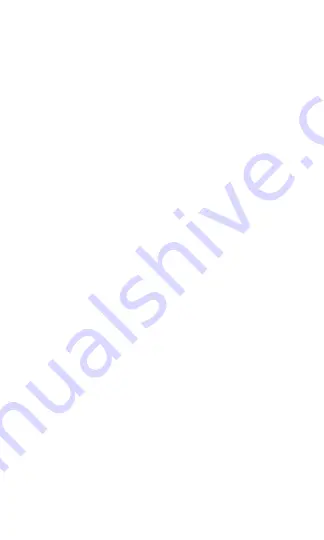
This device complies with Part 15 of the FCC. Operation is subject to the following two conditions: (1) this device
may not cause harmful interference, and (2) this device must accept any interference received, including
interference that may cause undesired operation. Changes or modifications not expressly approved by the party
responsible for compliance could void the user's authority to operate the equipment.
This equipment has been tested and found to comply with the limits for a Class B digital device, pursuant to part 15
of the FCC Rules. These limits are designed to provide reasonable protection against harmful interference in a
residential installation. This equipment generates uses and can radiate radio frequency energy and, if not installed
and used in accordance with the instructions, may cause harmful interference to radio communications. However,
there is no guarantee that interference will not occur in a particular installation. If this equipment does cause
harmful interference to radio or television reception, which can be determined by turning the equipment off and
on, the user is encouraged to try to correct the interference by one or more of the following measures:
—Reorient or relocate the receiving antenna.
—Increase the separation between the equipment and receiver.
—Connect the equipment into an outlet on a circuit different from that to which the receiver is connected.
—Consult the dealer or an experienced radio/TV technician for help.
RF Exposure Statement
To satisfy FCC’s RF exposure requirements, a separation distance of 20 cm or more should be maintained between
the antenna of this device and persons during device operation. To ensure compliance, operations at closer than this
distance is not recommended.
This device complies with Innovation, Science, and Economic Development Canada license-exempt RSS standard(s).
Operation is subject to the following two conditions:
(1) this device may not cause interference, and
(2) this device must accept any interference, including interference that may cause undesired operation of the device.
Le présent appareil est conforme aux CNR d' Innovation, Sciences et Développement économique Canada applicables
aux appareils radio exempts de licence. L'exploitation est autorisée aux deux conditions suivantes:
(1) l'appareil nedoit pas produire de brouillage, et
(2) l'utilisateur de l'appareil doit accepter tout brouillage radioélectrique subi, même si le brouillage est susceptible
d'en compromettre le fonctionnement.
The device is compliance with RF exposure guidelines, users can obtain Canadian information on RF exposure and
compliance. The minimum distance from body to use the device is 20cm.
Le présent appareil est conforme Après examen de ce matériel aux conformité ou aux limites d’intensité de champ RF,
les utilisateurs peuvent sur l’exposition aux radiofréquences et la conformité and compliance d’acquérir les
informations correspondantes. La distance minimale du corps à utiliser le dispositif est de 20cm.
Jem Accessories, Inc. Limited Warranty Policy for Monster Smart Products Last Updated: March 27, 2020
This limited warranty contains important information about your rights and obligations, as well as limitations and
exclusions that may apply to you.
1. WHAT THIS LIMITED WARRANTY COVERS; PERIOD OF COVERAGE Jem Accessories, Inc. (“Jem Accessories”), 32
Brunswick Ave, Edison, New Jersey, USA, warrants to the owner of the enclosed Monster Smart-branded product
contained in this box (“Product”) will be free from defects in materials and workmanship for a period of one year.
Notwithstanding the foregoing, the Warranty Period for a factory refurbished Product is one (1) year, even if installed
by a professional. If the Product fails to conform to this Limited Warranty during the Warranty Period, Jem Accessories
will, at its sole discretion, either (a) repair or replace any defective Product or component; with proof of purchase using
original documentation. Repair or replacement may be made with a new or refurbished product or components, at
Jem Accessories’s sole discretion. If the Product or a component incorporated within it is no longer available, Jem
Accessories may, at Jem Accessories’s sole discretion, replace the Product with a similar product of similar function.
This is your sole and exclusive remedy for breach of this Limited Warranty. Any Product that has either been repaired or
replaced under this Limited Warranty will be covered by the terms of this Limited Warranty for the longer of (a) ninety
(90) days from the date of delivery of the repaired Product or replacement Product, or (b) the remaining Warranty
Period. This Limited Warranty is not transferable from the original purchaser to subsequent owners.
2. TOTAL SATISFACTION RETURN POLICY If you are the original purchaser of the Product and you are not
satisfied with this Product for any reason, you may return it in its original condition to the retailer in compliance with
the retailer’s return policy.
3. WARRANTY CONDITIONS; HOW TO GET SERVICE IF YOU WANT TO CLAIM UNDER THIS LIMITED WARRANTY Before
making a claim under this Limited Warranty, the owner of the Product must (a) visit
monsterilluminessence.com/support during the Warranty Period to provide notice of your warranty claim and describe
the alleged failure, and (b) comply with Jem Accessories (or its authorized distributor's) return shipping instructions.
Jem Accessories will have no warranty obligations with respect to a returned Product if it determines, at its reasonable
discretion after examination of the returned Product, that the Product is an Ineligible Product (defined below). Jem
Accessories will bear all costs of return shipping to owner and will reimburse any shipping costs incurred by the owner,
except with respect to any Ineligible Product or products shipped internationally, for which the owner will bear all
shipping costs.
4. WHAT THIS LIMITED WARRANTY DOES NOT COVER This Limited Warranty does not cover the following (collectively
“Ineligible Products”): (i) Products marked as “sample” or “Not for Sale”, or sold “AS IS”; (ii) Products that have been
subject to: (a) modifications, alterations, tampering, or improper maintenance or repairs; (b) handling, storage,
installation, testing, or use not in accordance with any quick start guide, manual or other instructions provided by Jem
Accessories; (c) abuse or misuse of the Product; (d) breakdowns, fluctuations, or interruptions in electric power or the
telecommunications network; or (e) Acts of God, including but not limited to lightning, flood, tornado, earthquake, or
hurricane; or (iii) any non-Jem Accessories branded hardware products, even if packaged or sold with Jem Accessories
hardware. This Limited Warranty does not cover consumable parts, including batteries, unless damage is due to defects
in materials or workmanship of the Product, or software (even if packaged or sold with the product). Jem Accessories
recommends that you use only authorized service providers for maintenance or repair. Unauthorized use of the Product
or software can impair the Product’s performance and may invalidate this Limited Warranty.
5. DISCLAIMER OF WARRANTIES Except as stated above in this limited warranty, and to the maximum extent permitted
by applicable law, Jem Accessories disclaims all express, implied, and statutory warranties and conditions with respect
to the product, including the implied warranties of merchantability and fitness for a particular purpose. To the
maximum extent permitted by applicable law, Jem Accessories also limits the duration of any applicable implied
warranties or conditions to the duration of this limited warranty.
6. LIMITATION OF DAMAGES In addition to the above warranty disclaimers, in no event will Jem Accessories be liable for
any consequential, incidental, exemplary, or special damages, including any damages for lost data or lost profits,
arising from or relating to this limited warranty or the product, and Jem Accessories’s total cumulative liability arising
from or related to this limited warranty or the product will not exceed the amount actually paid for the product by the
original purchaser.
7. LIMITATION OF LIABILITY The Jem Accessories online services at monsterilluminessence.com (“services”) provide you
information (“product information”) regarding your Jem Accessories products or other peripherals connected to your
products (“product peripherals”). The type of product peripherals that may be connected to your product may change
from time to time. Without limiting the generality of the disclaimers above, all product information is provided for your
convenience, “as is”, and “as available”. Jem Accessories does not represent, warrant, or guarantee that product
information will be available, accurate, or reliable or that product information or use of the services or product will
provide safety in your home. You use all product information, the services, and the product at your own discretion and
risk. You will be solely responsible for (and Jem Accessories disclaims) any and all loss, liability, or damages, including to
your wiring, fixtures, electricity, home, product, product peripherals, computer, mobile device, and all other items and
pets in your home, resulting from your use of the product information, services, or product. Product information
provided by the services is not intended as a substitute for direct means of obtaining the information. For example, a
notification provided through the service is not intended as a substitute for audible and visible indications in the home
and on the product, nor for a third party monitoring service that monitors alarm state.
8. YOUR RIGHTS AND THIS LIMITED WARRANTY This Limited Warranty gives you specific legal rights. You may also have
other legal rights that vary by state, province, or jurisdiction. Likewise, some of the limitations in this Limited Warranty
may not apply in certain states, provinces or jurisdictions. The terms of this Limited Warranty will apply to the extent
permitted by applicable law. For a full description of your legal rights you should refer to the laws applicable in your
jurisdiction and you may wish to contact a relevant consumer advisory service.
If you need to start a warranty claim for your Monster Smart device, please reach out to Customer Support by emailing
[email protected] or calling our support number 866-246-2008.
Please allow 7-10 business days to process warranty claims. Customers located outside of U.S. will be
responsible for all shipping costs.
1 YEAR LIMITED WARRANTY
FCC Compliance
ISEDC Warning
15
16


































