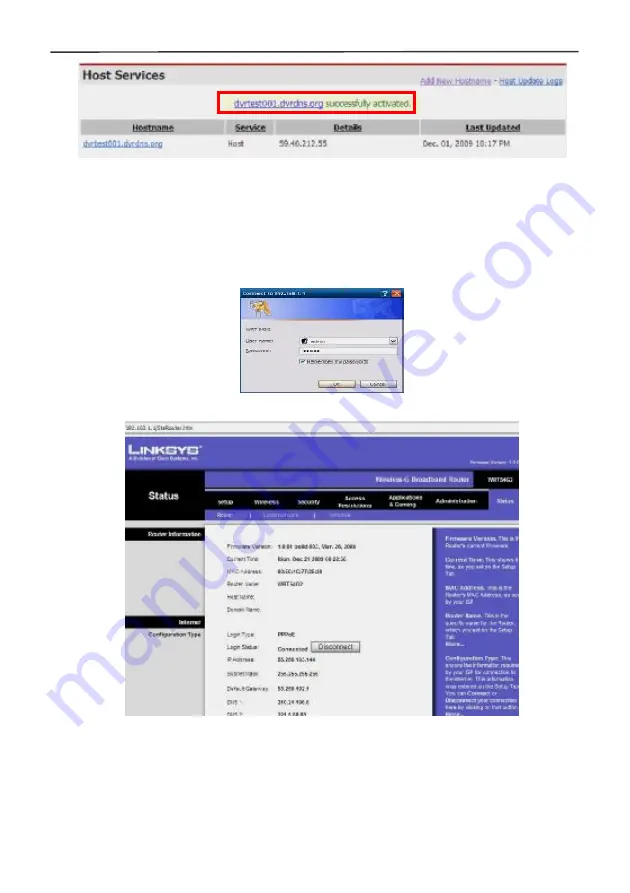
4 Cameras & 4 Channel DVR Video Security System Bundle
27
3.9 Port Forwarding
Port forwarding procedures:
1)
Set the host IP address. See the relevant section.
2)
Log into the router.
Assuming the IP address of the router is 192.168.1.1, type this address into the IE
address bar and press "Enter". A login prompt box will appear, as shown below:
Click "Enter" to enter the main screen of the router, as shown below
:
Click "Applications & Gaming ", as shown below:
Summary of Contents for 4 Cameras and 4 Channel DVR Video Security System Bundle
Page 1: ...1...
Page 30: ...4 Cameras 4 Channel DVR Video Security System Bundle 26...






























