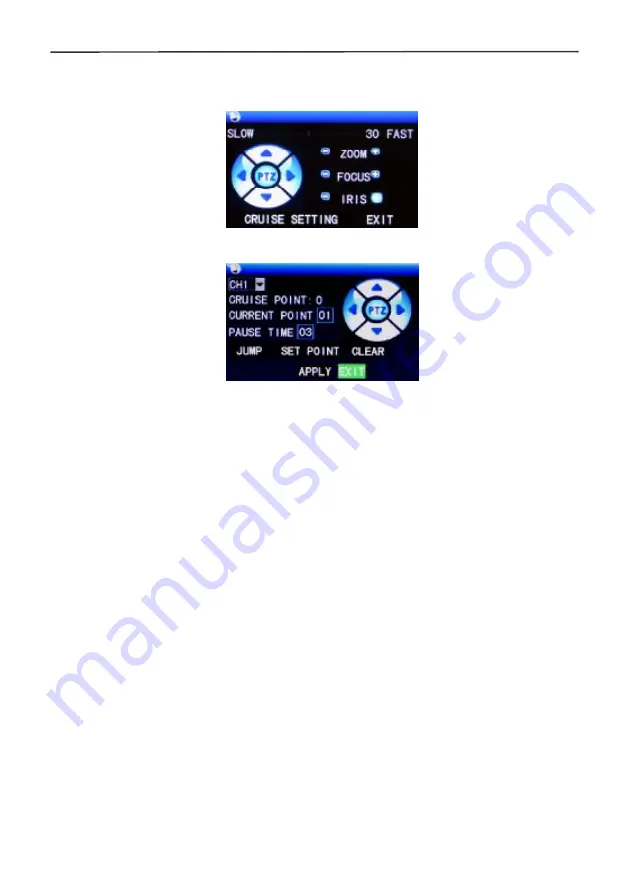
4 Cameras & 4 Channel DVR Video Security System Bundle
8
2.4.7 PTZ Control
Right click the mouse in the main interface and select "PTZ control" from the pop-up
menu, producing the following interface:
The PTZ speed (fast or slow) can be controlled in this interface, as well as zoom, focus,
and aperture control.
Cruise setting:
Step 1: Select the PTZ channel.
Step 2: Set the pause time(s).
Step 3: Adjust the arrow keys to the desired camera position.
Step 4: Click "SET POINT". Repeat steps 2-4 to set additional locations.
Step 5: Click "APPLY" to save the settings.
Step 6: Exit to the live screen, right click to get the pop-up menu, and select
"START CRUISE".
Notes:
1. If you need to set up more points, repeat steps 2-5.
2. To view the point has been set, in the current point enter the number, select
"JUMP".
3. To delete the point has been set, enter the number, select delete
2.4.6 MUTE
Select the "MUTE" option to disable audio capture.
2.4.7 Manual recording/stop recording
If "timing record" is enabled (please see Chapter 3) and the preset recording time is not
active, the "manual recording" and "timing record" functions can be selected. When
boot-record mode is enabled, this function is not available.
2.4.9 ZOOM
In the single-channel full-screen mode you can zoom in on a section by left-clicking and
dragging the mouse around the area you want to see in closer detail.
Summary of Contents for 4 Cameras and 4 Channel DVR Video Security System Bundle
Page 1: ...1...
Page 30: ...4 Cameras 4 Channel DVR Video Security System Bundle 26...



























