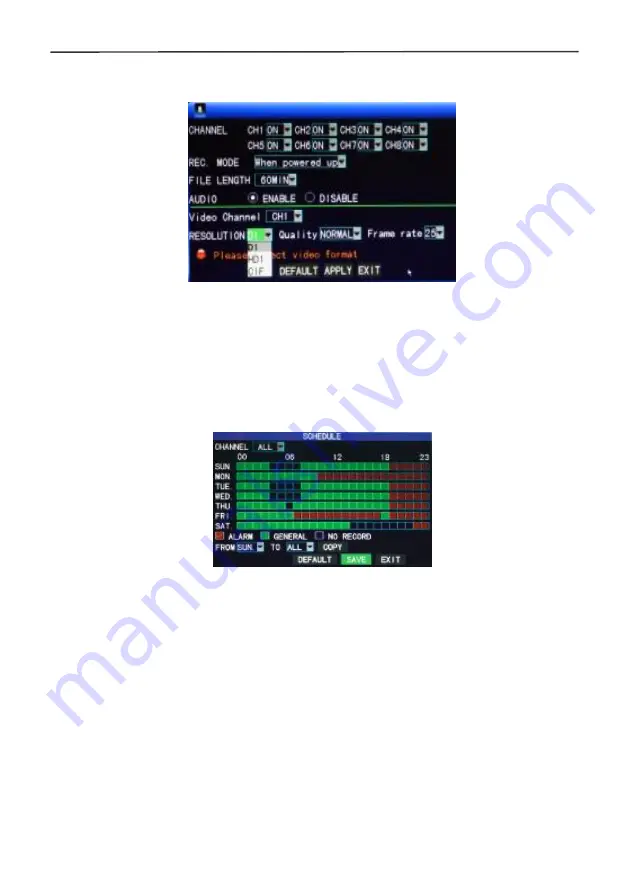
4 Cameras & 4 Channel DVR Video Security System Bundle
10
3.2 Recording Mode
Enter the Recording Mode screen by selecting "RECORD" from the Main Menu:
CHANNEL:
used to select if the video recording function is enabled for the
corresponding recording channel.
REC MODE:
select either startup recording or timer recording.
When powered up:
starts recording when the DVR is powered on (only if the
corresponding channel is enabled in the "Channel" option).
BY TIME:
performs recording as scheduled. When "timing recording" is selected the
"Record Time Configuration" button will appear on the right. Move the cursor here
and press "Enter" to enter the Record Time Configuration screen, as shown below:
Channel:
You may choose either "ALL" or a single channel.
Time configuration:
First select from the 3 modes: Alarm Recording, General
Recording, and No Recording as your desired recording mode for a certain
lattice and configure specific recording time lattices (each lattice represents 1
hour). Each lattice can be configured into different recording modes by marking
them in different colors, such as red, green, and the background color, which
represent alarm recording, general recording, and no recording within each hour,
respectively.
FILE LENGTH:
Left-click or press "Enter" to select the File length from the 4 options:
15min, 30min, 45min and 60min.
AUDIO:
enable or disable audio recording.
RESOLUTION:
available in D1
(
704*576
)
, HD1
(
704*288
)
and CIF
(
352*288
)
QUALITY:
available in the 3 levels of high, normal, and low, corresponding to the 3
data stream standards of high, normal and low bit rates.
FRAME RATE:
adjust the frame rate for the recording.
Summary of Contents for 4 Cameras and 4 Channel DVR Video Security System Bundle
Page 1: ...1...
Page 30: ...4 Cameras 4 Channel DVR Video Security System Bundle 26...





























