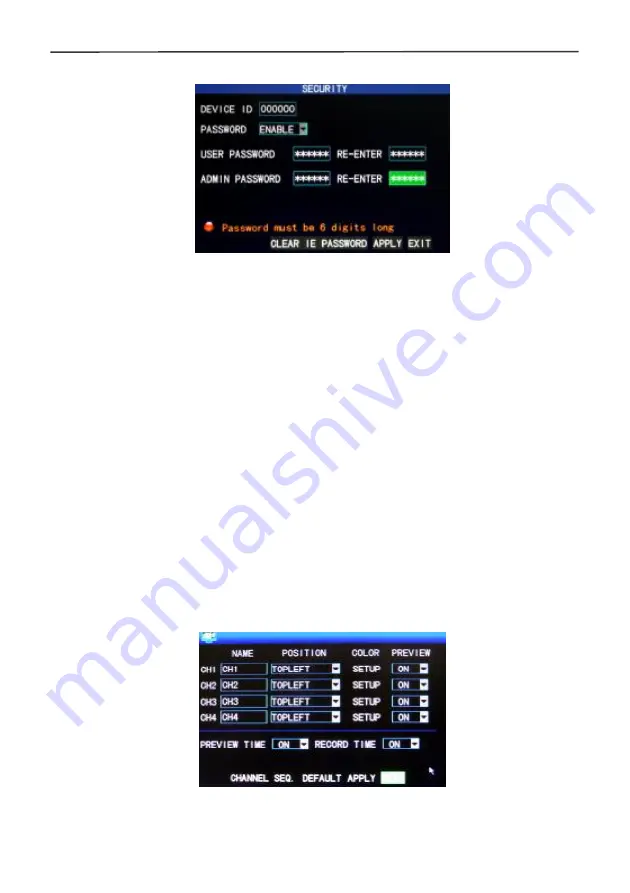
4 Cameras & 4 Channel DVR Video Security System Bundle
15
3.6.3 User password
DEVICE ID:
EIf more than one DVR is being operated in the same area, each should
have a unique Device ID. Enter digits directly to set the DVR ID number.
PASSWORD
: Press "Enter" and select "ENABLE" or "DISABLE" to set whether a
password is needed for access or not. If this option is enabled, the user has to enter
his/her password to log in successfully. If it is disabled, the main menu of the system
can be logged in directly without the need for a password.
User Password
: This option is operated with keys or the mouse. Enter digits directly to
set the user password.
Admin password
: This option is operated with keys or the mouse. Enter digits directly
to set the administrator password.
Notes
:
1)
This unit has no initial password. When you
’
re setting up passwords, it is
recommended that the two passwords are set up at the same time. If you forget
your password, please contact Monoprice Technical Support for assistance.
2)
Only the locking, channel changeover, video search, log search, backup, PTZ
control, mute, manual recording, and stop recording functions are available to
normal users.
3.6.4 CAMERAS
Move the cursor to the "CAMERAS" option (the icon is surrounded by a yellow frame to
indicate selection) and press "Enter" to enter the setup screen, as shown below:
NAME:
Move the cursor to the input box of this option and press "Enter" to enter the
input screen. Numerical, English, and Chinese pinyin input methods are supported.
POSITION:
Move the cursor to this option and press "Enter" to change between name
Summary of Contents for 4 Cameras and 4 Channel DVR Video Security System Bundle
Page 1: ...1...
Page 30: ...4 Cameras 4 Channel DVR Video Security System Bundle 26...






























