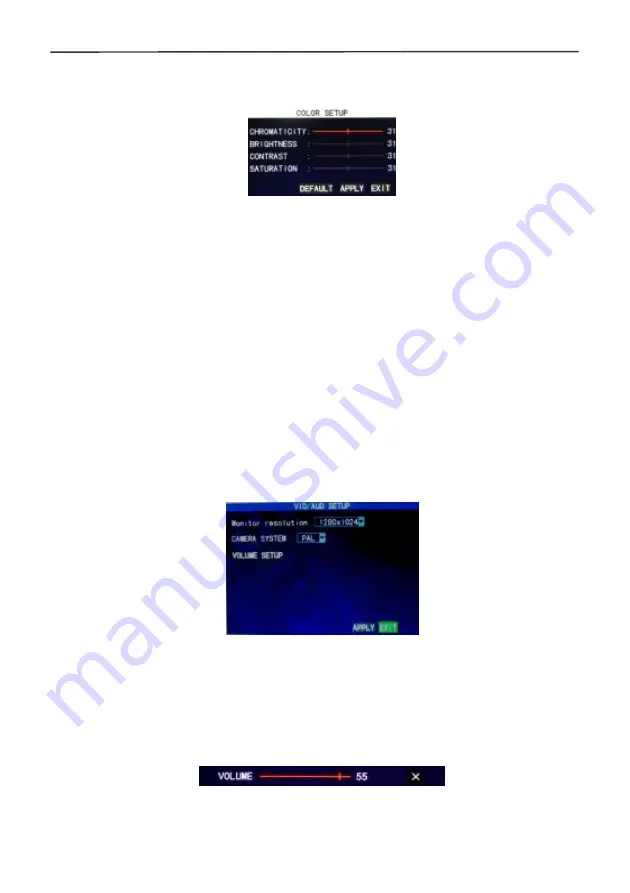
4 Cameras & 4 Channel DVR Video Security System Bundle
16
positions. There are 5 setup options: top left, bottom left, top right, bottom right, and off.
COLOR:
Move the cursor to "Setup" of the corresponding channel and press "Enter" to
enter the color setup screen, as shown below:
Press "Enter" or drag the cursor directly to set the picture color, including the 4 options
of chromaticity, brightness, contrast and saturation. Press "Enter" to exit and save the
set parameters.
PREVIEW
:
On: The picture of this channel can be seen in the Video Preview screen.
Off: The Video Preview screen of this channel has been shielded, but there is no effect
on the recording of this channel.
PREVIEW TIME
: When "On" the system date and time are displayed right above the
Video Preview screen.
RECORD TIME
: When "On" a clock is displayed during playback of the current
recording file.
CHANNEL SEQ
: Sets the channel sequence time.
3.6.5 VIDEO/AUDIO
Move the cursor to the "VIDEO/AUDIO" option (the icon is surrounded by a yellow
frame to indicate selection) and press "Enter" to enter the setup screen, as shown
below:
Monitor Resolution
: Left-click or press "Enter" to set the VGA output resolution to
1280x1024, 1024x768, or 800x600.
CAMERA SYSTEM
: Left-click or press "Enter" to select one of the two camera video
systems: PAL or NTSC.
VOLUME SETUP:
Move the cursor to "VOLUME SETUP", left-click or press "Enter" to
enter the Volume Setup screen, and press "Left", "Right", or drag the cursor with the
mouse to adjust the volume level.
Note
: The system will restart when the VGA resolution or the camera resolution is
modified.
Summary of Contents for 4 Cameras and 4 Channel DVR Video Security System Bundle
Page 1: ...1...
Page 30: ...4 Cameras 4 Channel DVR Video Security System Bundle 26...






























