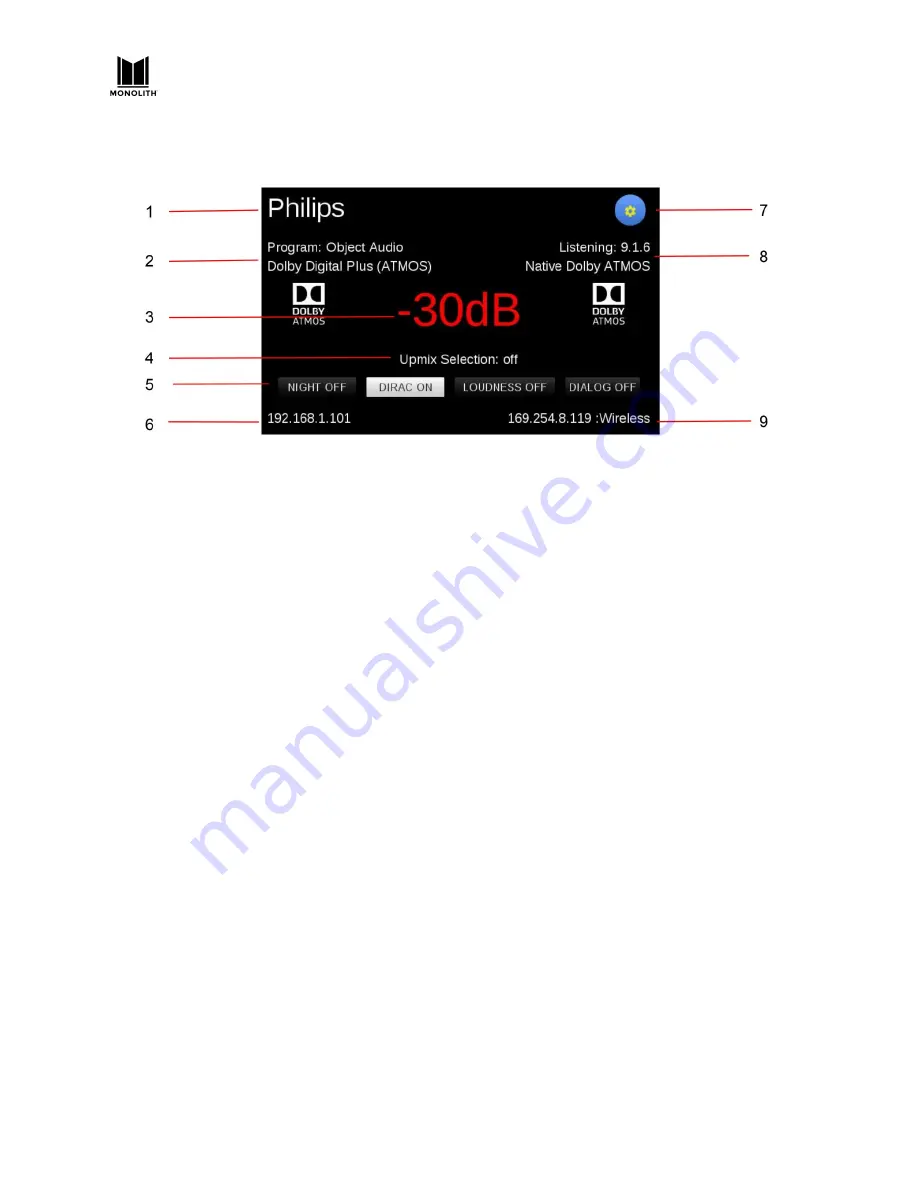
HTP-1 Installation and User Guide Release 1.8.1
Front Panel LCD Display
1. Input:
The current active
Input
is displayed in the upper left corner of the screen. The sample
screenshot above shows
Philips
as the
Input
. The text for each input can be configured on the
INPUTS
tab on the
System Configuration
screen in the Web GUI.
2. Program Format:
The
Program Format
displays the audio format of the selected
Input
. The
sample screenshot above shows
Object Audio Dolby Digital Plus (Atmos)
as the
Program
Format
. See the
About Speaker Configurations
section for details of the number displayed.
3. Volume:
The
Volume
level is displayed in the center of the screen. The sample screenshot above
shows
-30dB
as the
Volume
. The decibel (dB) value is relative to the amplifier input sensitivity,
which can be configured on the
CALIBRATION
tab on the
System Configuration
screen in the
Web GUI. When the audio is muted, the display changes from white to red.
Mute
can be toggled
on or off by touching the
Volume
display on the screen, using the IR remote control, or by
clicking the
Volume
display on the built-in
Web GUI Home Page
.
4. Upmix Selection:
The current
Upmix Selection
setting is displayed beneath the
Volume
on the
screen. The upmix is selected using the IR remote control or with the built-in Web GUI. The
selected mode is only the desired/requested upmix mode. The system will perform the
requested upmix mode only if it is supported. The
Listening Format
(see 8 below) is displayed
beneath the
Setup
icon and shows the actual upmix mode algorithm being used, which may not
match the requested mode. See the
Using Surround Modes
section for details.
5. Special Listening Modes:
The status of the
NIGHT
,
DIRAC
,
LOUDNESS
, and
DIALOG
modes is
displayed beneath the
Upmix Selection
.
6. IP Address:
The current wired
IP Address
is displayed in the lower left corner. The sample
screenshot above shows the
IP Address
as
192.168.1.101
. You access the built-in Web GUI by
typing the
IP Address
into the address bar of your web browser. Some browsers default to
https://
before the address, which will not work. The address must begin with
http://
.
7. Wi-Fi Setup:
Touch the
gear
icon to display the
Wi-Fi® Setup
screen. See the
WI-FI SETUP
section for details. If the icon is yellow, a software update is available for the HTP-1.
HTP-1 User Manual
Page 14
V1.8.1





























