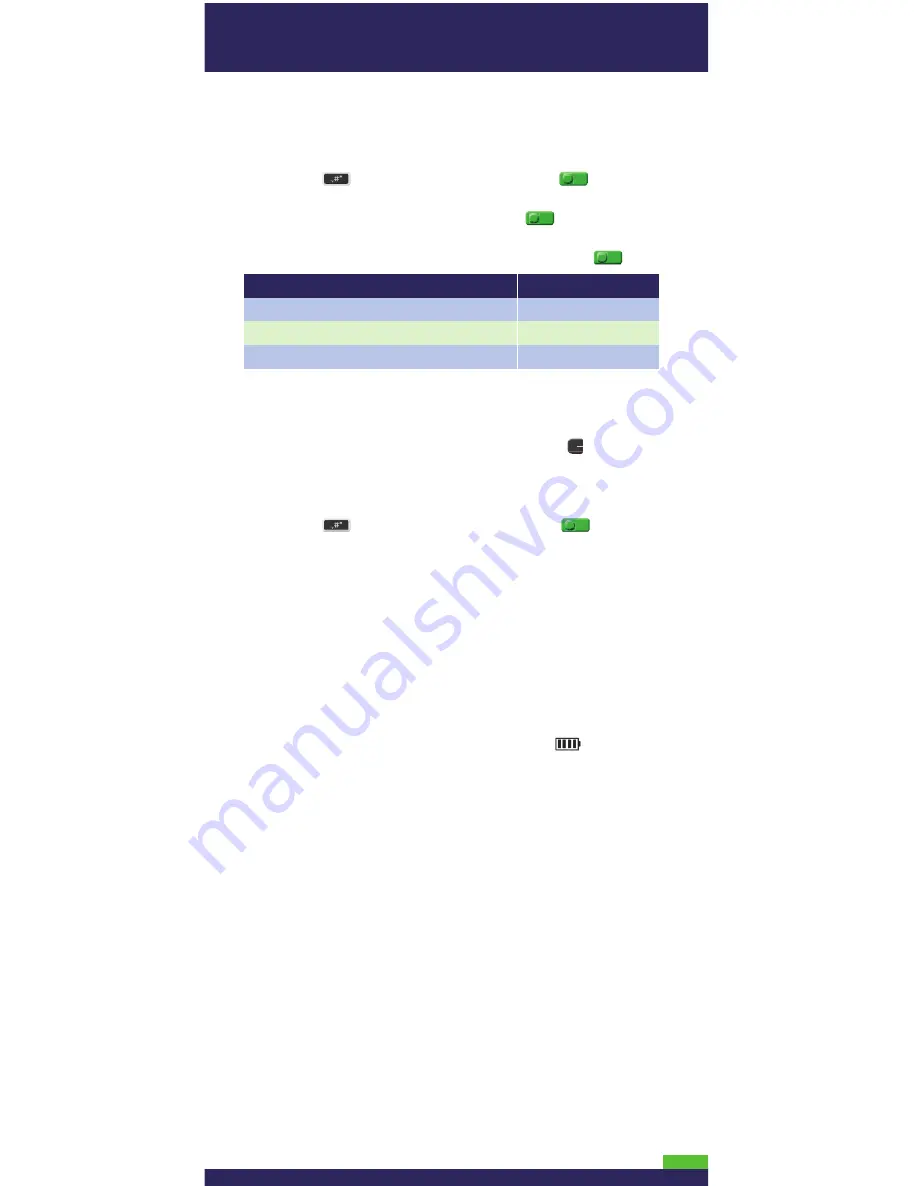
8
Initialization and logon
1. Press the
key twice, key in
01
and press the
key.
2. When the terminal prompts for your “MERCHANT ID”, key in your
current 13-digit
merchant ID
and press the
key.
3. When the terminal prompts for the initialization “PHONE
NUMBER”, key in the number as follows and press the
key.
4. The terminal will now communicate with the Moneris host.
5. Over the next few moments, the screen will display “SENDING,”
“RECEIVING,” and “PROCESSING.”
6. If “CLEAR TERMINAL STORAGE?” appears, press the
key to
select YES.
7. When the initialization is successful, the terminal will display
“PLEASE LOGON.”
8. Press the
key twice, key in
02
and press the
key, then
swipe one
of the white POS Admin cards
(provided with your
new terminal).
9. Wait while the terminal communicates with the Moneris host
again.
10. When finished, the screen should display “PURCHASE ENTER
AMOUNT.” This will always be your main screen (i.e., the “READY
screen”) when the terminal is ready to be used.
11. Your terminal is ready to process transactions.
12. Before using the terminal, proceed to
Charging the battery
below.
Charging the battery
1. Place the terminal on the base, and wait for the
icon to
display (indicates 100% charge). A minimum of three hours
is required.
2. Note also the following:
•
Full charging time after the initial charge is two hours.
•
After the first three times the terminal is used, allow the
battery to fully discharge, and then charge it to its full capacity.
3. For information on managing the rechargeable battery, please
refer to the
Using Your Terminal
guide in this package.
If your merchant number begins with:
00301
00302
00304
Key in:
1-888-699-7299
1-888-358-8602
1-888-332-8433
All manuals and user guides at all-guides.com












