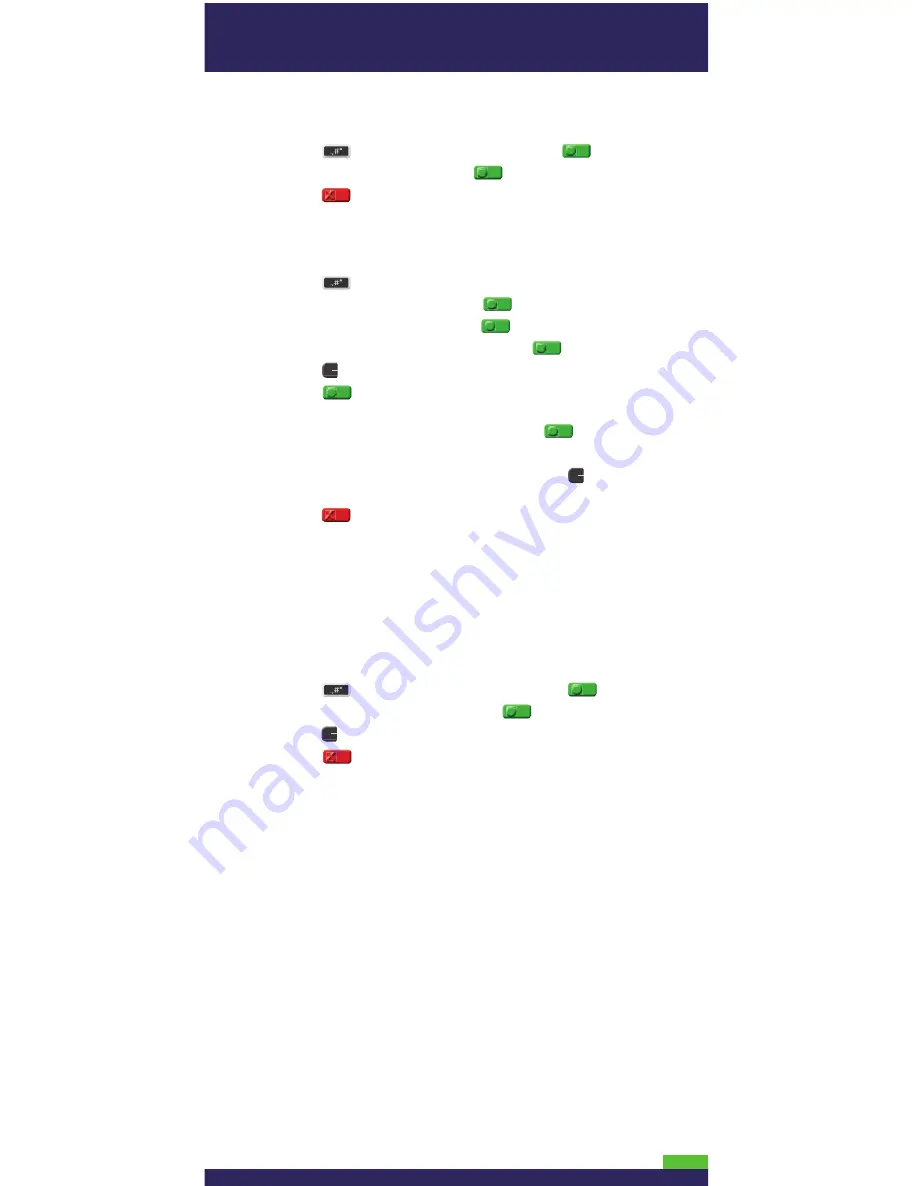
10
Changing the terminal language
1. Press the
key twice, key in
04
and press the
key.
2. Scroll to a language and press the
key.
3. Press the
key twice to return to the READY screen.
Enabling loyalty and gift cards
Didn’t order a loyalty program and gift cards but would like to find
out more? Please call us at 1-866-
MONERIS
.
1. Press the
key once.
2. Scroll down to ERNEX and press the
key.
3. Scroll down to SETUP and press the
key.
4. Scroll down to ENABLE ERNEX and press the
key.
5. Press the
key to select YES.
6. Press the key to select INITIALIZATION.
7. Key in the
Ernex Terminal ID
(provided to you when Moneris
confirmed your terminal order) and press the
key.
8. The terminal will communicate with the Moneris/Ernex host.
9. If “CLEAR TERMINAL STORAGE?” appears, press the
key to
select YES.
10. Press the
key to return to the READY screen.
11. Your terminal is ready to process loyalty card and gift card
transactions.
•
For instructions on performing gift card transactions, please
refer to the
Moneris iWL220 Using Your Terminal for Gift
guide.
•
For instructions on performing loyalty card transactions,
please refer to the
Moneris iWL220 Using Your Terminal for
Loyalty
guide.
Enabling tip entry (gift cards)
1. Press the
key twice, key in
310
, and press the
key.
2. Scroll down to TIP ENTRY and press the
key.
3. Press the
key to select YES.
4. Press the key to return to the READY screen.
Note:
To change the default values for Tip Entry (gift cards), refer
to the
iWL220 Operating Manual
. Visit
moneris.com/iWL220
to download a copy.
Settlement options
For detailed instructions, please refer to the
Moneris iWL220 Using
Your Terminal
guide included in this package.
Online statements and reports
Check your monthly statement online using Moneris Merchant
Direct. Merchant Direct provides 24/7 access to daily card
transaction data (available by 7 a.m. the next morning and stored
for six months) and monthly consolidated statements (available
by the third day of the next month and stored for up to two years).
For detailed instructions, please refer to the
Thank You for Your
Business guide
and the
Merchant Operating Manual
included in
this package.
All manuals and user guides at all-guides.com
all-guides.com












