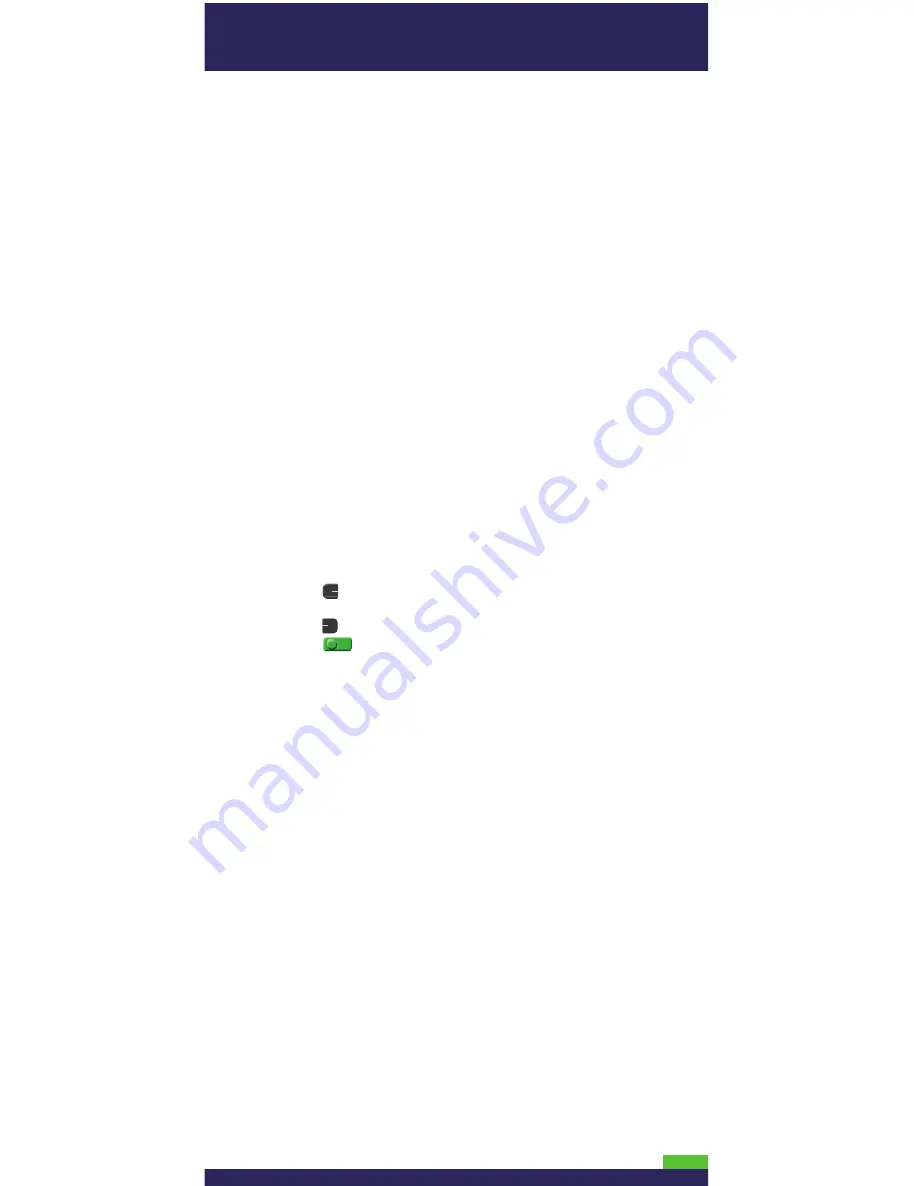
2
If any of the above required elements are missing, please call the
General Inquiries number below:
General Inquiries: 1-866-319-7450
4.
Depending on your requirements, begin setting up the iWL220
base as follows:
•
If you want the base to function as a
communications base
,
begin at step 1 of
Hardware setup
(on page 3).
•
If you want the base to function only as a
charge base
, begin
at step 3 of
Hardware setup
(on page 4).
Tips for moving through the menus
•
Press the
key to say “yes” to any questions and to scroll
down.
•
Press the
key to say “no” and to scroll up.
•
Press the key to select a menu item or finish entering
information and move on to the next step.
All manuals and user guides at all-guides.com












