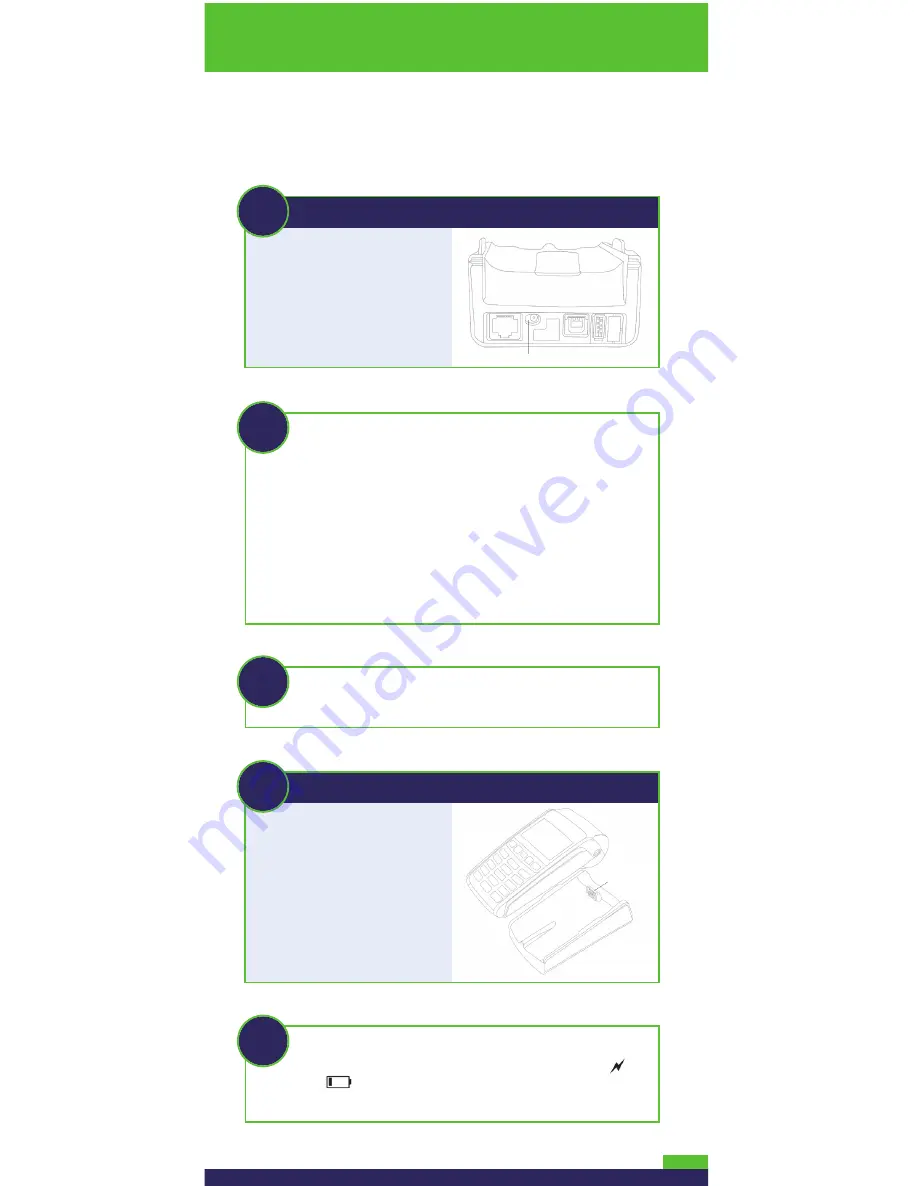
4
3
Locate the power cable
(which may be in a white
box), and plug this end of
the power cable into the
small circular base port
shown here.
6
Place the terminal on the
base so that the contacts
slot at the bottom of the
terminal fits securely over
the leads prong on the base.
The terminal will power on.
(The cycle should take
approximately 30 seconds.)
4
Plug the other end of the power cable into a power source.
Recommendations:
Always plug the power cable into the
power source last to avoid power surges. Use a power bar
equipped with surge protection where possible. Do not
use the power cable from your existing terminal, as it
may damage your new terminal.
IMPORTANT: You must use the exact power adaptor and
cables provided by Moneris Solutions to work with the
Moneris iWL220 terminal and base. Failure to do so may
affect the operability of, or cause damage to, the equipment.
5
Remove the red tab from the bottom of the terminal to
expose the gold-coloured contacts in the slot.
7
Wait while the terminal powers up. When the screen
says “TERMINAL SETUP REQUIRED” and displays the
and
icons, proceed to
Register the terminal to
a base
on page 5.
POWER PORT
TERMINAL
LEADS PRONG
BASE
All manuals and user guides at all-guides.com












