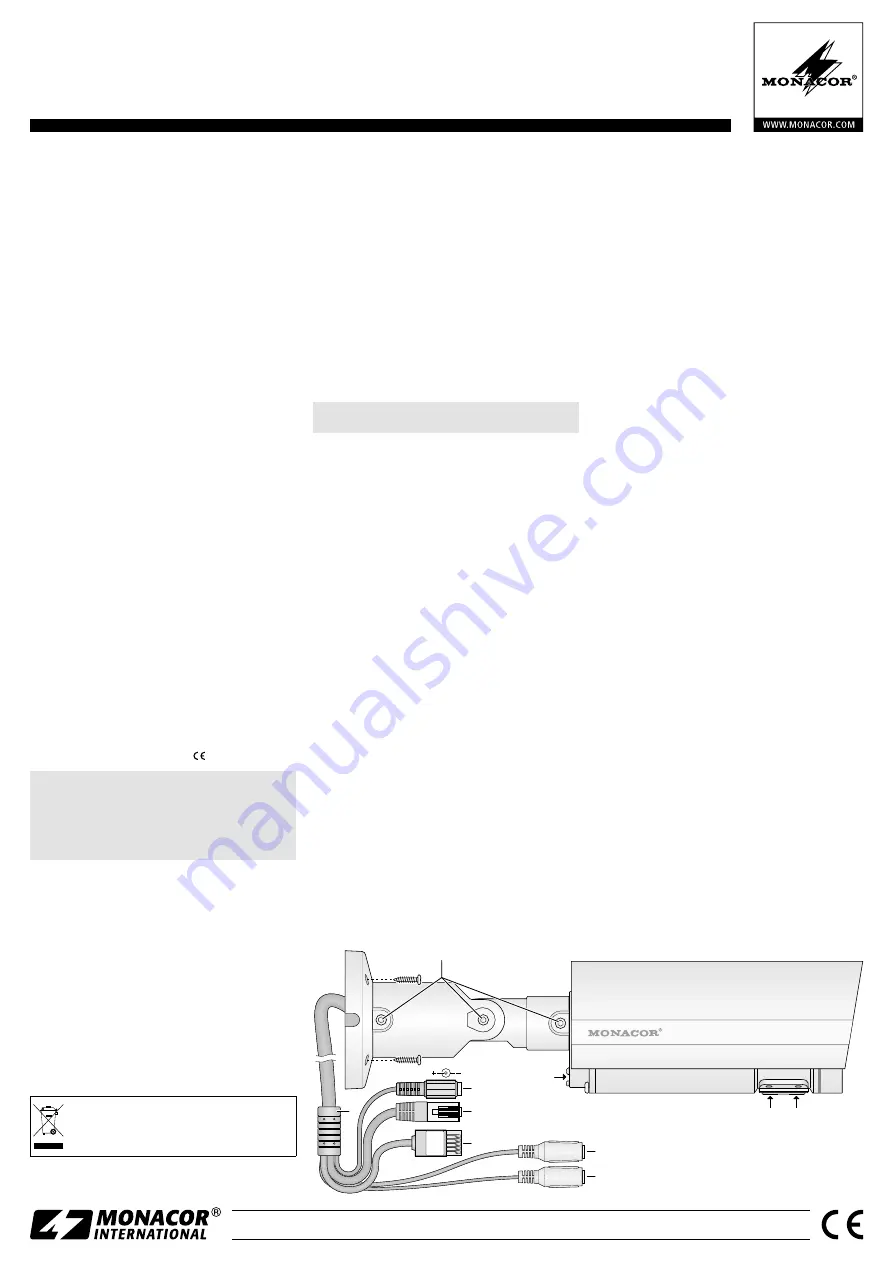
ELECTRONICS FOR SPECIALISTS ELECTRONICS FOR SPECIALISTS ELECTRONICS FOR SPECIALISTS ELECTRONICS FOR SPECIALISTS ELECTRONICS FOR SPECIALISTS ELECTRONICS
MONACOR INTERNATIONAL GmbH & Co. KG • Zum Falsch 36 • 28307 Bremen • Germany
Copyright
©
by MONACOR INTERNATIONAL. All rights reserved.
A-1771.99.01.05.2016
Zoom Focus
Default
DO
DI
GND
GND
12V
1
2
3
4
5
6
7
8
9
10
➀
Network Outdoor Camera
These instructions are intended for installers of
video surveillance systems. Please read the in-
structions carefully prior to installation and keep
them for later reference.
1 Applications
The camera
INC-4212BV
is especially designed for use
in video surveillance systems on the basis of computer
networks. Due to its weatherproof housing (protective
class IP 66), it is also suitable for outdoor installation.
It is equipped with a
4-
megapixel image sensor and
a lens with variable focal length (
2.8 – 12 mm
). When
darkness falls, the integrated infrared LEDs illuminate
up to
30 m
of the surveillance area and the camera is
switched to black-and-white mode. The camera has an
integrated webserver. For correct installation, knowl-
edge of network technology is indispensable.
The camera can be used in connection with a net-
work video recorder (e. g. NVR-…*) or independently
via a web browser which also allows for recordings to
be made on the computer. It has a microphone input
and an audio output so that a two-way communica-
tion between a computer and the camera is possible
(duplex). A 5 V switching output allows switching of
units, triggered manually or by the integrated motion
detection. In addition, the camera has an alarm input
which allows to start e. g. a recording or an e-mail mes-
sage. A slot for a memory card allows video recording
in the camera, triggered by schedule or by the integrat-
ed motion detection. Furthermore, the camera offers
mirror function, masking of picture areas and 3-fold
video streaming.
* Hint:
To register the camera, select the protocol type
ONVIF for recorders of the NVR series.
2 Safety Notes
The camera corresponds to all relevant directives of the
EU and is therefore marked with .
CAUTION
The infrared LEDs will switch on when
darkness falls. When setting up the camera, never
look directly into the lit infrared LEDs from a close
range. The infrared light may cause eye irritation.
However, the infrared radiation is far below the emis-
sion limit and rated risk-free according to EN 62471.
•
Protect the camera against excessive temperatures
(admissible ambient temperature −10 °C to +45 °C).
•
For cleaning do not use any aggressive detergents
or chemicals.
•
No guarantee claims for the camera and no liabil-
ity for any resulting personal damage or material
damage will be accepted if the camera is used for
other purposes than originally intended, if it is not
correctly connected or operated, or if it is not re-
paired in an expert way. Likewise, no liability will be
accepted for data loss caused by operating errors
or by a defect and for any consequential damage
of this data loss.
If the camera is to be put out of operation
definitively, take it to a local recycling plant
for a disposal which is not harmful to the en-
vironment.
3 Mounting
1) To find the optimum place of mounting, a test run
should be made. For this purpose, set the camera
into operation for the time being (
☞
following
chapters).
2) At the place of mounting, drill three holes for fix-
ing the camera support and, if required, a hole for
the connection cable (the cable can also be led
through the cable inlet at the side of the base).
Fix the base of the camera support with suitable
mounting material. Mount the camera support
according to fig. 1.
3) To align the camera, loosen the setscrews (1) (also
the opposite setscrews), align the camera and
retighten the screws.
4 Connecting the Camera
The connections (3 – 7) and the cable splitter (2) are
not weatherproof; protect them accordingly.
1) Connect the camera via the plug (4) to a single
computer, a local computer network or, e. g. via a
router, to larger computer networks (Internet). To
extend the connection cable, the supplied inline
jack can be used.
Note:
For a direct Ethernet connection to a computer,
a crossover cable is required.
2) For audio transmission via the network, a micro-
phone may be connected to the pink jack (7) via
a 3-pole 3.5 mm plug. For electret microphones,
a direct voltage is available at the contacts for tip
and ring.
3) To enable a two-way communication between a
computer and the camera, connect a headphone
amplifier or a speaker system to the green 3.5 mm
inline jack (6).
4) To evaluate an alarm device, connect the terminals
(5) DI and GND via a normally open or normally
closed contact (selectable in the camera settings).
5) To switch a unit, e. g. via a relay, connect the
switching output of the camera via the terminals
(5) DO and GND (ON = 0 V, OFF = 5 V, 50 mA max.).
6) If you wish that the camera itself makes video re-
cordings, remove the cover (8) of the card com-
partment after loosening the two screws, and in-
sert a memory card of type “microSD[HC]” (64 GB
max.) into the slot (with the contacts pointing
downwards). Slide the card into the slot until it en-
gages. To remove the card, slightly press it into the
slot so that it disengages. Tightly close the cover.
7) Connect a regulated 12 V power supply unit with
a permanent rating of 1 A (e. g. PSS-1230DC or
PS-120WP) to the inline jack (3) via a hollow plug
⌀
5.5 / 2.1 mm (outside/inside). Always observe the
correct polarity (centre contact = +).
As an alternative, use the network cable to pro-
vide the camera with power (Power over Ethernet
IEEE 802.3af, max. 8.16 W).
5 Integrating the Camera into a Network
To be able to directly address the camera so that it
can be configured via a computer, its IP address is
factory-set to 192.168.1.200. This address is also re-
adjusted after a reset of the camera (
☞
chapter 7).
If the current address of the camera is not known,
start the program “IPScanner.exe” on the supplied
CD to find the camera in the network.
1) To start the search, click the button “Search De-
vice”. The cameras found in the network are
shown in the list on the left (
☞
fig. 2).
2) Select the camera from the list. The current ad-
justments of this camera are shown on the right.
3) Change the adjustments as required:
IP address, subnetwork mask and gateway address
can statically be defined (select option “Static”).
A unique IP address must be entered for each
camera. If a DHCP server exists in the network
(e. g. in the router or network video recorder), this
server can automatically make adjustments for the
camera (select option “DHCP”); the values auto-
matically defined are then highlighted in grey and
cannot be changed.
4) Click the button “Submit”. The changes are trans-
mitted to the camera and its processor is restarted
(message “Rebooting, please wait!”).
5) To restart the search, click the button “Search
Device”.
6) To directly call up the camera, double-click the
correspond ing line in the list. The IP addresses of
the computer and the camera must be part of the
same subnetwork.
INC-4212BV
Order Number 18.4610
English








