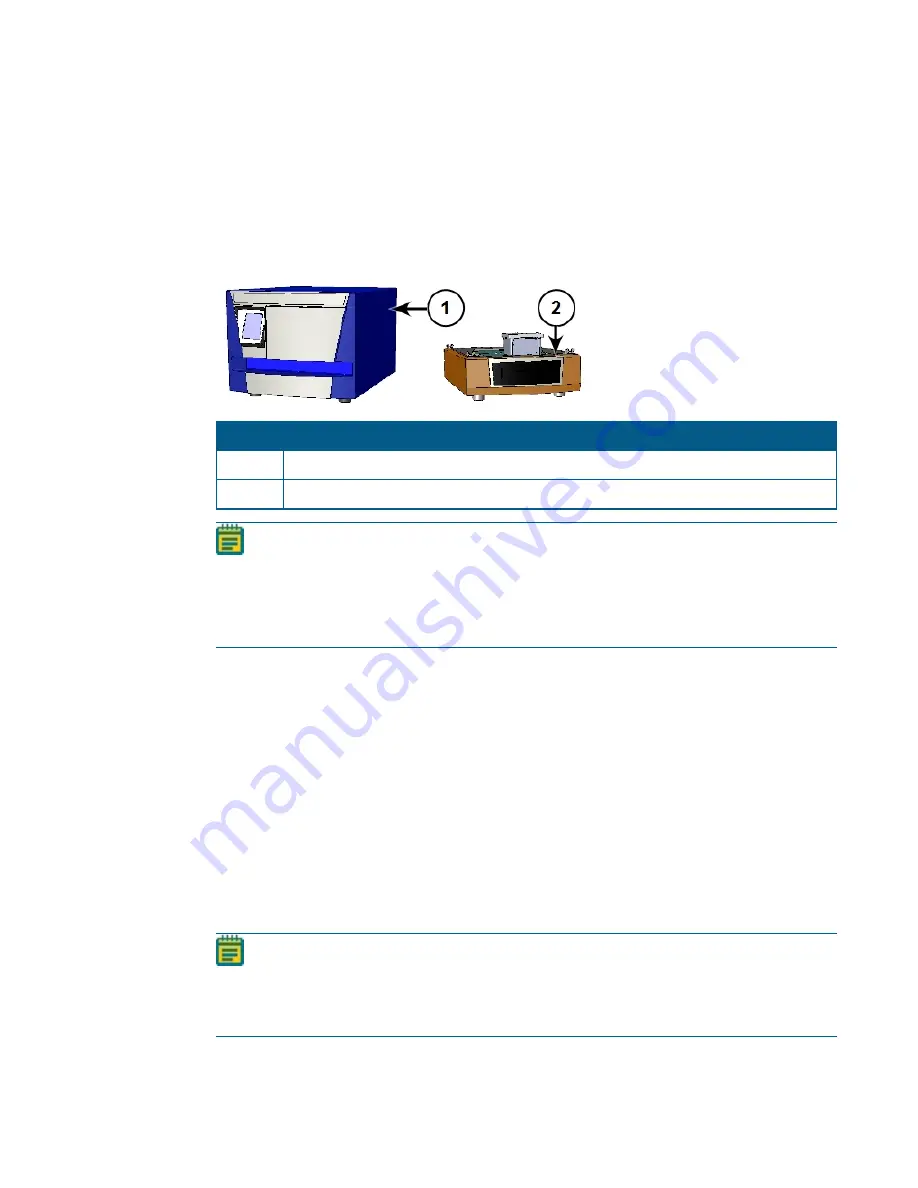
5024111 D
3
Setting Up the SpectraMax® MiniMax™ 300 Imaging Cytometer
The SpectraMax MiniMax 300 Imaging Cytometer attaches to the bottom of the
SpectraMax® i3x Multi-Mode Detection Platform. Before you unpack and set up the
instruments, prepare a dry, flat work area that has sufficient space for both instruments, the
host computer, and required cables.
Item
Description
1
SpectraMax i3x (microplate reader)
2
SpectraMax MiniMax 300 Imaging Cytometer (cytometer)
Note:
If you install the SpectraMax i3x at the same time as the cytometer, unpack the
microplate reader before you set up the cytometer, but leave the microplate reader
transport locks in place until after you attach the cytometer to the microplate reader.
See the
SpectraMax i3x Multi-Mode Detection Platform User Guide
or
SpectraMax i3x
Multi-Mode Detection Platform Installation Guide
.
Computer Integration
Each Molecular Devices microplate reader is shipped with a license key for the SoftMax® Pro
Data Acquisition and Analysis Software that you install on the computer that you use to
operate the instrument. The SoftMax Pro Software provides integrated instrument control,
data display, and statistical data analysis.
You should install the SoftMax Pro Software on the computer before you set up the
instrument. Please be aware that some updates to the SoftMax Pro Software require a
purchase. Contact Molecular Devices before you update the software. To download the
latest version of the software, visit:
Note:
For information about the computer specifications that are required to run the
software, the software installation and licensing instructions, and the directions to
create the software connection between the computer and the instrument, see the
SoftMax Pro Data Acquisition and Analysis Software Installation Guide
.




































