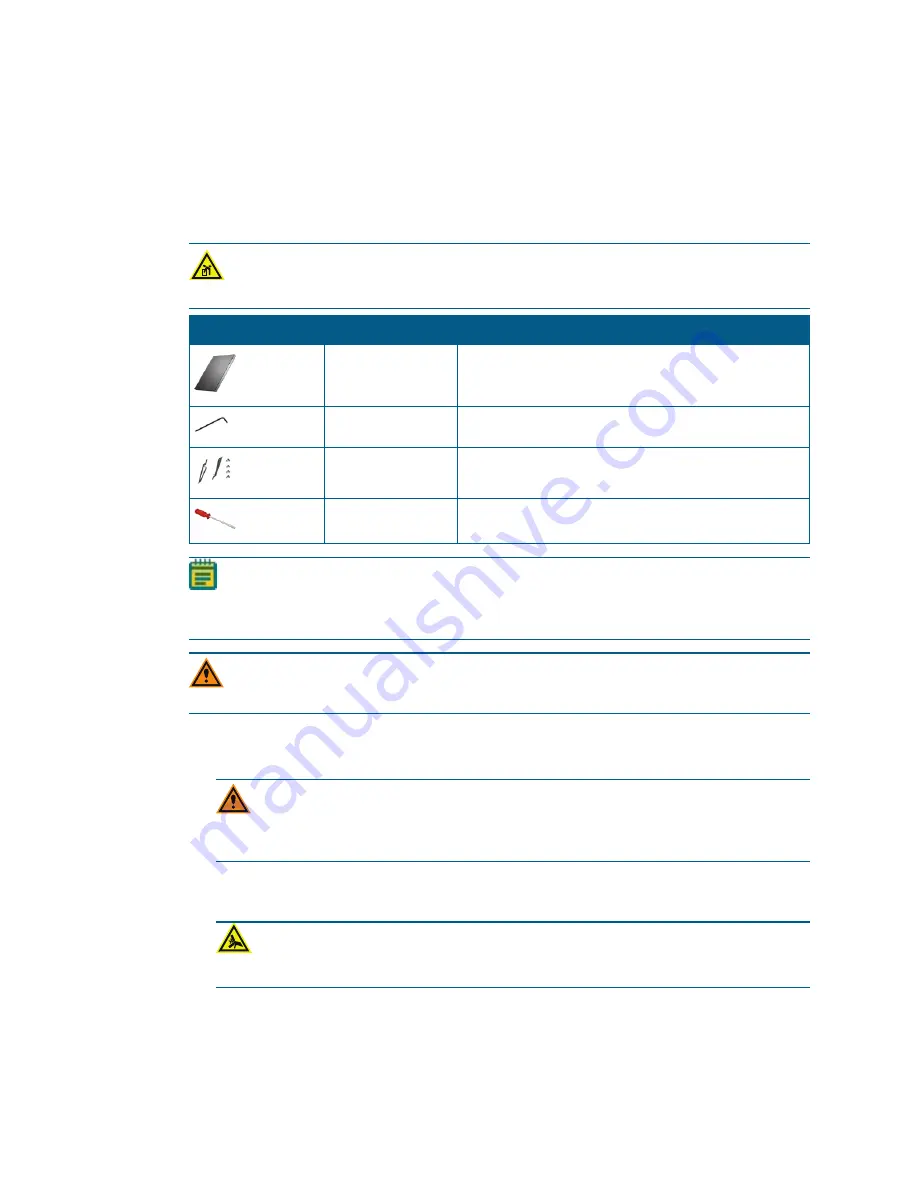
SpectraMax MiniMax Imaging Cytometer Installation Guide
10
5024111 D
Attaching the Cytometer to the Microplate Reader
Prepare a work area that is approximately 130 cm (51.2 in.) wide and 65 cm (25.6 in.) deep,
preferably with access on all sides to lift the instruments.
The required vertical clearance for this procedure is 56 cm (22.0 in.).
WARNING! LIFTING HAZARD.
To prevent injury, use a minimum of two
people to lift the instrument.
Required Accessory Part Number
Description
Not applicable
Foam pad from the shipping container
5024094
2.5 mm hex key
5024986
2 Laser interlock brackets with 4 screws
17-100-0010
Screwdriver
Note:
Retain all packaging materials, including the optics access cover and foam block
for future transport needs. Do not use tools that can damage the packaging or the
instrument.
CAUTION!
When transporting the instrument, warranty claims are void if improper
packing results in damage to the instrument.
To attach the cytometer to the microplate reader:
1. Place the foam pad from the shipping container on one side of the microplate reader.
CAUTION!
If you used the SpectraMax i3x, remove all plates and detection
cartridges from the instrument and install the transport locks on the plate drawer
and detection cartridge drawer. See the user guide for the SpectraMax i3x.
2. Use two people to carefully place the microplate reader on its side on top of the foam
pad.
WARNING! PINCH HAZARD.
There is limited clearance between the side
of the microplate reader and the work bench.











































