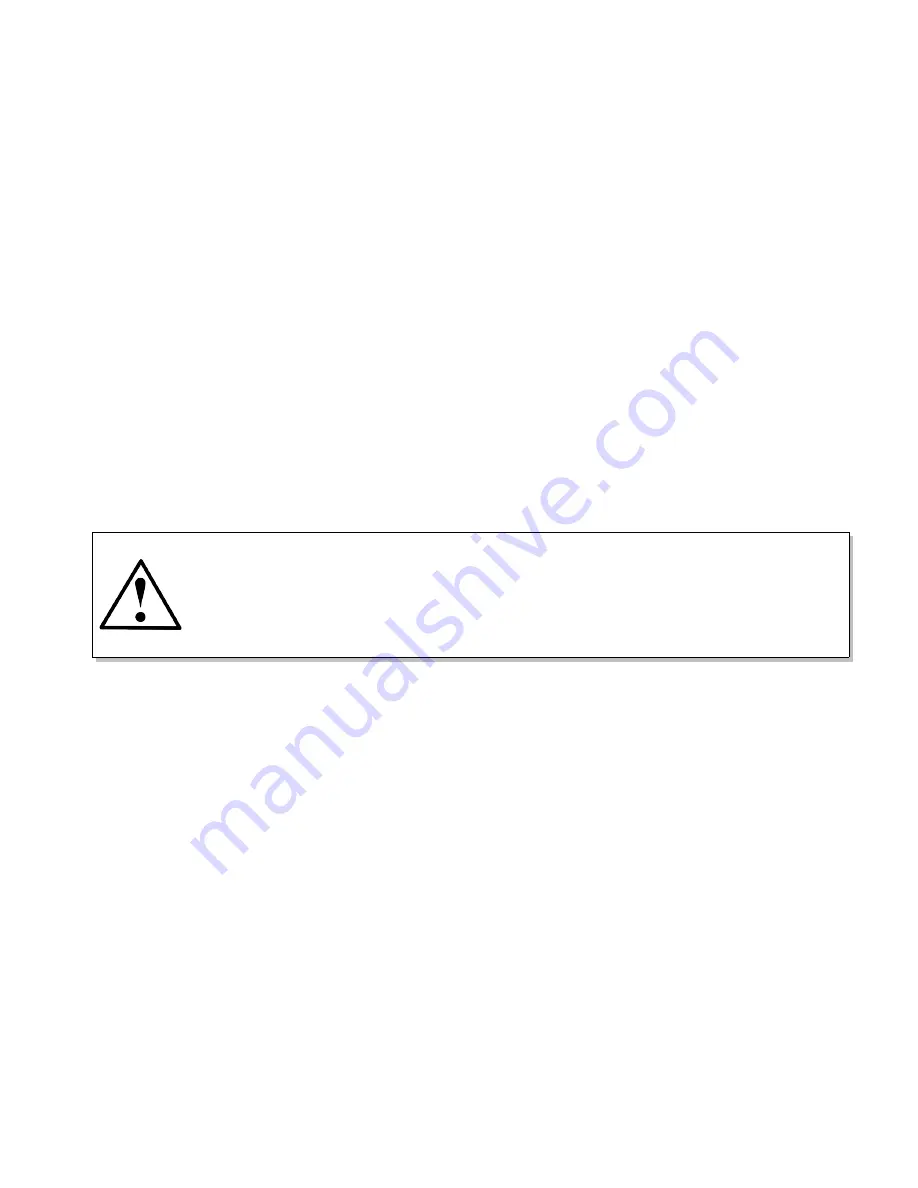
Operating Instructions
6)
MENU
button. Push to display the top-level menu screen. Allows you to call up and navigate
the CT100's internal menus. This button also activates on-screen help when held down while
pressing other buttons.
7)
VERTICAL POSITION
knob. Controls the vertical position of the currently selected trace.
Trace selection is controlled by the
SELECT
button (14).
8)
VERTICAL SCALE
knob. Controls the vertical scale, which is displayed on the bottom of the
screen. This control modifies the appearance of all traces on the screen. The scale is expanded
about the vertical center of the screen.
9)
HORIZONTAL POSITION
knob. Controls the horizontal position of the cursor and displayed
trace relative to the start position of the cable scan or relative to the connection to the unit.
10)
HORIZONTAL SCALE
knob. Controls the horizontal scale of the displayed traces; this scale
is displayed on the screen in either English or SI units. The scale is expanded about the active
cursor.
11) BNC connector. This connects to the cable you wish to test. Be sure to properly ground the
cable before connecting it to the BNC connector in order to prevent electrostatic damage to the
CT100's sensitive sampling circuitry.
CAUTION: All static charge must be drained from the cable to be tested prior to
connection to the BNC connector (11). This is done by shorting the center
conductor of the cable to the sheath / ground return. If this procedure is not
followed, the sampling electronics can be damaged and you will void the
Warranty.
12) Host USB port. This USB (V1.1) connection can be used to interface to a client USB device
such as a barcode reader, keyboard, or thumbdrive.
13)
LIBRARY
button. Opens the
Library
menu, which contains a database of prior named
configurations and saved cable records (scans) and the records of known cable types.
14)
SELECT
button. Used to select between traces on the screen. It has no effect if there are no
scanned traces loaded.
15)
CURSOR
button. This button is used to toggle between the two available cursors displayed
on the screen. The distance, return loss, and other measurements between the two cursors can
be displayed on the screen. If you press and hold the
CURSOR
button for one second, then
release, any cursors not on the screen will be moved onto the screen.
16)
SCAN
button. Displays a specialized soft-menu that brings up the
Scan and Trace
menu. It
lets you perform automated scans of the entire cable detected by the
AUTOFIT
button (17), a
segment of cable defined by the cursors, or the current screen. It also contains the menus for
saving, deleting, hiding, and performing mathematical operations on selected traces.
Mohr CT100 / CT100HF Operator's Manual
13






























