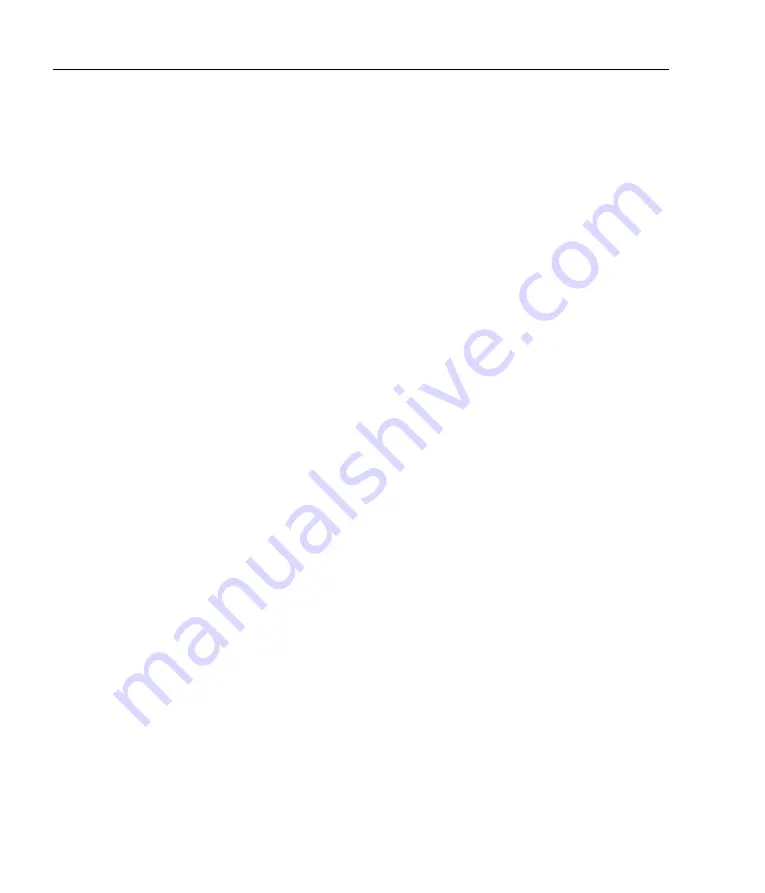
40
Chapter 6. Optical switch
the sequence returns to that channel, and will remain constant when
different channels are being measured.
To configure multi-channel
PID
feedback:
1.
Deselect any dark ports.
2.
Before trying to
PID
lock a laser, make sure it has a good mode-
hop-free range around the desired wavelength/frequency.
3.
Configure each laser/port in turn as described in chapter 5.
Disable
PID
locking for each before setting up the next.
Note
that when
PID setup
is pressed for a given port, the switch
will select that port and stop auto-stepping to provide the best
response times for adjusting the
PID
parameters.
The time-series window is very useful to monitor the wave-
length while configuring the
PID
locking parameters, provided
auto-stepping is not enabled.
4.
When all ports/lasers are locking individually, with
PID
feed-
back
off
for
each,
start
auto-stepping.
The
exposure
time
should be short compared to the dwell time; for example, 1 ms
exposure and 100 ms dwell time.
5.
Enable
PID
for each laser in turn, making sure the laser adjusts
to the correct wavelength before enabling the next.
Summary of Contents for FSW4
Page 1: ...Fizeau Wavemeter and Fibre Switcher FZW600 FSM2 FSW4 FSW8 Firmware v0 9 5 mogfzw v1 4 5 ...
Page 36: ...30 Chapter 5 PID locking ...
Page 50: ...44 Appendix A Specifications ...
Page 60: ...54 Appendix C Command language ...
Page 62: ...56 Appendix D Errors and troubleshooting ...
Page 67: ...F Dimensions and PCB 83 120 146 32 9 30V PID TRIG FSW Figure F 1 FZW chassis dimensions 61 ...
Page 68: ...62 Appendix F Dimensions and PCB 146 33 37 120 18 Figure F 2 FSW fibre switch dimensions ...
Page 71: ......






























