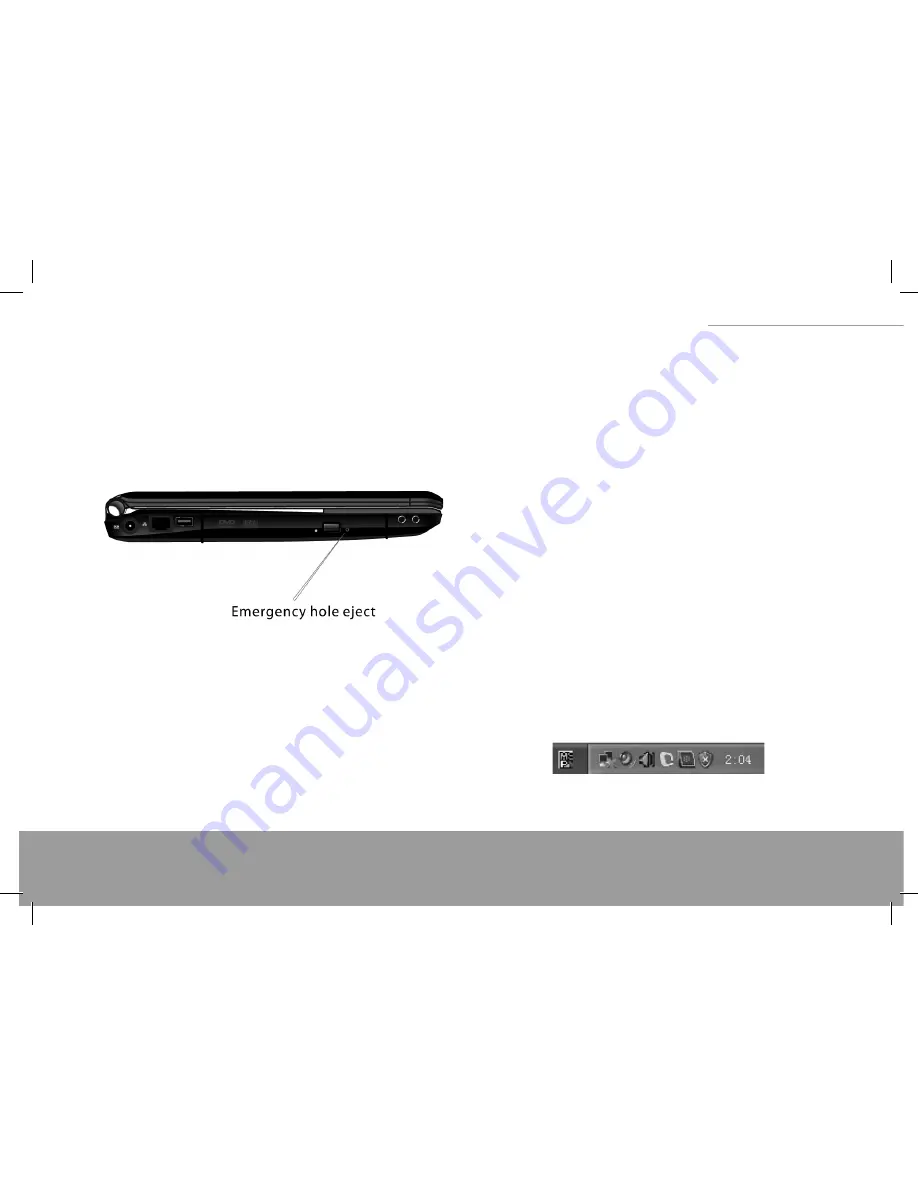
9
XINO PRO notebook
Inserting and Removing a disk
To eject the disk when the Notebook PC is on, press the drive eject button and pull the
tray out gently.
Holding the disk around the edge,place it right on the tray with the labeled side up.
Lightly press the center of the disk to seat it well. Ensure that the disk is securely locat-
ed in position before closing the ODD. Gently push the disk tray back.
Note
When you want to eject the tray when the power is off , please insert the point of
a pen into the emergency eject hole and pull out the tray.
DISPLAY FUNCTION
The display function of the Notebook PC includes:
13.3 inch TFT (Thin-Film Transistor) colour LCD (Liquid Crystal Display), resolu-
tion of WXGA 1280x768, WXGA 1280x800, WSXGA 1680x1050 or WUGA1920x1200.
(Specifi cation depend on model of notebook). Both LCD and CRT or TV monitors sup-
port display synchronization and display expansion. Display synchronization is helpful
in giving a lesson, having a meeting or seeing a movie.
POWER MANAGEMENT
Important When you close the display cover, your Notebook PC may be put into
Standby or Hibernation status.
If you want your Notebook PC to work with the display panel closed, please disable this
function in the Power Management Setup within the Operating system.
USING THE AUDIO FUNCTION
Important
Please install the audio driver bundled with your Notebook PC.
If any jamming occurs when recording, please reduce the input volume of the microphone.
The audio function of your Notebook PC includes: Digital audio and analog mixer sup-
porting. Supporting Sound Blaster Pro, Adlib, Microsoft Windows, and System Sound.
Directly compatible with 3DTM. Built-in microphone, stereo speakers and subwoofer
(optional). Volume control with function keys. Two external ports: Line-in/Rear-out
(SPDIF), External microphone-in/Center and Bass -out( ). Support 7.1-channel output,
the basic function of family-cinema and DVD drive. It brings a 3D surround eff ect to ac-
cess reality for display.
AUDIO DEVICES CONNECTION
For better audio eff ect, you can connect external audio devices to your Notebook PC.
The microphone input port supports external microphone connections for external
sound input or recording.
The Audio Output port supports audio output devices such as speakers and head-
phone. A 7.1-Channel speaker is also supported.
For better recording eff ect, please chose microphone boost, the method is as following:
when the audio drive installed, there is an icon in the task bar, double-click the icon.
Click Mixer, then the small button under Mic Volume, Advanced setting window is
shown, select Microphone Boost, click ok to enhanced recording eff ect.
Summary of Contents for XINO PRO
Page 28: ...29 XINO PRO notebook...
Page 58: ...59 XINO PRO notebook...























