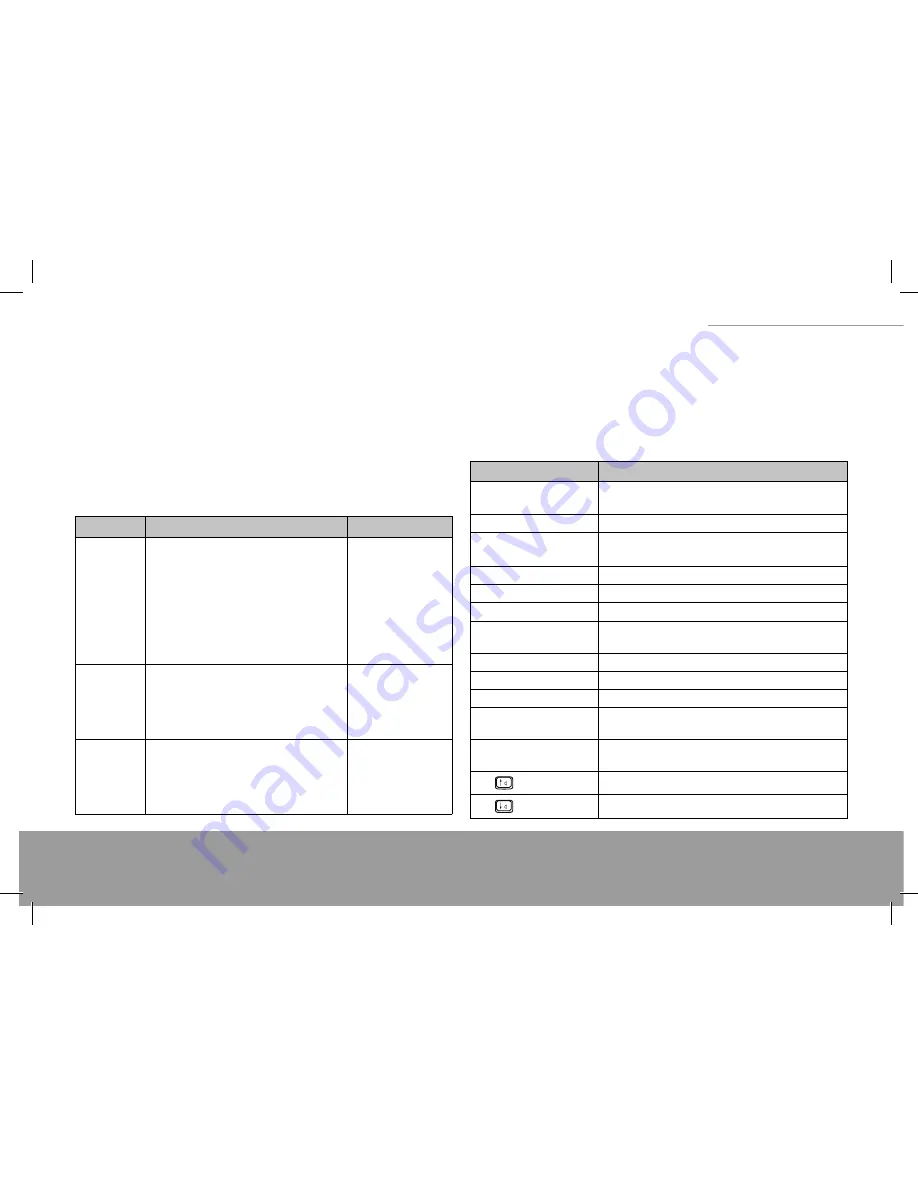
7
XINO PRO notebook
TURNING THE NOTEBOOK PC ON/OFF
Power on
Please make sure that the Notebook PC has been connected with the AC adapter or as-
sembled with the battery pack. Press the power button and hold for one second.
Shutting down the notebook PC
When you fi nish your work and want to stop using the Notebook PC, you can either
shut it down completely, put it into standby, or put it into hibernation mode.
If you shut down the Notebook PC by putting it into standby or hibernation mode,
this will enable you to carry on working where you left off previously when you next
power on the system.
Name
Methods
Resume Methods
Power off
Please follow the power-off procedures of
the operating system to avoid data loss.
When the system does not respond becau-
se of a system resource confl ict, you can
shut the notebook PC down by pressing
the power button for at least 4 seconds
until the power is off . Please note that any
unsaved data will be lost.
Use the power but-
ton
Standby
Standby settings can be confi gured within
the operating system. To put the Notebook
PC into standby mode, the following me-
thods can be used: Close the Lid Press
Fn+Esc. Press the power button
Open the display pa-
nel or use the power
button
Hibernation
Depending on the settings in the operating
system, the following methods can be used
to put the system into hibernation mode:
Close the display cover. Press Fn+Esc. Press
the power button
Use the power but-
ton
Important
Do not power up the Notebook PC immediately after shutting it down. Wait
for at least fi ve seconds to avoid damage.
SHORTCUT KEYS
The very fi rst line of the keyboard consists of several shortcut keys from Esc to F11. The
software in use customizes their functions. Combined with the Fn key, those shortcut
keys can perform special functions. See the table below for more details.
Key
Description
Fn+Esc
Sleep toggle, customized by the Windows power ma-
nagement
Fn+F1
Enable or disable touchpad function
Fn+F3
While wireless Lan turn on, this keys is set to enable or
disable wireless LAN function
Fn+F4
Mute toggle
Fn+F5
Decrease Screen brightness
Fn+F6
Increase Screen brightness
Fn+F7
Switch displays. Depending on presence of
external display
Fn+F8
Toggle the LCD display on and off
Fn+F9
User defi ne, fault as quickly launch IE
Fn+F10
User defi ne, fault as quickly launch Email
Fn+F11
User defi ne, fault as quickly launch Windows Media
player
Fn+F12
Bluetooth switch turne on, this keys is set to enable or
disable bluetooth application
Fn+
Increase volume
Fn+
Decrease volume
Summary of Contents for XINO PRO
Page 28: ...29 XINO PRO notebook...
Page 58: ...59 XINO PRO notebook...





















