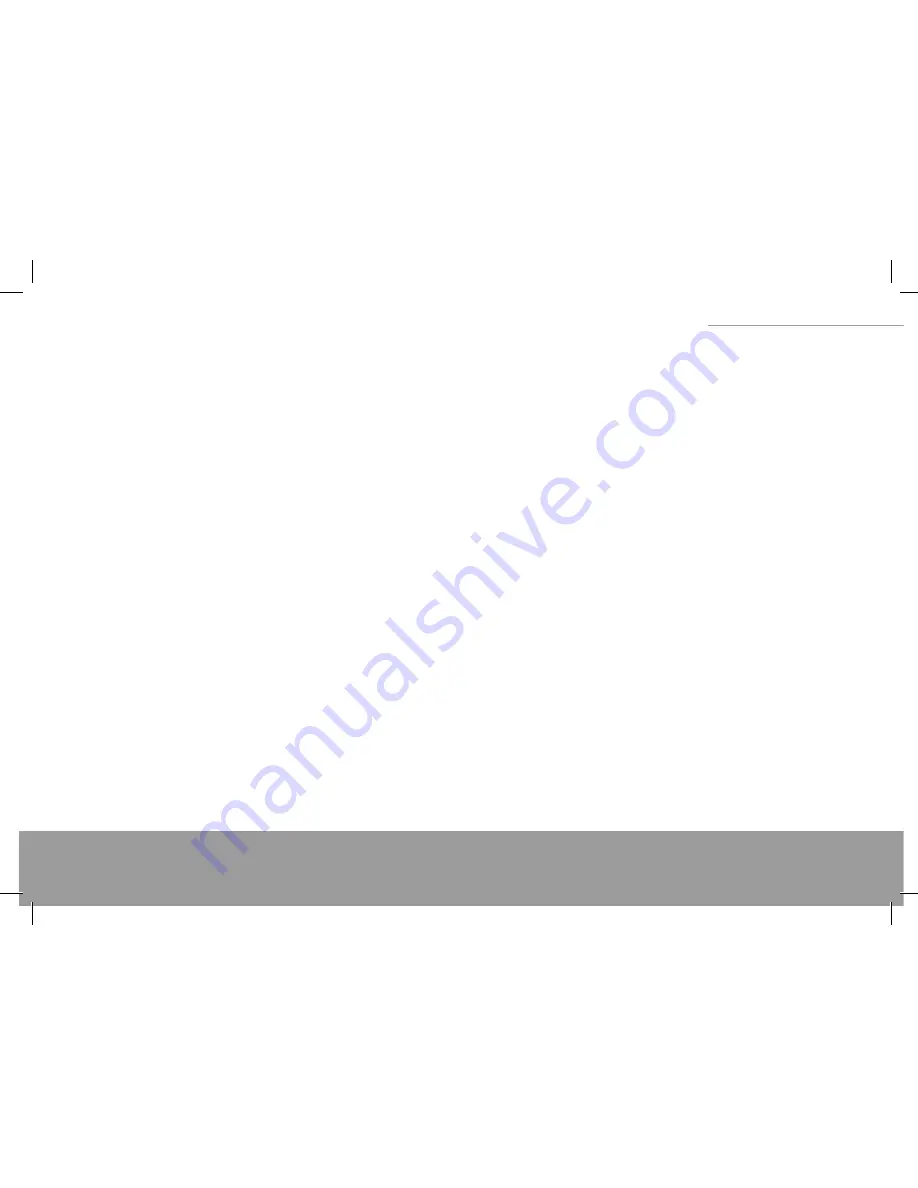
27
XINO PRO notebook
SECURING YOUR NOTEBOOK PC
The methods described here help you secure both the data and the Notebook PC it-
self.
Using passwords
Password on Boot secures your Notebook PC against unauthorized
access. Once set, all users are required to key- in the password to gain access to the sys-
tem when the Notebook PC is booted up.
HDD Password secures your Hard disk against unauthorized access. Once set, all users
must keyin the right password to access the data when system boots from a power-
off state.
Important
Once you set a HDD password, remember it.Without password, you can not
use hard disk and therefore the PC. The password should be set in the BIOS setup pro-
gram. See the section in Chapter 5.
Using anti-virus protections.
Computers are infected easily by viruses, particularly since the proliferation of the inter-
net and email. You are recommended to install anti-virus software onto your Notebook
PC to protect against the virus infection.
Using a Kensington lock.
You can use a standard security key-lock to prevent your Notebook PC from being sto-
len. This kind of device is available in computer shops.
Wrap the Notebook PC Kensington lock cable around an immovable object such as a
table, insert the lock into the notch on the rear of the Notebook PC and turn the key
of the Kensington lock.
DAILY MAINTENANCE
Environmental guides
When the Notebook PC is working, the environ mental temperature should be in the
range of 10 and 35 degrees celsius.
To avoid moisture, high temperatures, shock, direct sunlight and heavy dust when
using the Notebook PC.
The ventilation slots in the shell of the Notebook PC enables the Notebook PC to
run reliably without overheating. Do not block or cover these slots. Do not place the
Notebook PC in a bed, a sofa or any other similar locations as this may cause the ven-
tialtion slots to become blocked.
The Notebook PC should be kept at least 13cm from electrical devices producing
strong magnetic fi elds. Such devices include TV sets, refrigerators, or large speakers.
Do not suddenly move the Notebook PC to a warm place from cold. A sudden tempera-
ture change of greater than 10 may cause the internal components to fail.
Do not place the Notebook PC on uneven surfaces.
General guides
Do not place heavy objects on top of the Notebook PC when the display cover is closed
or it may cause damage to the LCD. The LCD is fragile and easily damaged. Never clean
the LCD with abrasive cleaning materials. Do not touch the screen with your fi ngertips
or pens. To prolong the service life of the display backlight, please allow the power ma-
nagement feature to shut down the backlight automatically. Do not use screen savers
or other programs that may cause ineffi
ciency to the power management.
Cleaning guides
Do not clean the Notebook PC when power is on. Please use a soft, slightly damp to
clean the surface of the shell. To clean the display screen, do not use chemical cleaners
such as soaps. The dust in the camera port may infl uence the clarity of the image. Please
clean it with a soft dry cloth. Dust and oil stains on the touch pad may reduce the sen-
sitivity of the touch pad. Please clean the surface of the touch pad with a soft dry cloth.
Battery guides
Even when you are using the external power supply the battery pack must be instal-
led in the Notebook PC to keep it charged. If you leave the Notebook PC unused for a
Summary of Contents for XINO PRO
Page 28: ...29 XINO PRO notebook...
Page 58: ...59 XINO PRO notebook...
















































