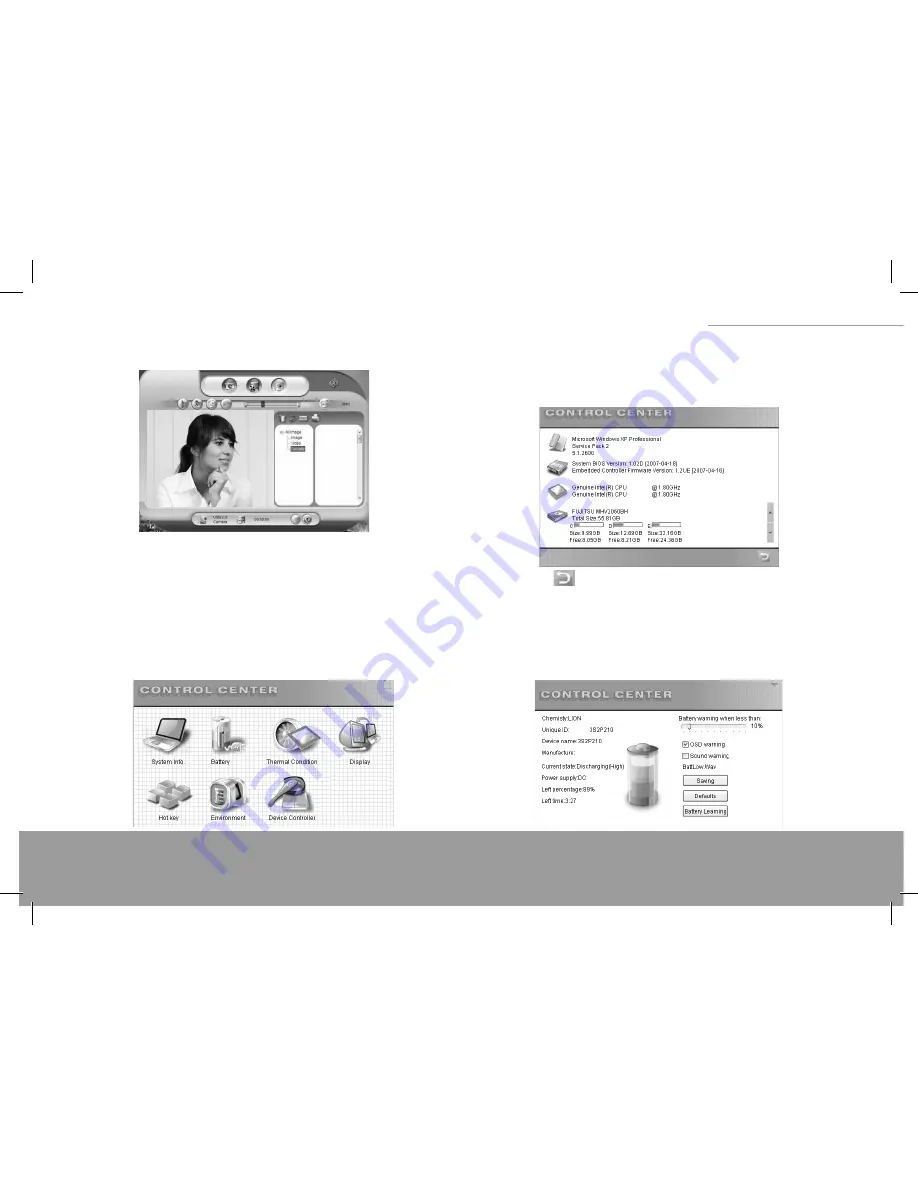
13
XINO PRO notebook
Click start to begin capture dynamic video, click stop to fi nish.
Click monitor mode change to monitor mode, showing as the picture:
Click start monitor to begin monitor, click stop monitor to fi nish.
USING CONTROL CENTER
By Control Center,you can see system Information, change system setting.
Note
Ensure driver is installed before use. Changes may be made to the Control Center
in this publication. Please refer to your Notebook PC as fi nal The picture in this capital
is just for your reference.
Main menu
When you open control center program, you can see the main menu as following:
System information
Click System info to see information of the system, such as operation system, BIOS ver-
sion, EC Version, CPU, HDD, memory information and so so, you can click the up and
down arrow on the right hand side to see more information.
Click back button
to go back to the main menu.
Battery information
Click Battery icon to see battery information, and battery low warning setting. click
saving to save your changes, click defaults to go back to default setting, click battery
learning to run battery learning program, can be also run from start-->control center
-->battery learning.
Summary of Contents for XINO PRO
Page 28: ...29 XINO PRO notebook...
Page 58: ...59 XINO PRO notebook...



























