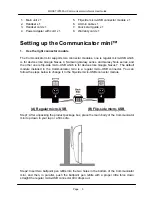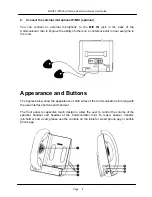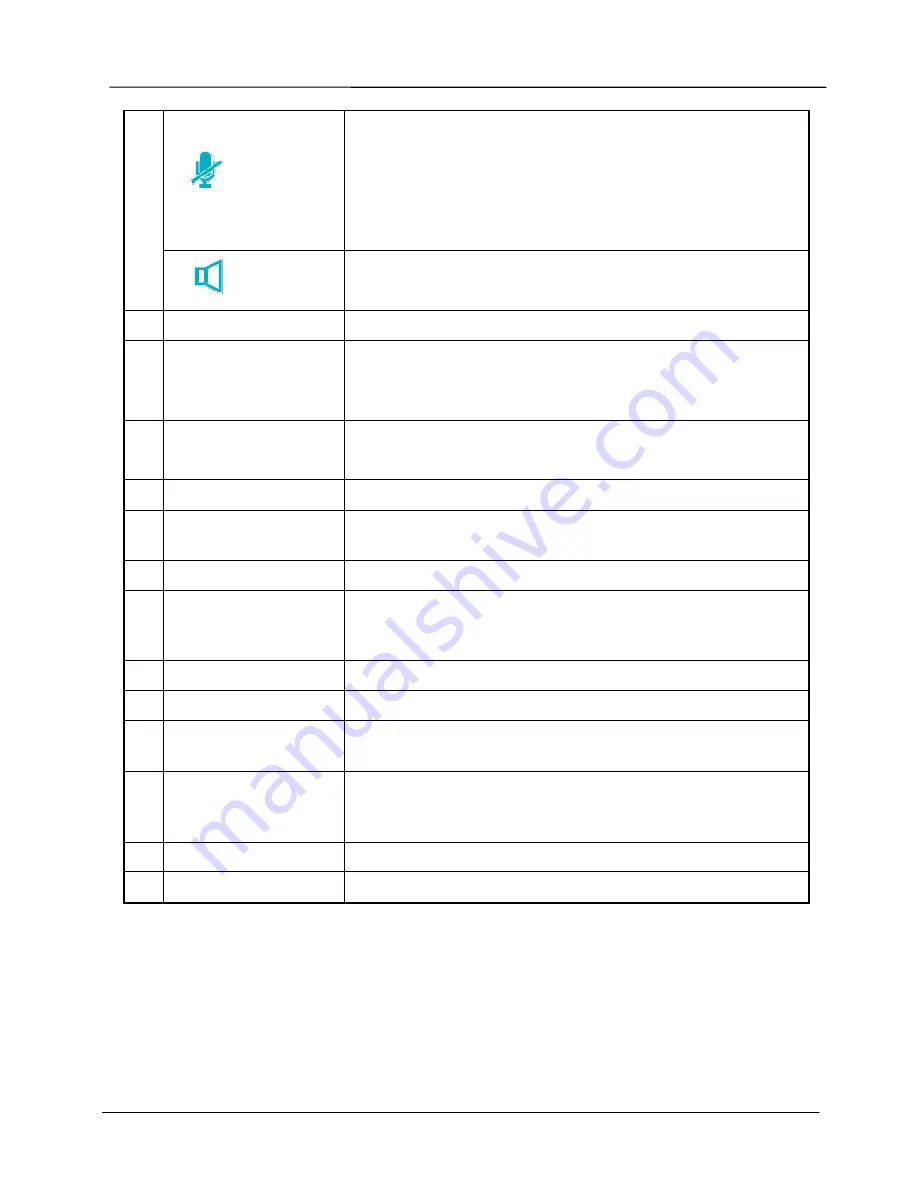
Page 10
MOCET IP3093-U Communicator mini Quick User Guide
Mute
Single touch to control Mute/Unmute of microphone(s). Or,
twice touches to Mute/Unmute both Mic(s) and speaker(s).
Steady on
: Both microphone and speaker are all muted.
Slow blinking
: Microphone is muted only.
[Note]:
When mute is on, the external IP-MIC pair will be muted too. You
can mute the audio in the tablet or smart phone app or the built-in app.
Speaker
Touch to enable Communicator mini’s hands-free mode.
Steady on
: Hands-free mode is enabled. (Default)
5
Microphone
For hands-free talking.
6
AUX-in Port
Connect to the headset port of your mobile device through
an AUX-in cable. This is useful in the event that your tablet
or smart phone app does not support Bluetooth audio.
7
PC synchronization
port
Micro USB port to connect to a computer through a micro
USB cable for data synchronization with your device.
8
Charging port
USB port for charging your second mobile device.
9
Cable tray (slot)
Put handset cord in the tray to prevent accident pull force on
the handset.
10
Hand
Handset connector for connecting the handset cord.
11
MIC IN
Microphone connector for connecting the external
microphone (IP-MIC). It is an optional accessory. Please
order the IP-MIC separately from MOCET.
12
EXT
Extension box connector. Not used.
13
Kingston lock mount
Anti-theft device lock. Requires separate lock system.
14
12VDC
Power jack for connecting the included 12V/2A power
adapter.
15
SPKR
Speaker connector for connecting the external speaker (IP-
SPKR). It is an optional accessory. Please order the IP-
SPKR separately from MOCET.
16
Console
It is reserved for engineering usage only.
17
Upgrade
It is reserved for engineering usage only.
Docking and Charging Your Tablet or
Smart Phone
If your tablet or smart phone is in a case, please remove it from the case first, and then
connect it to the Communicator mini as shown in the figures below. While your mobile
device is docked on the Communicator mini, it will start charging automatically.