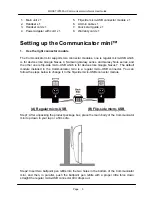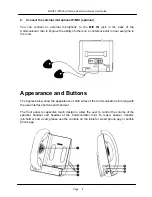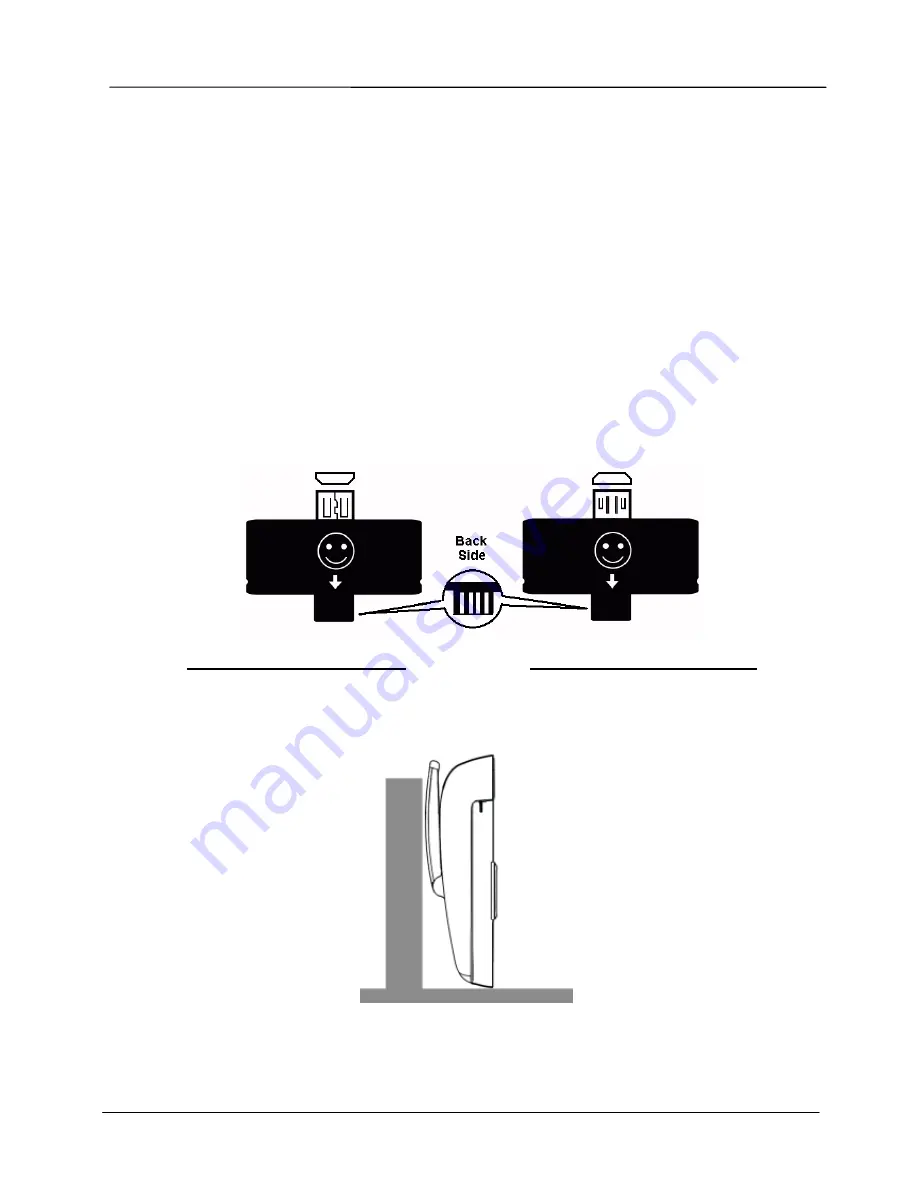
Page 5
MOCET IP3093-U Communicator mini Quick User Guide
1. Main unit x 1
2. Handset x 1
3. Handset cord x 1
4. Power adapter with cord x 1
5. Flip-side micro-USB connector module x 1
6. AUX-in cable x 1
7. Quick start guide x 1
8. Warranty card x 1
Setting up the Communicator mini™
1.
Use the right connector module
The Communicator mini supports two connector modules, one is regular micro-USB which
is for devices like Google Nexus 4, Samsung Galaxy series and Galaxy Note series, and
the other one is flip-side micro-USB which is for devices like Google Nexus 7. The default
module installed in the Communicator mini is a regular micro-USB connector. You can
follow the steps below to change it to the flip-side micro-USB connector module.
Step1: After unpacking the product package box, place the main body of the Communicator
mini top down in your lap or a firm sofa.
Step2: Insert two ballpoint pen refills into the two holes in the bottom of the Communicator
mini, and then, in parallel, push the ballpoint pen refills with a proper little force down
straight the regular micro-USB connector till it drops out.
(A) Regular micro-USB
t
d l
(B) Flip-side micro-USB
t
d l