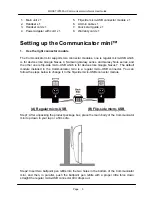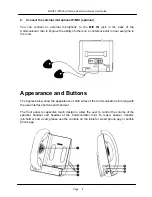Page 6
MOCET IP3093-U Communicator mini Quick User Guide
Step3: Place the Communicator mini on the table, and face to the Smile Face on the flip-
side micro-USB connector module, and insert it in the module cave firmly.
2.
Adjust the stand
Place the Communicator mini on the table and
slightly pull the stand apart from the bottom
shell to a comfortable viewing position.
3.
Attach the handset
Attach the long end of the handset cord to the
HAND
port in the back of the Communicator
mini. Then, attach the short end to the handset. Run the cord through the cable guide so
that the Communicator mini does not wobble on the desk.