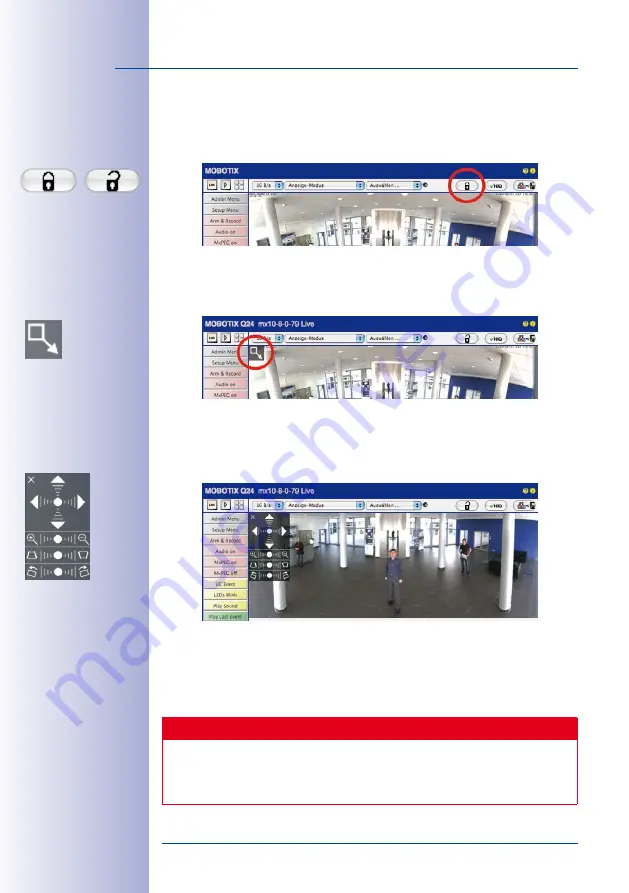
104
/128
M25 Camera Manual: Operating the Camera
© MOBOTIX AG • Security-Vision-Systems • Made in Germany
www.mobotix.com • [email protected]
2. Click on the
lock icon
. Clicking on the lock once opens it (lock clasp is raised). The
lock prevents execution of later vPTZ actions, which could also unintentionally
modify the view you configure. This holds for all overview display modes, that is,
also for Panorama/Focus, Double Panorama and Surround.
3. A new
icon for processing the panorama image
appears in the top left corner
of the camera image. Enlarge the image by clicking on the icon once (OnScreen
Control appears).
4. Using the
OnScreen Control
visible in the live camera image, you can now change
the displayed live camera image as desired (panning, tilting, zooming, rotating
and panorama correction; see fig. on the right). When doing so, the vPTZ function
using the mouse or joystick is deactivated.
5. After you have modified the desired setting, close the control panel (x in the top
left hand corner).
6.
Click on the lock icon again
to close it (lock clasp is down). The panorama image
setting is then locked until the camera is next restarted.
Caution
To permanently save the standard image setting defined for the M25, go to the
Store
Complete Configuration
option in the
Manage Settings
Quick Control. The settings
will then remain in effect, even after rebooting.
Open lock
Click on the icon
Camera live image
with
panorama correction with
OnScreen Control visible















































