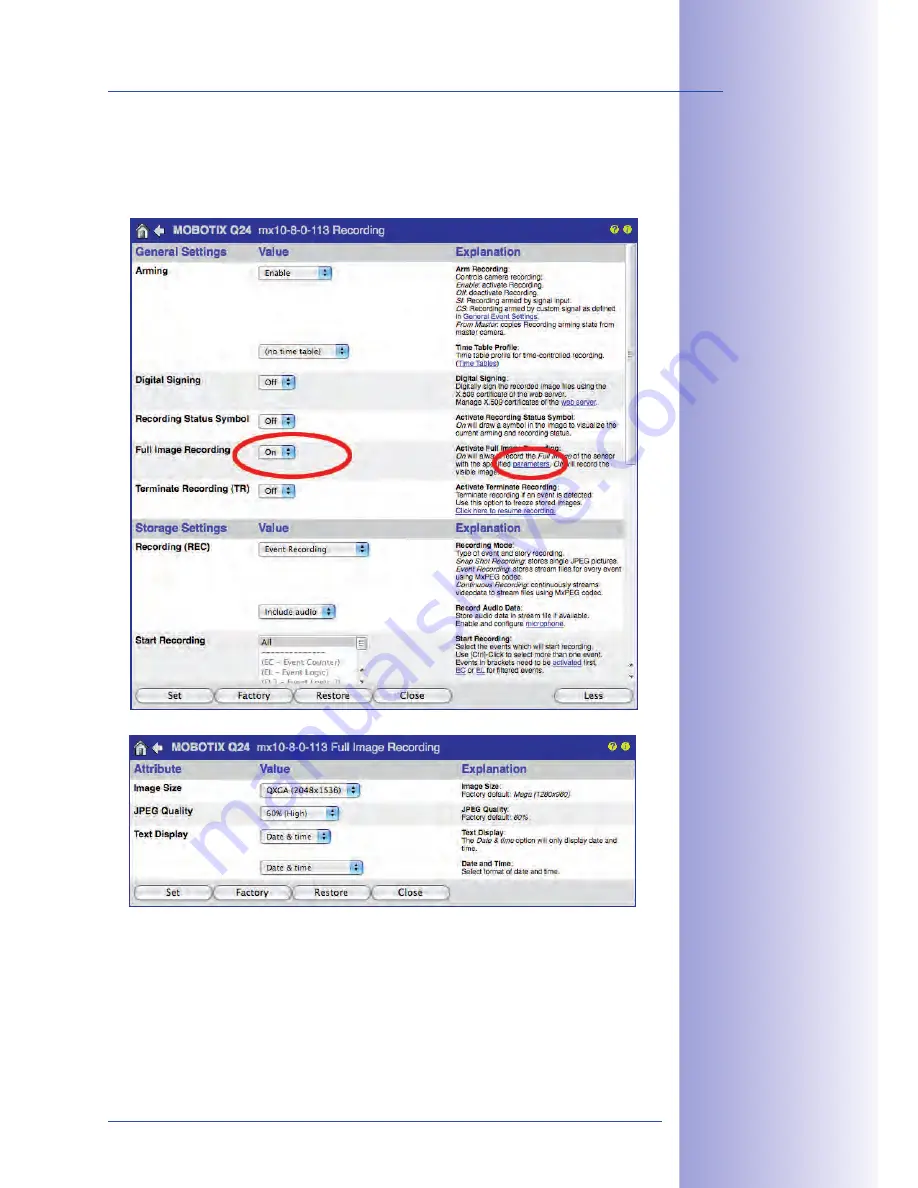
97
/126
Virtual PTZ And Full Image Recording
© MOBOTIX AG • Security-Vision-Systems • Made in Germany
www.mobotix.com • [email protected]
Activate/Deactivate Full Image Storage In The Browser
To configure this feature, open the
Setup Menu > Event Control > Recording
dialog box
and activate or deactivate the
Full Image Recording option
.
















































