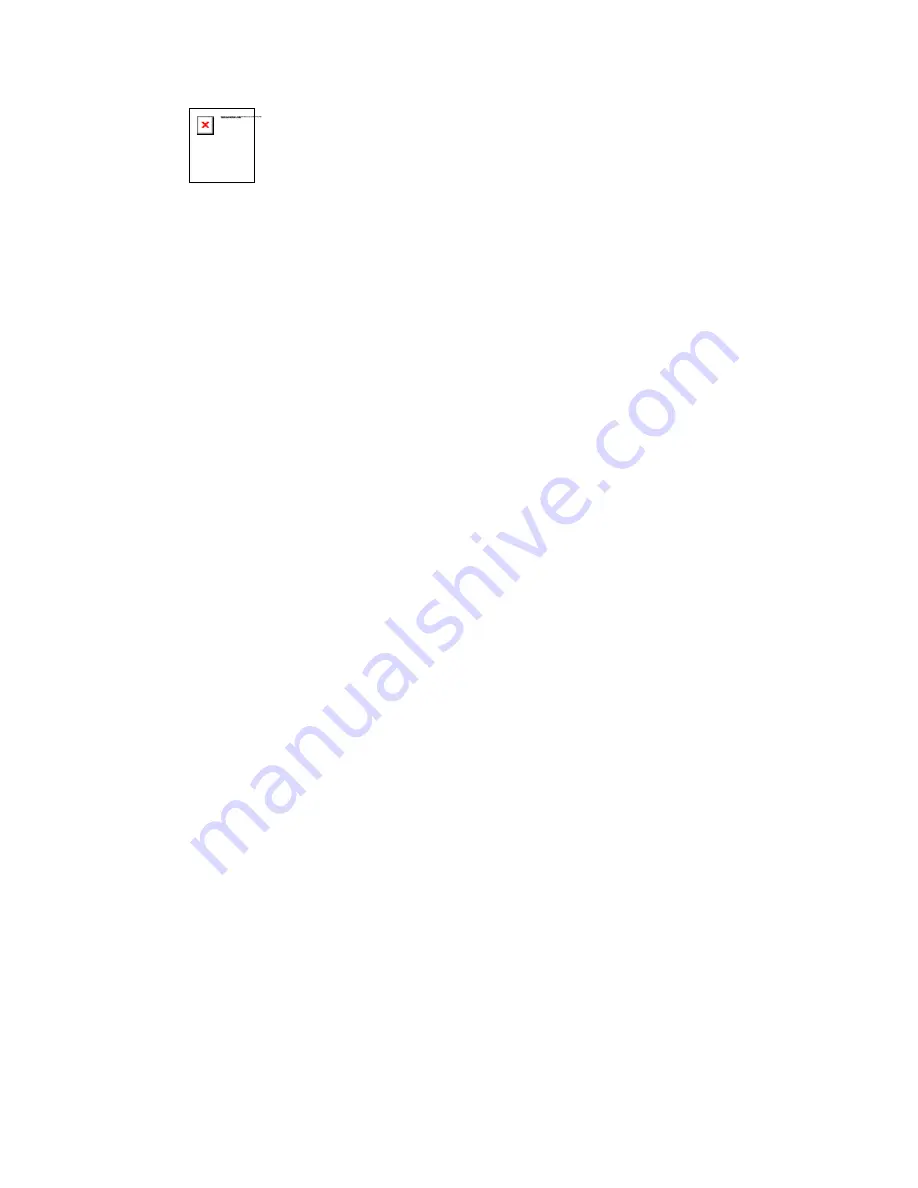
Chapter 4: DVR configuration
MobileView PENTA Installation Manual
65
3. Navigate to the service named DVS server and double-click the service
name.
4. Select Stop to stop the service.
Deleting files
To delete files:
1. In Windows Explorer, navigate to the outgoing folder on drive D.
2. Delete all files and folders in the drive D outgoing folder.
Note:
Do not delete the outgoing folder itself.
3. Navigate to drives E and F and delete all files and directories.
Restarting the DVS server
After completing the steps in “Deleting files” above, restart the DVS server.
To restart the DVS server:
1. Reopen the Services control panel.
2. Double-click the DVS_Server service.
3. Select Start to start the service.
The system recreates new versions of the deleted files compliant with current
system settings.
4.
When finished, log off using the Alt+F4 procedure explained in “Remote
desktop connection
” on page 44.
Summary of Contents for PENTA
Page 1: ...PENTA Installation Manual UM TR 1210 ...
Page 5: ...MobileView PENTA Installation Manual iii ...
Page 6: ......
Page 23: ...Chapter 2 Camera installation MobileView PENTA Installation Manual 17 ...
Page 24: ...Chapter 2 Camera installation 18 MobileView PENTA Installation Manual ...
Page 72: ......
Page 92: ...Chapter 6 Testing 86 MobileView PENTA Installation Manual ...
Page 105: ...Appendix A Checklists and worksheets MobileView PENTA Installation Manual 99 ...
Page 106: ......
Page 114: ......






























