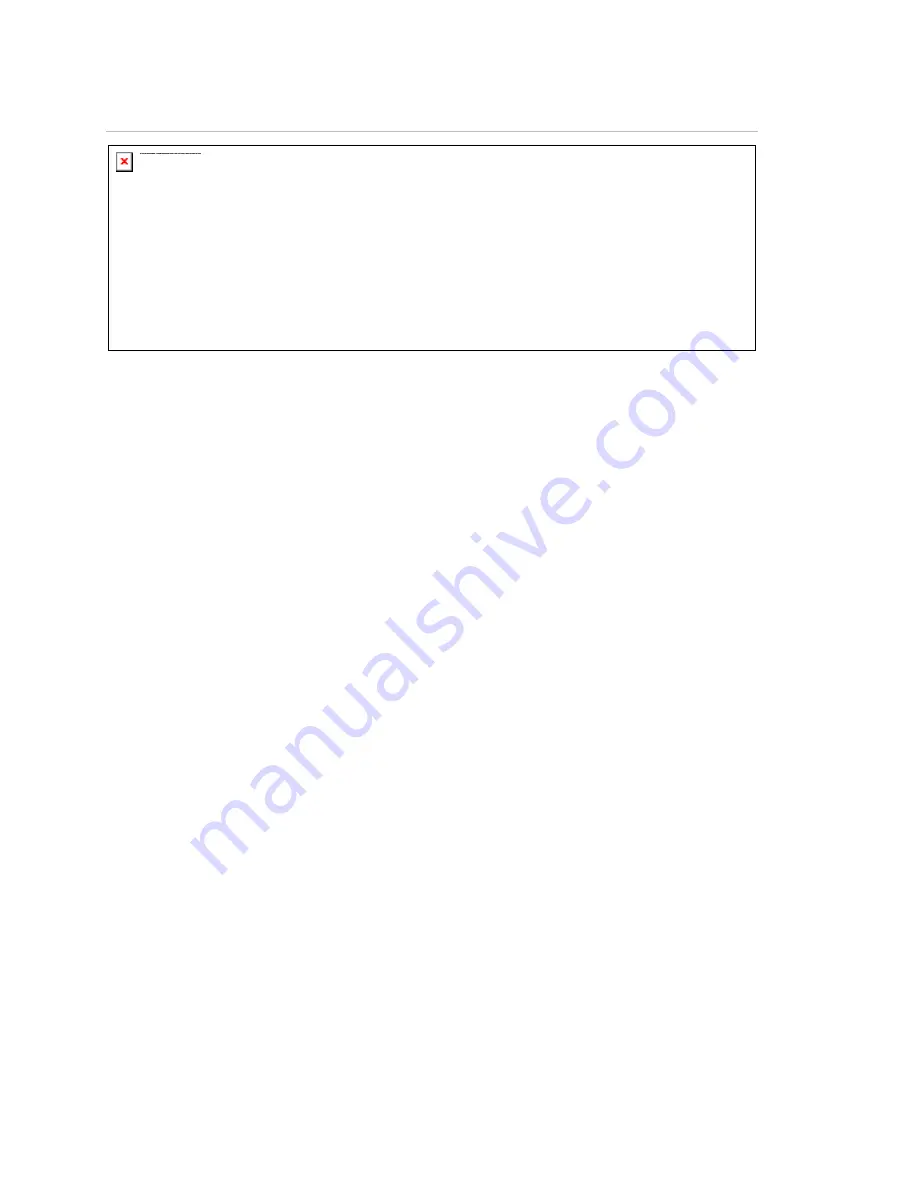
Chapter 4: DVR configuration
44
MobileView PENTA Installation Manual
Figure 35: DVS Connections dialog box
Remote desktop connection
Certain configuration functions must be performed on the PENTA DVR itself.
The most effective means of accomplishing this is through remote desktop
connection.
To establish a remote desktop connection:
1. Connect an Ethernet crossover cable between your laptop Ethernet port and
the DVR front Ethernet port. (A regular patch cable does not work.)
2. On the laptop, click Start > Settings > Network Connections.
3.
Set the laptop’s IP address and subnet as follows:
• IP address: 192.168.0.99
• Subnet: 255.255.255.0
4. Open a remote desktop connection by clicking Start > Programs >
Accessories > Communications > Remote desktop connection.
Alternatively, you can also click Start > Run and type
mstsc.exe
in the run
box.
5.
Enter the DVR’s IP address (the default is 192.168.0.100) into the Remote
Desktop Connection window (Figure 36 on page 45) and click Connect.
6. Enter the DVR credential information.
• Default logon: administrator
• Default password: ******** (case sensitive)
Note:
Contact your system administrator to obtain the password.
Summary of Contents for PENTA
Page 1: ...PENTA Installation Manual UM TR 1210 ...
Page 5: ...MobileView PENTA Installation Manual iii ...
Page 6: ......
Page 23: ...Chapter 2 Camera installation MobileView PENTA Installation Manual 17 ...
Page 24: ...Chapter 2 Camera installation 18 MobileView PENTA Installation Manual ...
Page 72: ......
Page 92: ...Chapter 6 Testing 86 MobileView PENTA Installation Manual ...
Page 105: ...Appendix A Checklists and worksheets MobileView PENTA Installation Manual 99 ...
Page 106: ......
Page 114: ......






























