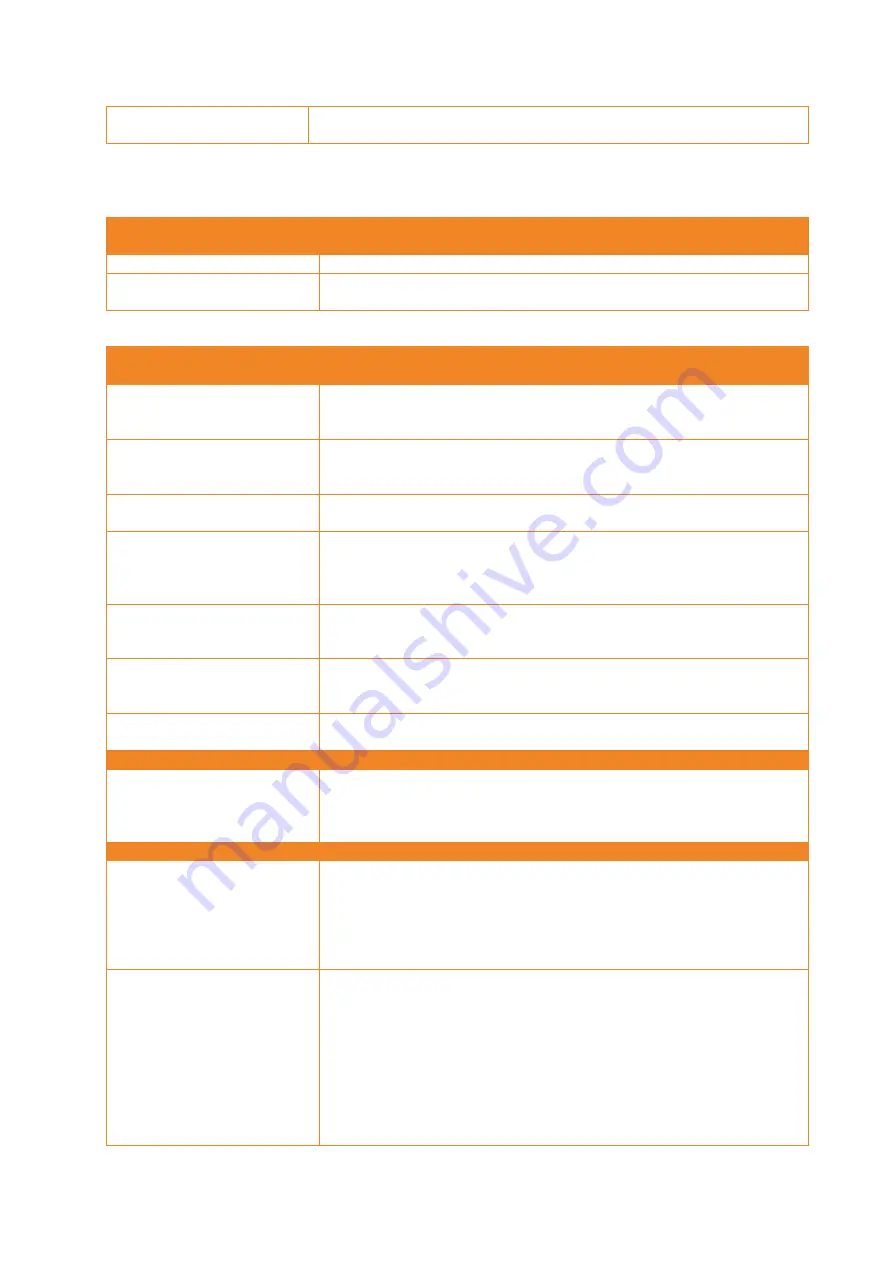
Novodiag® System User Manual (NVD-SYST-UM)
V4-0 – April 2020
35
Instrument not starting up
Make sure the instrument is plugged in. Check fuse at the back of the
instrument.
10.3.
Novodiag® Software troubleshooting
Table 10. Actions required for warnings with the Novodiag® Software
Before the run
Warnings
Action required
All slots taken
Eject cartridge of completed runs.
Insert cartridge is prompted
even if cartridge is present
Make sure the cartridge has been properly placed in the tray. Try inserting it
again. If the problem persists, contact Mobidiag representative.
Table 11. Actions required for errors with the Novodiag® Software
Before the run
Errors
Action required
Failure to detect instrument
Check Ethernet cables and restart instrument. If the instrument is in a stack,
restart the whole stack. If the problem persists, contact Mobidiag
representative.
Failure to detect slot
Try to reactivate the slot through the Novodiag® Software, following the
instructions in Chapter 5.6.4, and restart the instrument and software. If the
problem persists, contact Mobidiag representative.
Test creation failed
Please ensure there’s nothing physically blocking the slot from opening.
Retry. If the problem persists, contact Mobidiag representative.
No protocol found for cartridge Ensure that the related test has been installed. If not, contact Mobidiag
representative. Retry to read the barcode. If the barcode seems damaged,
enter the barcode manually. If the problem persists, contact Mobidiag
representative.
Invalid cartridge barcode
Make sure you are aiming at the cartridge barcode (and not to another
barcode). Retry to read the barcode. If the problem persists, type the barcode
manually. If the problem persists, contact Mobidiag representative.
Not enough disk space
Remove any large files such as run reports from desktop, downloads and
documents. To display the windows taskbar, swipe finger from bottom of the
Touchscreen. If the problem persists, contact Mobidiag representative.
Cartridge expired
Check cartridge expiration date and use a new cartridge if needed. If the
problem persists, contact Mobidiag representative.
During and after the run
Failed run
Rerun the sample with a new cartridge. If the error is not cleared during
cartridge ejection, the instrument (or whole stack) should be rebooted.
If the same slot gives failed result more than once, disable the slot following
the procedure in Chapter 5.6.4 and contact Mobidiag representative.
Anytime
Error message “Temperature
out of range”
The temperature sensors in the instrument detect that the temperature is
too high or low. Make sure the ventilation is properly working and sufficient
space is reserved for air circulation. Check that the temperature in the room
is within the operating conditions. If the instrument is just moved from a
higher or lower temperature, wait until the instrument reaches room
temperature. If the problem persists, contact Mobidiag representative.
Software is not responsive
Software can be restarted using the following steps:
Logout from Novodiag® Software if not already logged out.
Tap the close button in the top right corner of the software.
Select “Close application” and tap “OK”. The dialog prompts to
confirm the action, tap “OK”.
Restart the Novodiag® Software from the icon on the desktop.
If this is not successful, end the Novodiag® Software process:
Swipe finger from the bottom of the Touchscreen to display the
taskbar.
Summary of Contents for Novodiag NVD-BCS-A NVD-TSCA-A
Page 2: ......





















