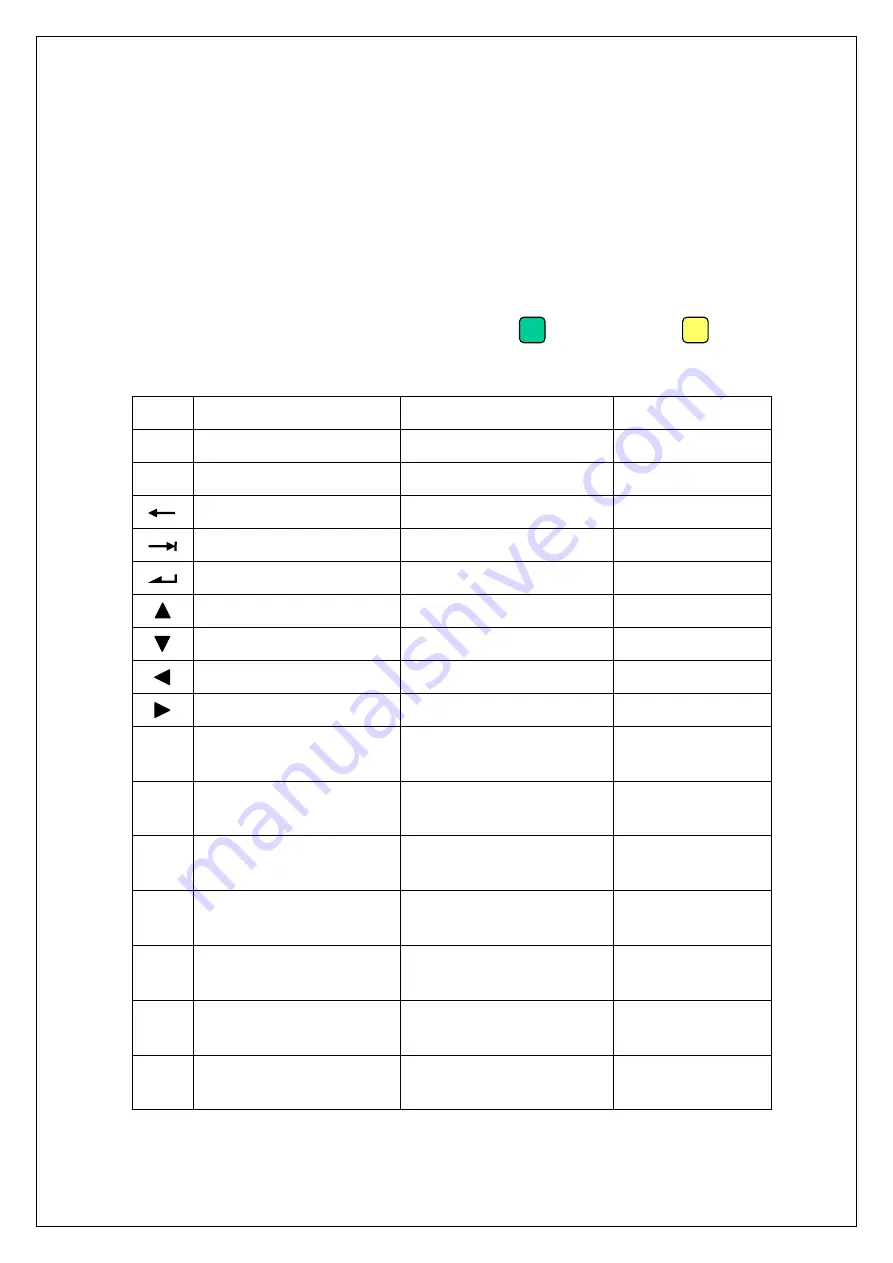
- 5 -
1. Internal
microphone
2. 2.8” TFT color LCD with touch panel, resolution: 240*320 pixels
3. Alphanumeric
keys
These keys are used to enter numbers and letters. Every key
can be used together with the Alpha ( ) or Function ( ) key
to allow a different mode of data entry, refer to table below:
Key
Normal mode
Alpha mode
Function Mode
SCAN Trigger barcode scanning Trigger barcode scanning
Not definable
ESC
Esc key
Esc key
Not definable
Backspace key
Backspace key
Not definable
Tab key
Tab key
Not definable
Enter key
Enter key
Not definable
Up arrow key
Up arrow key
Not definable
Down arrow key
Down arrow key
Not definable
Left arrow key
Left arrow key
Not definable
Right arrow key
Right arrow key
Not definable
1
Numeral ” 1 ”
Caps lock change
F1
(Programmable)
2
Numeral ” 2 ”
Rotates through letters
A, B, C
F2
(Programmable)
3
Numeral ” 3 ”
Rotates through letters
D, E, F
F3
(Programmable)
4
Numeral ” 4 ”
Rotates through letters
G, H, I
F4
(Programmable)
5
Numeral ” 5 ”
Rotates through letters
J, K, L
F5
(Programmable)
6
Numeral ” 6 ”
Rotates through letters
M, N, O
F6
(Programmable)
7
Numeral ” 7 ”
Rotates through letters
P, Q, R, S
F7
(Programmable)
F
A
Summary of Contents for PPT-180 Series
Page 1: ...PPT 180 Series Portable Data Terminal User Manual...
Page 2: ......
Page 4: ......
Page 6: ......
Page 10: ...4 4 Exterior 11 12 13 14 1 3 5 6 2 4 7 10 8 9...
Page 24: ...2507F200001A 081015...










































