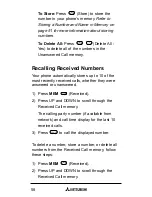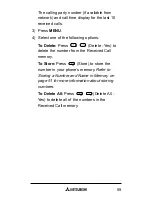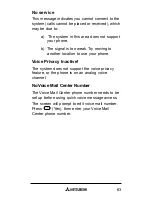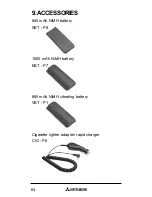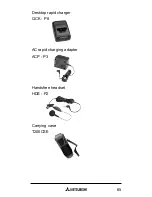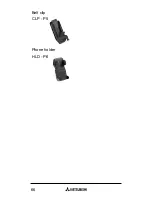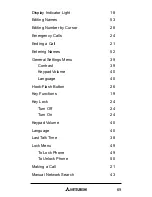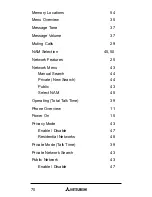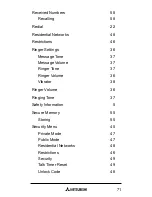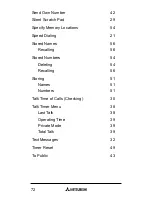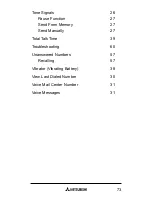72
Send Own Number
42
Silent Scratch Pad
29
Specify Memory Locations
54
Speed Dialing
21
Stored Names
56
Recalling 56
Stored Numbers
54
Deleting 54
Recalling 56
Storing 51
Names 51
Numbers 51
Talk Time of Calls (Checking)
30
Talk Timer Menu
38
Last Talk
38
Operating Time
39
Private Mode
39
Total Talk
39
Text Messages
32
Timer Reset
49
To Public
43