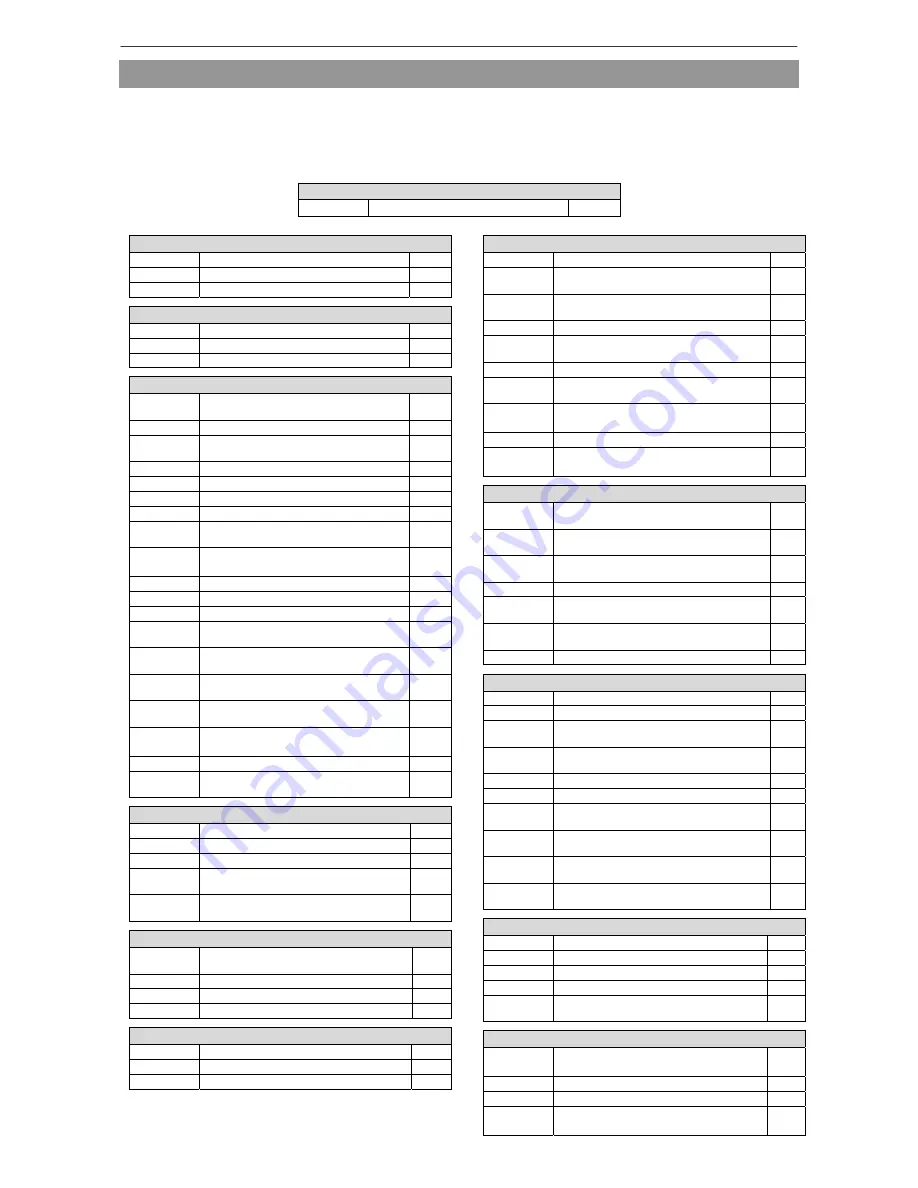
Program mode list
[17] Program mode list
Changing to the program mode
When using the LCD panel, refer to the section " Operation panel section[16] Program mode ". When using the 7-segment operation
panel keys, refer to pages " Control unit section[8]-3 to [8] -4".
* For item (*1), there is no LCD panel program mode item. Change to each mode using the 7-segment operation panel keys. Depending
on the item, the other LCD panel functions can be operated. (For example, [O1L] in the "output signal" item can be operated from the
"input/output setting mode".)
Table explanation
[
type
]
[ symbol ]
[ function name ]
[mode]
Wiper
WIP Wiper
ON/OFF
4(1)
W1
Wiper output (W) output start time
B33
W2
Wiper output (W) output time
B34
Slow start
S
Slow start speed
B43
SL
Slow start setting
B44
SLN
Number of slow start stitches
B45
Clamp
OST
Start/stop even if work holder is not
lowered
G40
RPT
Repeat sewing setting
G1
RP(1-8)
Work holder 1-8 repeat sewing setting
G(2-
9)
WHY
Work holder order of priority setting
G10
FSR
All cancel during step over operation
G11
1PD
1-pedal specification setting
G12
1T
1-pedal timer setting
G13
(1-8)A
Work holder 1-8 ON delay timer setting
G(14
-21)
(1-8)B
Work holder 1-8 OFF delay timer
setting
G(22
-29)
OFB
Number of Work holder division setting
G30
FN
Number of rated Work holder setting
G31
CF
Work holder sequence setting
G32
F21N
Valid Work holder number setting for
divided Work holder (OF1…OF4)
G33
F22N
Valid Work holder number setting for
divided Work holder (OF5…OF8)
G34
CF1
Work holder sequence setting for
divided Work holder (OF1…OF4)
G35
CF2
Work holder sequence setting for
divided Work holder (OF5…OF8)
G36
F4BN
Valid number setting of Work holder
blocks
G37
F4SN
Number of block steps setting
G38
AF2
Pneumatic type two stage work holder
selection
G39
Sewing area
ALC
Sewing area limit cancel
A1
XL
[X axis left side] area limit setting
X5
XR
[X axis right side] area limit setting
X6
YU
[Y axis back side] area limit
modification
X7
YD
[Y axis front side] area limit
modification
X8
Needle position
RU
Reverse run needle UP function after
thread trimming
B5
R8
RU reverse angle setting
B6
U8
Needle UP position stop angle
B7
D8
Needle DOWN position stop angle
B8
Bobbin winding
W
Bobbin winding speed
B46
WSM
Bobbin winding operation setting
B47
WT
Bobbin winding operation time
B48
Home position
HPM
Home position return method at HALT
A10
HPC
Home position return prohibit at power
ON
A11
HPF
Automatic home position return
operation prohibition
A12
HPK
Reset key setting
A14
2HS
Temporary stop method at secondary
home position
A15
FHP
Free home position usage method
A16
CHS
Home position correct selection at
sewing data read
A17
SHX
[X axis] limit sensor home position
return
X9
SHY
[Y axis] limit sensor home position return
X10
HPS
Setting for presser foot state of home
return operation after power ON
A13
HALT
STF
Feed data stop state at HALT switch
operation
A2
STN
Needle stop state at HALT switch
operation
A3
STS
Various output hold at HALT switch
operation
A4
ST2
HALT switch two-press operation
A5
STP
Power operation at HALT switch
operation
A7
STD
Work holder raise operation when
stopped with HALT code
A8
STL
Double-drop prevention after HALT
A9
Counter
CUP
Increment (UP) counter function
A21
CDN
Decrement (DN) counter function
A22
UCM
Increment (UP) counter setting value
clear method
A23
DCM
Decrement (DN) counter setting value
clear method
A24
PCM
Counter clear method at power ON
A25
CN
Number of stitches count function
A26
UCC
Increment (UP) counter count value
correction prohibit
A27
DCC
Decrement (DN) counter count value
correction prohibit
A28
USC
Sewing work with increment (UP)
counter
A29
DSC
Sewing work with decrement (DN)
counter
A30
Brakes
WBK
Weak brake setting
B1
BKM
Weak brake function setting
B2
BNR
Weak brake noise setting
B3
BKT
Brake time setting
B4
PW
Weak brake operation time during
presser bar lifting operation
X23
Presser foot
PD
Presser bar lifting timer 1 (lowering)
setting
B35
PU
Presser bar lifting timer 2 (rising) setting
B36
UW
Presser bar lifting timer 3 (rising) setting
B37
BPF
Setting of presser foot when baste is
sewn and the feed moves
B26
Summary of Contents for PLK-E Series
Page 2: ......
Page 13: ...Explanations of basic screens keys and operations 3 6...
Page 15: ...Stitching data type and writing No 4 1...
Page 21: ...Reading writing and erasing data floppy disk 5 5...
Page 26: ...Reading writing and erasing data internal memory 6 4...
Page 28: ...7 1...
Page 35: ...Creating simple stitching data 8 6...
Page 39: ...Methods of creating stitching data 9 3...
Page 44: ...Methods of creating stitching data 9 7...
Page 54: ...Methods of creating stitching data 9 15...
Page 58: ...Methods of creating stitching data 9 22...
Page 63: ...Methods of creating stitching data 9 26...
Page 68: ...Methods of creating stitching data 9 30...
Page 72: ...Methods of creating stitching data 9 33...
Page 75: ...Methods of creating stitching data 9 35...
Page 79: ...Methods of creating stitching data 9 38...
Page 86: ...Modification mode 12 5...
Page 89: ...Modification mode 12 7...
Page 94: ...Modification mode 12 11...
Page 99: ...Modification mode 12 15...
Page 104: ...Modification mode 12 19...
Page 111: ...Modification mode 12 25...
Page 115: ...Modification mode 12 28...
Page 122: ...Modification mode 12 34...
Page 126: ...Modification mode 12 37...
Page 133: ...Modification mode 12 43...
Page 138: ...Modification mode 12 47...
Page 143: ...Modification mode 12 51...
Page 148: ...Modification mode 12 55...
Page 155: ...Data conversion mode 13 6...
Page 158: ...Data conversion mode 13 8...
Page 162: ...Data conversion mode 13 11...
Page 166: ...Data conversion mode 13 14...
Page 169: ...Data conversion mode 13 16...
Page 179: ...Data conversion mode 13 25...
Page 204: ...Program mode 16 5...
Page 205: ...Program mode 16 6...
Page 208: ...Program mode list 17 2...






















