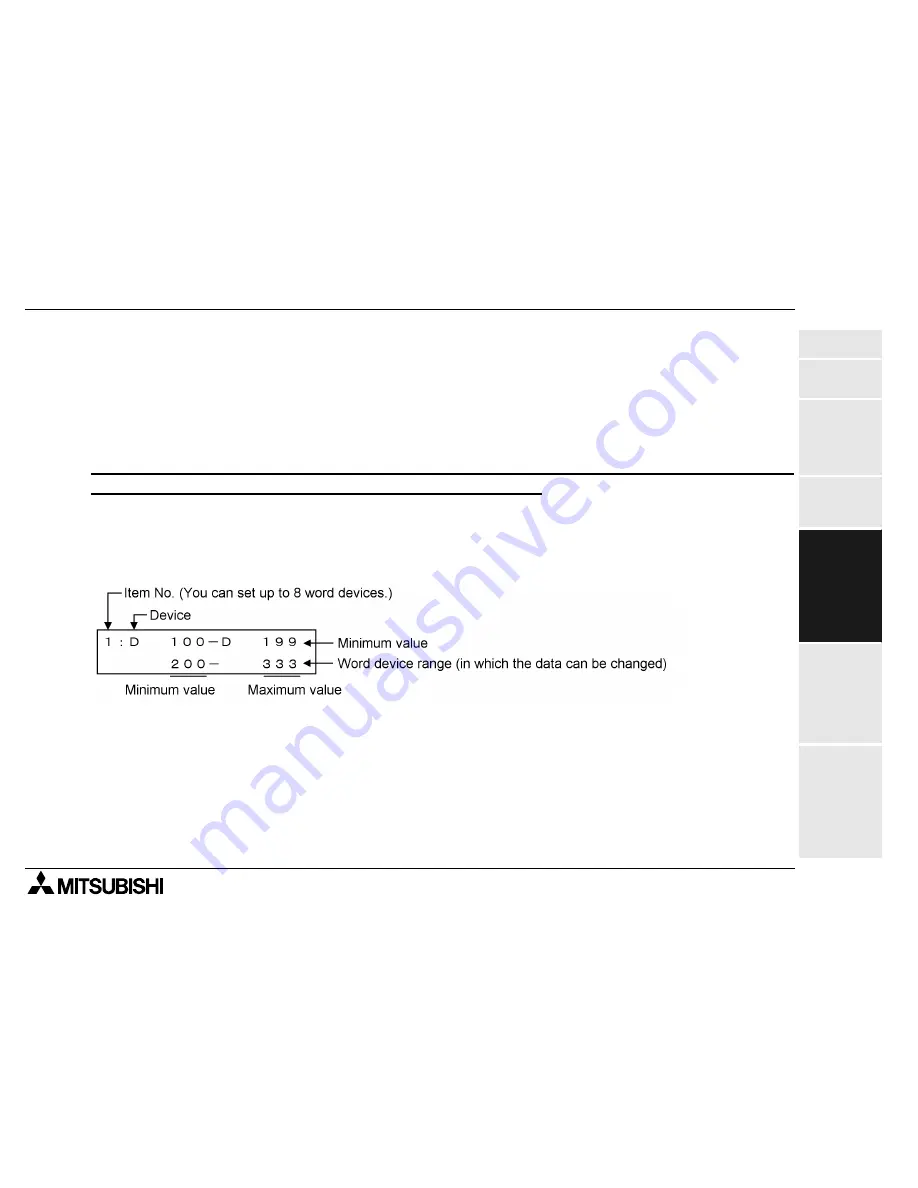
FX-10DM-E DISPLAY MODULE
Environmental Setting Function 5
5-7
1.Introduction
2.Specifica-
tions
3.Installation
Wiring
Maintenance
4."SYSTEM
MODE"
Menu
5.Environ-
mental
Setting
"MONITOR
SET"
"OTHER"
6.Display
"ENTRY
MONITOR"
DEVICE
MONITOR
7.Attachment
ASCII codes
Setting sheet
Error mes-
sage list
5.4
"DATA RANGE"
Set the word device range in which the data can be changed and the data range which can be
input to word devices in "1: ENTRY MONITOR" and "2: DEVICE MONITOR".
You can set restriction in the word device range in which the data can be changed (in the same
way as "DEVICE RANGE" described in the previous paragraph) and the data range which can
be input to word devices.
The setting which gives restriction can be set only to either one between "DATA RANGE" and
"DEVICE RANGE". Either one should be set to "0: ALL OK".
5.4.1
Description on setting screen and displayed contents
This paragraph describes the contents displayed on the "RANGE OK" screen in "DATA
RANGE".
The minimum value and the maximum value of the item No. which are set once are overwritten.
Change of only the maximum value is not available.
The setting can be deleted in the unit of item No. (For the detailed operating procedure, refer to
"DEVICE RANGE".)
Summary of Contents for MELSEC-F FX-10DM-E
Page 1: ...USER S MANUAL FX 10DM E DISPLAY MODULE ...
Page 6: ...FX 10DM E DISPLAY MODULE iv ...
Page 10: ...FX 10DM E DISPLAY MODULE viii ...
Page 14: ...FX 10DM E DISPLAY MODULE Contents xii ...
Page 38: ...FX 10DM E DISPLAY MODULE Installation Wiring and Maintenance 3 3 8 MEMO ...
Page 54: ...FX 10DM E DISPLAY MODULE Environmental Setting Function 5 5 12 MEMO ...
Page 84: ...FX 10DM E DISPLAY MODULE Display Function 6 6 30 MEMO ...
Page 90: ...FX 10DM E DISPLAY MODULE Attachment 7 7 6 MEMO ...
Page 91: ......
















































