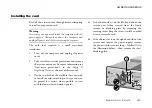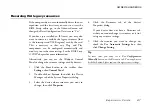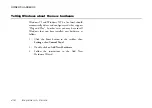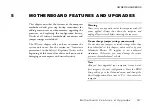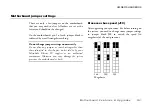OWNER’S HANDBOOK
5 / 8 M o t h e r b o a r d F e a t u r e s & U p g r a d e s
Adding more memory
You can give your PC more memory by adding or
replacing memory modules called “DIMMs”.
The motherboard’s two DIMM sockets accept
DIMMs of up to 128 Mbytes in any combination
(giving a maximum memory capacity of 256 Mbytes).
This is a DIMM (Dual In-line Memory Module).
Technical note
The DIMMs you use must have the following
specification: gold contacts, 3.3V, 64-bit, unbuffered,
SDRAM-type with Serial Presence Detect (SPD) and a
CAS latency of 2 at 66 MHz. If you use any other type
of DIMM you risk damaging the motherboard.
Before you begin
1. Turn off the computer and unplug all power
cords.
2. Take suitable anti-static precautions and remove
the system unit cover. For more information see
the section on “Anti-static precautions” in the
Safety & Regulatory Notices
at the start of this
manual.
3. Remove any expansion cards that impede access
to the DIMM sockets.
Summary of Contents for Apricot MS Series
Page 1: ...i n c l u d i n g Q uick S tart G uide Apricot MS SERIES Owner s Handbook ...
Page 14: ...APRICOT MS SERIES OWNER S HANDBOOK COMPACT DESKTOP MW EDITION ...
Page 27: ...OWNER S HANDBOOK 1 4 W e l c o m e 1 1 4 2 3 13 12 10 8 9 7 6 14 18 10101 17 16 15 11 5 ...
Page 29: ...OWNER S HANDBOOK 1 6 W e l c o m e 1 5 6 4 7 9 10 8 3 2 ...