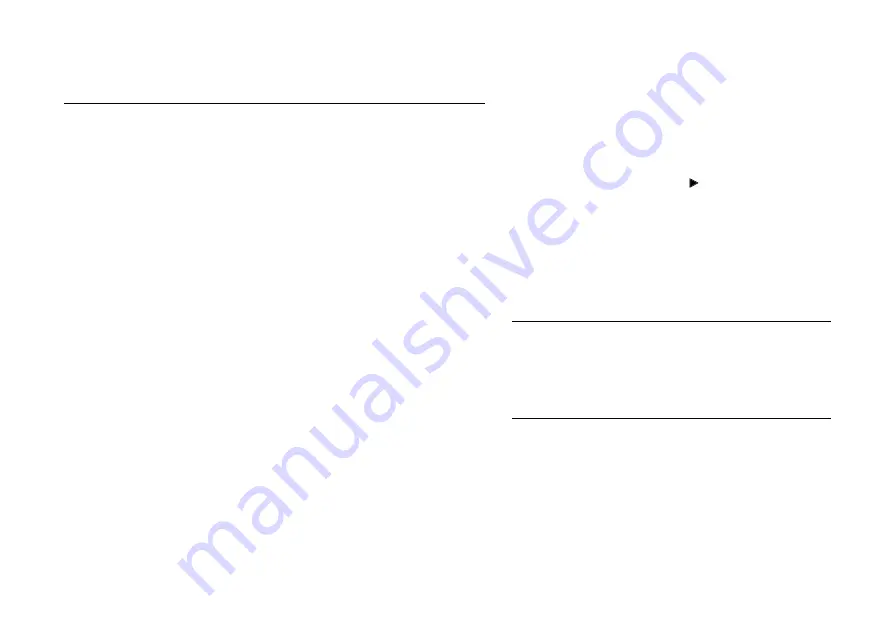
OWNER’S HANDBOOK
B I O S S e t u p & P O S T 7 / 3
Press
To
F
1 or
ALT
-
H
View a general help topic. Press
ESC
to
close the help window.
ESC
Exit the current menu.
LEFT
or
RIGHT
arrow
Select a different menu.
UP
or
DOWN
arrow
Select fields on the current menu.
PLUS
(+) or
F
6 or
SPACEBAR
Select the next value for the current field.
MINUS
(-) or
F
5.
Select the previous value for the current
field.
ENTER
Execute a command or enter a sub-
menu.
HOME
or
END
Move the cursor to the top or bottom of
the current menu.
PAGE UP
or
PAGE DOWN
Move the cursor to the next or previous
page of the current menu.
F
9
Restore the default settings for all menus.
F
10
Save the changes you’ve made and exit
from BIOS Setup.
Control keys
Use the keys listed in the legend bar at the bottom of
the BIOS Setup screen to make your selections or exit
the current menu.
Sub-menus are marked by a pointer. To display a
sub-menu, use the arrow
keys to move the cursor to
the sub-menu you want, then press
ENTER
.
Changeable fields are enclosed in square brackets. To
select an item, use the arrow
keys to move the cursor
to the field you want. Then use the
PLUS
(+) and
MINUS
(–) keys to select a value for that field.
Caution
The default BIOS settings may not be appropriate for
your particular system. Make a note of the current
settings before pressing
F
9 or using the Load Setup
Defaults command of the Exit menu.
Summary of Contents for Apricot MS Series
Page 1: ...i n c l u d i n g Q uick S tart G uide Apricot MS SERIES Owner s Handbook ...
Page 14: ...APRICOT MS SERIES OWNER S HANDBOOK COMPACT DESKTOP MW EDITION ...
Page 27: ...OWNER S HANDBOOK 1 4 W e l c o m e 1 1 4 2 3 13 12 10 8 9 7 6 14 18 10101 17 16 15 11 5 ...
Page 29: ...OWNER S HANDBOOK 1 6 W e l c o m e 1 5 6 4 7 9 10 8 3 2 ...




























