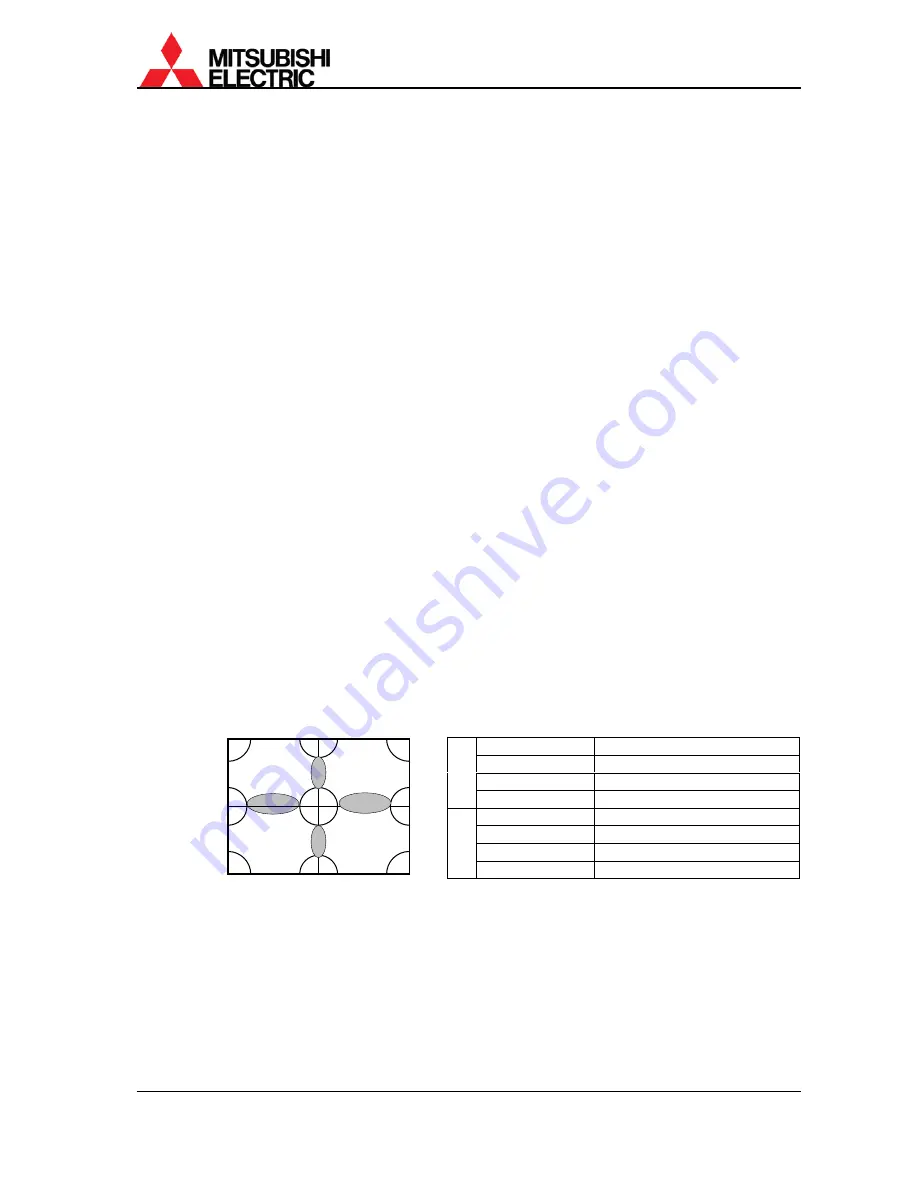
PH50, XL50, XL21 series Set-up and Installation Manual
46
1.5.2.4. WHITE
BALANCE
This adjustment is normally unnecessary. The luminance and tint between screens can be
adjusted in CSC.
Used to adjust a color temperature. Three memories: LOW, MIDDLE and HIGH can be used to
save in.
[Procedure]
1. Press [TEST] button three times to display the adjustment white.
2. Select WHITE BALANCE in INSTALLATION in the system menu.
3. Select HIGH, MIDDLE or LOW.
4. Adjust R, G and B values.
1.5.2.5. GRADATION
Used to adjust gradation if the differences of luminance/tint level between each screen are
prominent.
Set adequate values in consideration of the balance of brightness and uniformity. If you increase
it in the plus direction excessively, you have to decrease the total gain.
[Procedure]
(In the instance of a display wall that consists of four screens)
1. Press [TEST] button three times to display the adjustment white.
2. Select GRADATION in MAINTENANCE in the system menu.
3. Select WHITE, R, G or B to open the each gradation adjustment menu.
4. Adjust to match the luminance/tint level in the edge of adjacent screens (gray area in the
lower left figure) using the adjustment item A in the lower right table. In this case, align darker
parts with brighter, considering uniformity in a single screen.
5. Adjust to match the luminance/tint level in the 4 corners connecting area (area “a” in the
lower left figure) using the adjustment item B.
6. Adjust to match the luminance/tint level in the fringe of screens (area “b” and “c”). At first,
adjust whole edges with the adjustment item A and then compensate corner areas with the
item B.
7. Repeat the steps from 4 to 6 so as to uniform the luminance/tint level of all colors.
Gradation adjustment point
Gradation adjustment item
TOP
Top edge gradation
BOTTOM
Bottom edge gradation
LEFT Left
edge
gradation
A
RIGHT
Right edge gradation
TOP/LEFT
Top left corner gradation
TOP/RIGHT
Top right corner gradation
BOTTOM/LEFT Bottom
left corner gradation
B
BOTTOM/RIGHT Bottom
right corner gradation
c c
b
b
1
4
3
2
a
b
c
b
c
b
b
b a
a
b
a
Summary of Contents for VS-50PH50U
Page 120: ......
















































