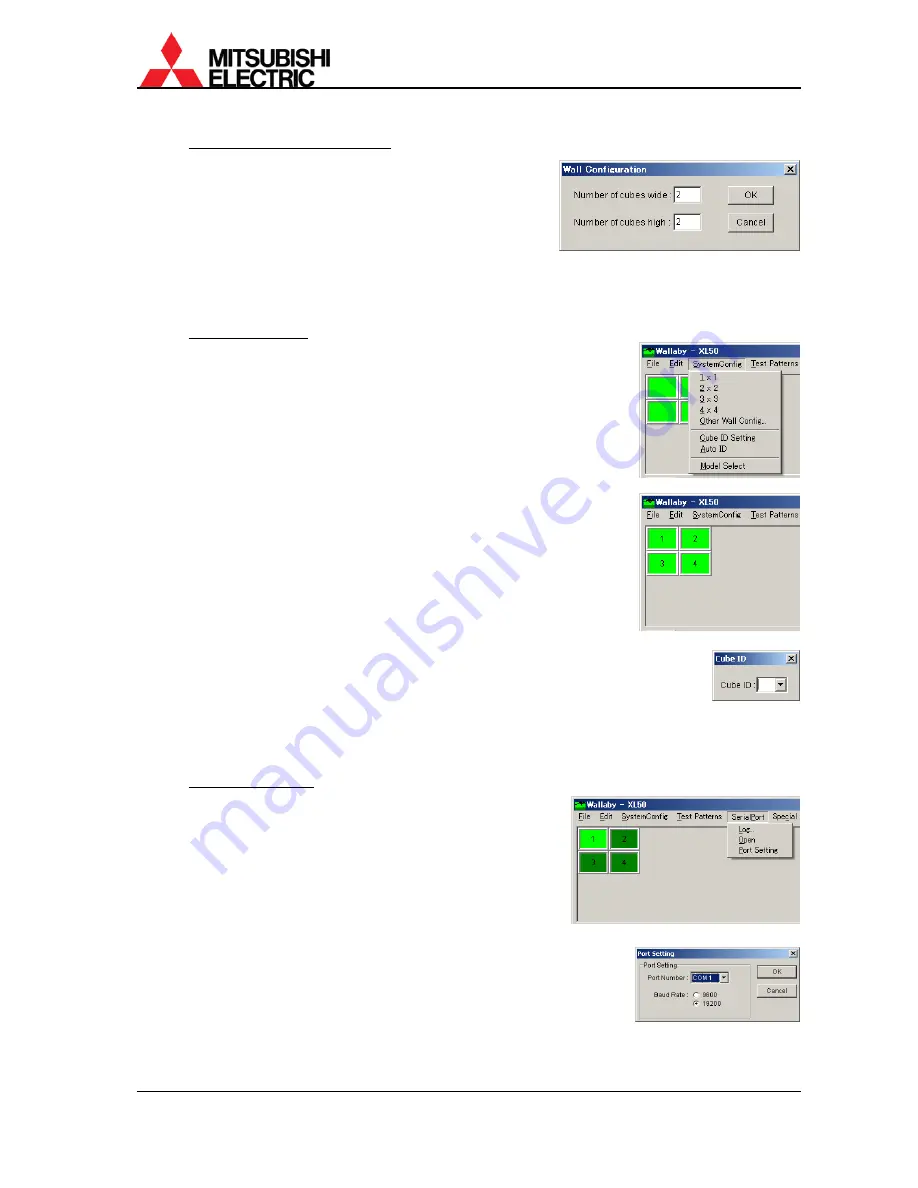
PH50, XL50, XL21 series Set-up and Installation Manual
100
4.3.2. System configuration setting
1. Click “Other Wall Config” in “System Config” menu.
The “Wall Configuration” window comes up.
2. Set horizontal and vertical cube numbers and click
“OK” button to confirm. The designated number of
panels appears on main window and the “Wall
Configuration” window closes.
Note: Wallaby starts with the last system configuration. This operation is not necessary when the
configuration you are setting is the same as the previous adjustment.
4.3.3. Panel ID defining
Define panel IDs in accordance with the set ID designated by the
dipswitch.
Note: Wallaby starts with the last system configuration. This operation
is not necessary when the configuration you are setting is the same
as the previous adjustment.
4.3.3.1. Automatic panel ID setting
1. Select panels to be defined the panel IDs.
2. Click “Auto ID” in “System Config” menu. Available numbers are
automatically allocated in a sequential order from upper left panel
regardless of dipswitch setting. Make sure the dipswitch is
adequately set so as to match with the panel ID setting.
4.3.3.2. Manual panel ID setting
You can also set the panel IDs by manual.
1. Click “Cube ID Setting” in “System Config” menu. “Cube ID” window comes
up.
2. Select a panel to be defined the panel ID in the main window and input (or
select) the number in the list box in “Cube ID” window.
3. Define other panel IDs in the same way.
4. Close the window after all panel ID definition.
4.3.4. Serial port setting
The Wallaby-installed PC can communicate with cubes
through a serial port. The PC is required port setting and
opening to communicate.
1. Click “Port Setting” in “Serial Port” menu. “Port
Setting” window comes up.
2. Set the serial port number and the communication
speed and click “OK” button to confirm. The
communication speed should be set according to the baud rate
setting in cubes.
Note: Wallaby starts with the last system configuration. This operation
is not necessary when the configuration you are setting is the same
as the previous adjustment.
Summary of Contents for VS-50PH50U
Page 120: ......
















































