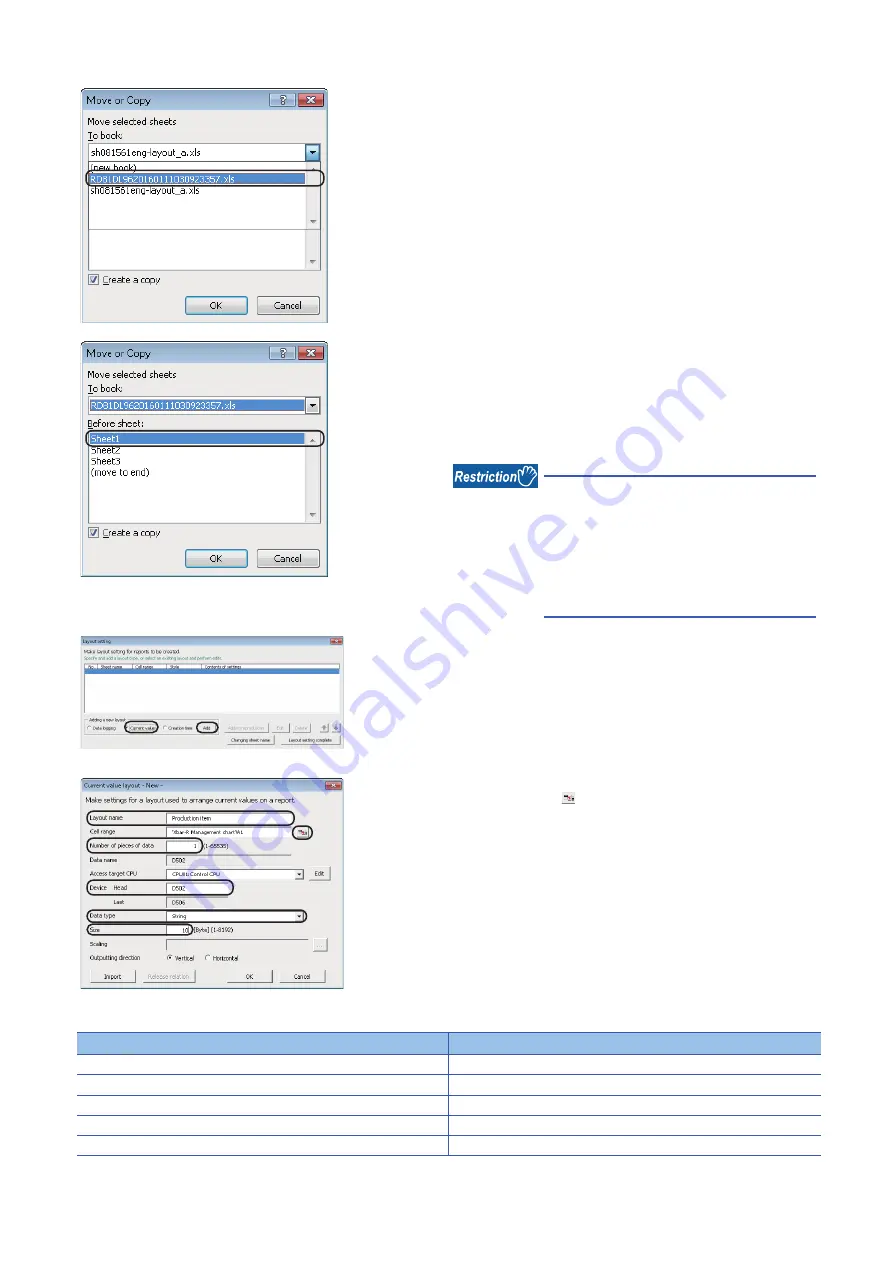
102
8 OPERATION EXAMPLE
8.3 Creating Reports from Continuously Logged Data
9.
Select "RD81DL96YYYYMMDD....xls" from the list of
"To book".
10.
Select "Sheet1" from the list of "Before sheet", and click
the [OK] button.
The "Xbar-R Management chart" sheet is copied to the file
"REP01" on which the layout settings are configured.
Close "sh081561eng-layout_a.xls" because it is not used for
the later operation.
A sheet name must be changed by using the
[Changing sheet name] button on the "Layout
setting" screen.
If the sheet name is changed using other
methods, the layout settings will not
configure properly.
11.
Select "Current value", and click the [Add] button.
12.
Set each setting item according to the following table,
and click the button.
Setting item
Setting content
Layout name
Production item
Number of pieces of data
1
Device (Head)
D502
Data type
String
Size
10
Summary of Contents for RD81DL96
Page 2: ......
Page 80: ...78 7 INSTALLATION AND UNINSTALLATION 7 2 Uninstallation Procedure MEMO ...
Page 115: ...8 OPERATION EXAMPLE 8 3 Creating Reports from Continuously Logged Data 113 8 MEMO ...
Page 117: ...APPX Appendix 1 External Dimensions 115 A MEMO ...
Page 119: ...I 117 MEMO ...
Page 123: ......






























