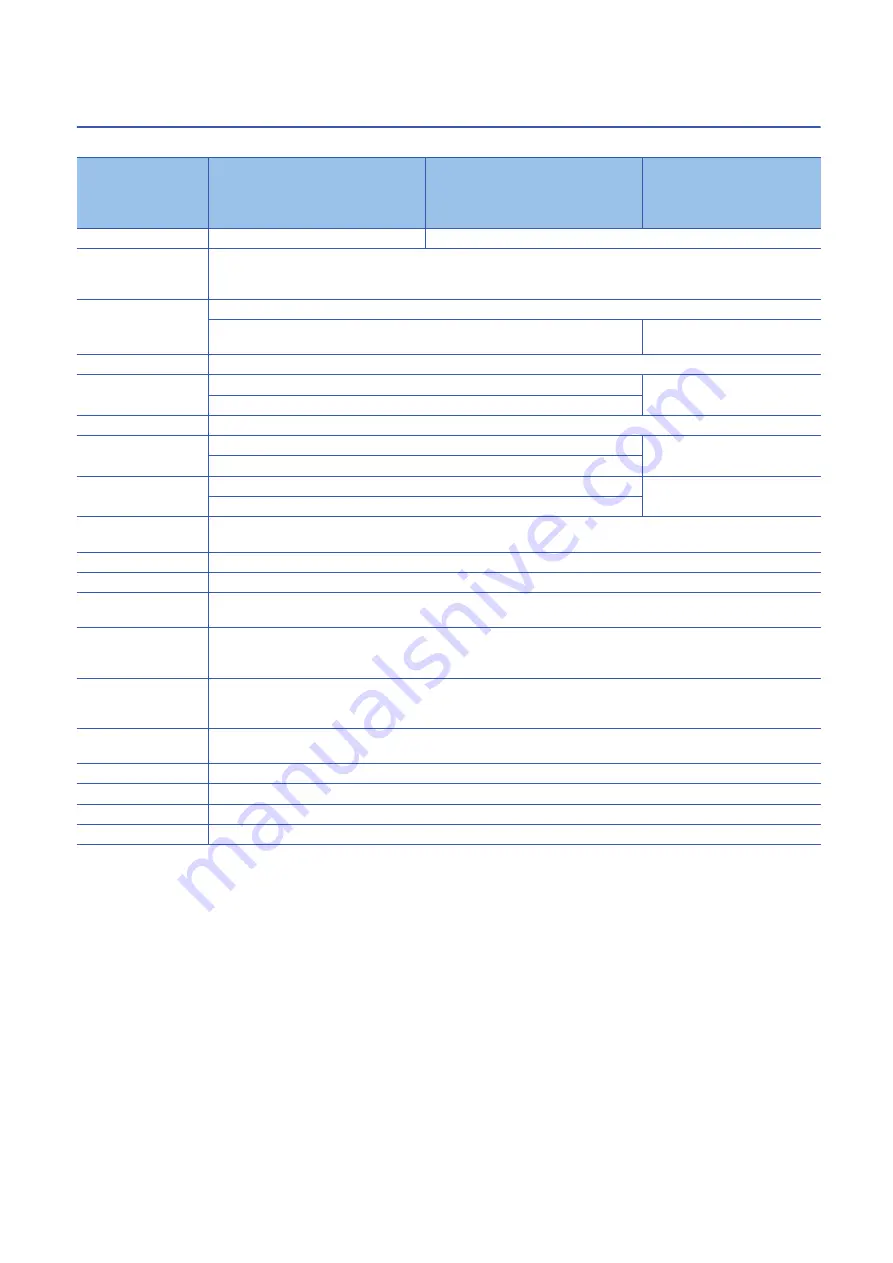
16
3 SPECIFICATIONS
3.2 Performance Specifications
3.2
Performance Specifications
The following shows the performance specifications of vision sensor VS70s.
*1 The default resolution is 800
×
600 pixels. The resolution can be set as 640
×
480 pixels in In-Sight Explorer.
For details, refer to the help of In-Sight Explorer.
*2 The number of image sensor rows can be set in In-Sight Explorer.
Decreasing the number of rows will increase the number of frames per second acquired by a vision sensor.
For details, refer to the help of In-Sight Explorer.
*3 The maximum frame rate of full image frame capture when all of the following conditions are applied.
⋅
Minimum exposure
⋅
No connection with In-Sight Explorer
⋅
Images are captured with an image acquisition trigger input
*4 'High-speed output 2/Input 2' and 'High-speed output 3/Input 3' of a breakout cable can be used as a high-speed output or a general-
purpose input by changing the setting in In-Sight Explorer. These lines are set as output (high-speed output) by default.
For details on a breakout cable, refer to the following section.
Page 67 Connection of a Breakout Cable
*5 For details on an I/O module, refer to the following section.
Page 69 Connection of an I/O Module
Specifications
VS70M-600-E
VS70M-600-ER
VS70M-600
VS70M-600-R
VS70M-800-E
VS70M-800-ER
VS70M-800
VS70M-800-R
VS70M-802-E
VS70M-802-ER
VS70M-802
VS70M-802-R
Processor performance
1 time
1.25 times
Memory
7.2 GB flash memory
Unlimited storage when storing in the remote network device
Image processing: 512 MB SDRAM
Image sensor
1/1.8 inch CMOS, global shutter
4.5 mm diagonal, 4.5
×
4.5
μ
m square pixels
9 mm diagonal, 4.5
×
4.5
μ
m square
pixels
Lens
C-mount, S-mount/M12, autofocus
Image resolution (pixels)
800
×
600
1600
×
1200
640
×
480
Gradation
256 gray levels (8 bits/pixel).
Electronic shutter speed
14
μ
s to 550 ms (image resolution 800
×
600)
20
μ
s to 940ms
14
μ
s to 520 ms (image resolution 640
×
480)
Maximum image
acquisition speed
165 frames/sec. (image resolution 800
×
600)
53 frames/sec.
217 frames/sec. (image resolution 640
×
480)
SD memory card
Micro SD memory card slot for saving jobs or image files
×
1
Micro SD memory card: SDHC standard, maximum capacity 8 GB
Power consumption
24 V DC
±
10 %, 36 W (1.5 A) maximum
Power output
24 V DC/750 mA maximum to an external light
Trigger
• Opto-isolated image acquisition trigger input
×
1
• Remote software commands via Ethernet
Discrete inputs
• General-purpose input
×
3: Available when connected with a breakout cable
• General-purpose input
×
8: Available when connecting a CIO-MICRO I/O module
• General-purpose input
×
7: Available when connecting a CIO-1400 I/O module
Discrete outputs
• High-speed output
×
4: Available when connected with a breakout cable
• High-speed output
×
2, general-purpose output
×
8: Available when connecting a CIO-MICRO I/O module
• High-speed output
×
2, general-purpose output
×
6: Available when connecting a CIO-1400 I/O module
Network communication
CC-Link IE Field Network Basic, SLMP scanners, SLMP, MODBUS
/TCP, TCP/IP, UDP, FTP, Telnet (native mode), DHCP (default
at shipment from the factory), fixed and link local IP address setting
Material
Die-cast and extruded aluminum housing
Mounting
M3 screw holes
×
4
Dimensions
35.7 mm
×
60.5 mm
×
90.0 mm
Weight
240 g
Summary of Contents for MELSENSOR VS70 Series
Page 2: ......
Page 14: ...12 1 PRODUCT OVERVIEW MEMO ...
Page 16: ...14 2 PART NAMES MEMO ...
Page 96: ...94 7 INSTALLATION 7 2 Registration of a Profile MEMO ...
Page 98: ...96 8 MAINTENANCE AND INSPECTION 8 2 Clean an Image Sensor Window MEMO ...
Page 100: ...98 9 TROUBLESHOOTING MEMO ...
Page 111: ......
















































