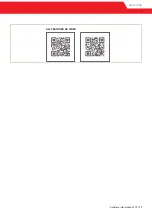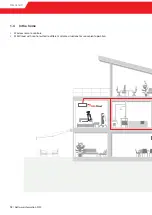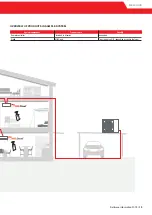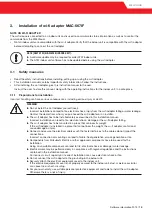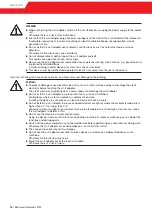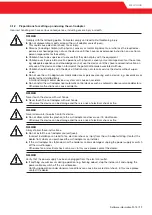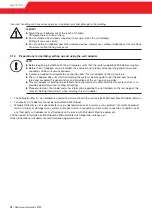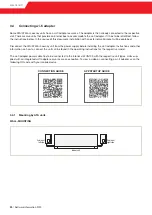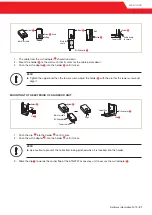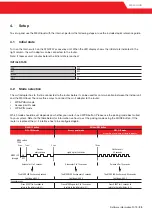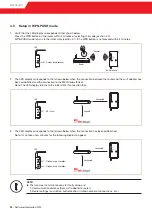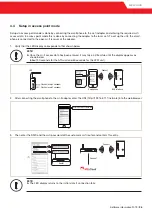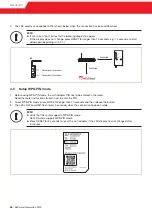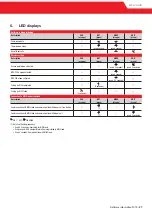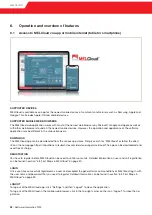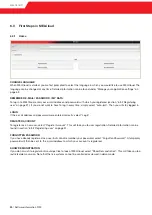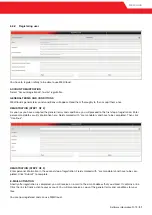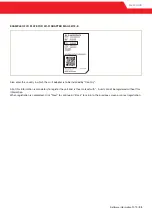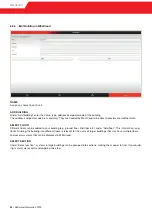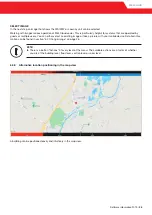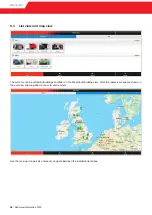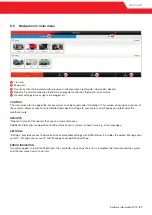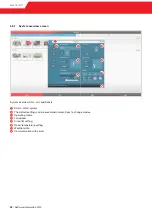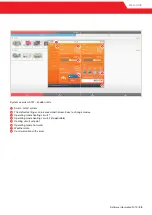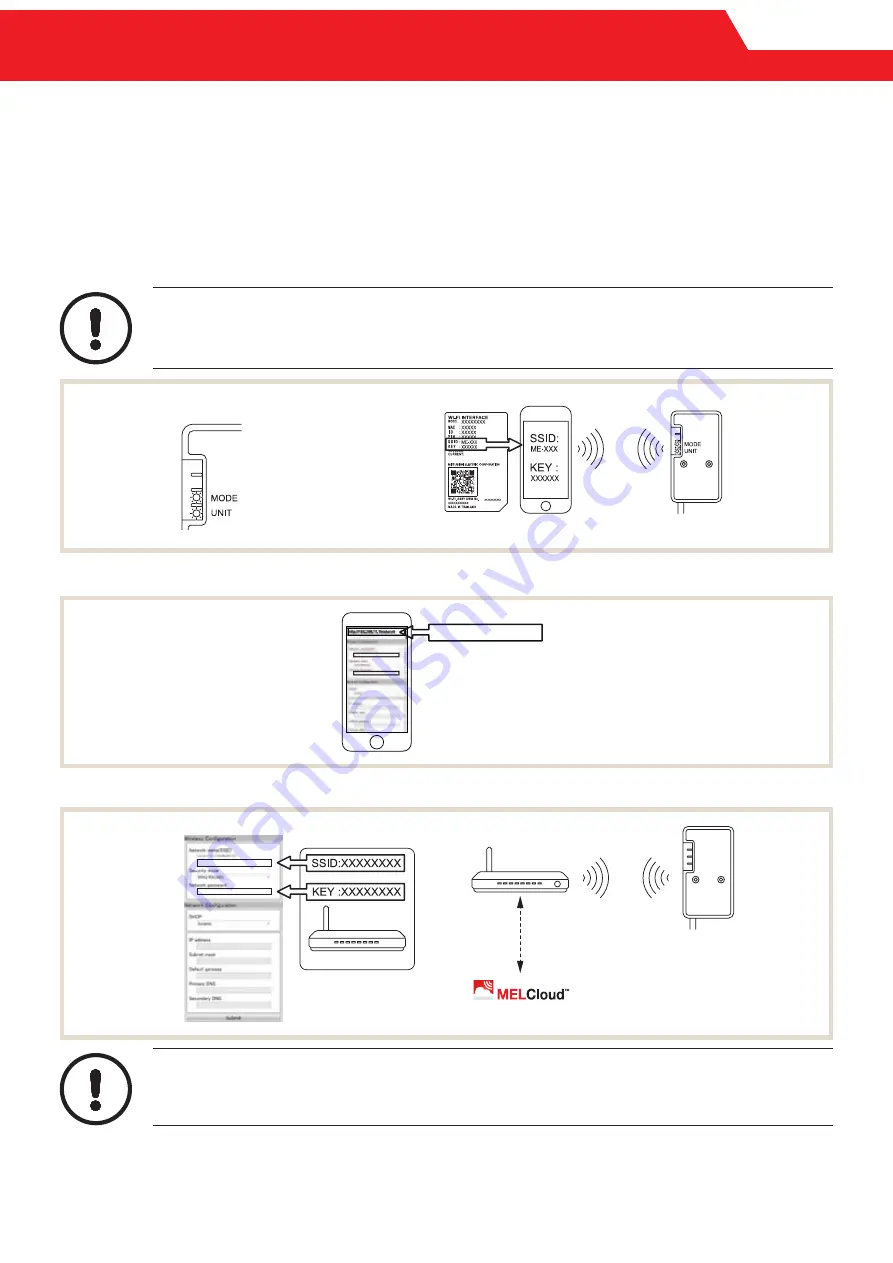
MELCLOUD
4.4 Setup in access point mode
Setup via access point mode is done by connecting the smartphone to the wi-fi adapter and entering the required wi-fi
access data. In access point mode this is done by connecting the adapter to the local wi-fi. To set up the unit, the smart-
phone is connected to the open wi-fi receiver of the adapter.
1. Verify that the LED display corresponds to that shown below.
NOTE!
►
Once the wi-fi access data has been entered, it may take a little while until the display appears as
shown below.
(about 30 seconds for the ATA unit and 60 seconds for the ATW unit)
Wi-fi interface
Smartphone
Connect
Flashes (every 5 seconds)
Flashes (every 5 seconds)
LED
2. After connecting the smartphone to the wi-fi adapter, enter the URL (http://192.168.11.1/network) into the web browser.
http://192.168.11.1/network
3. Then enter the SSID and the wi-fi password of the customer’s wi-fi router and confirm this entry.
NOTE!
►
The LED display returns to the initial state if connection fails.
(*1)
Router
Connect
Connect
Software information 2019 /
25
Summary of Contents for MAC-567IF
Page 1: ...MELCloud Installation and operation mitsubishi les com Living Environment Systems ...
Page 3: ......
Page 6: ...MELCLOUD 06 Software information 2019 ...
Page 11: ...MELCLOUD ALL FEATURES AS VIDEO Software information 2019 11 ...
Page 51: ...MELCLOUD ATW settings Ecodan Lossnay settings Software information 2019 51 ...