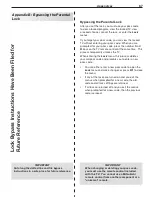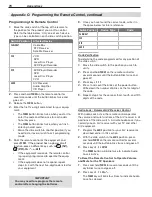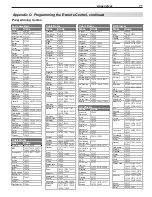Appendices
81
not be compatible with CEC. Control the
device with its own remote control or use the
TV’s NetCommand IR control.
Figure 4 (NetCommand HDMI Control is off).
•
The TV’s NetCommand for HDMI Control is
turned off.
Action:
Follow the instructions in “Enabling or
Disabling the TV’s NetCommand HDMI Control”
on the opposite page.
Note:
You may not see the screen in figure 2 if the
HDMI device has previously been detected by
the TV. To check if CEC is enabled for the de-
vice, see the
Inputs > Name
menu. If you are
unable to change the device name, it indicates
CEC is enabled.
Figure 4. NetCommand HDMI Control is off.
With the HDMI CEC device powered on, switch the
3.
TV to the device (press the
INPUT
key, highlight the
device icon, press
ENTER
). Within a few minutes CEC
will be established. You may see the screen shown
in figure 2. If the screen does not display, ensure
HDMI control is turned on in the device’s menus.
Once CEC has been established, CEC will auto-
4.
matically name the device. Any name you may
have previously selected in figure 3 or figure 4 will
be changed to the new name.
NetCommand HDMI Control for an HDMI
A/V Receiver and Connected Devices
Turn on the TV’s NetCommand for HDMI feature.
1.
See “Enabling or Disabling the TV’s NetCommand
HDMI Control” on the opposite page.
Connect the A/V receiver to the TV before connect-
2.
ing any other device to the A/V receiver.
If you want to be able to switch between the A/V
3.
receiver speakers and the TV speakers, also
connect the TV’s
DIGITAL AUDIO OUTPUT
to an
input on the A/V receiver.
Power on the TV and A/V receiver and allow both to
4.
complete the power-on sequence (boot up).
Connect the HDMI output of the A/V receiver to the
5.
TV’s HDMI input. The TV will automatically switch
to the input.
If the A/V receiver is HDMI CEC compatible, turn on
6.
HDMI control in the A/V receiver (see the A/V receiver
menus). If the A/V receiver menu does not show
HDMI control, the A/V receiver may not be compat-
ible with CEC.
HDMI
4
3
2
1
IR-
Output / External
Controller Input
S-VIDEO
VIDEO
AUDIO
L
R
INPUT3
INPUT2 INPUT1
L
R
AVR AUDIO
OUTPUT
AUDIO
L
R
Pb
Y
Y / VIDEO
Pr
ANT2/AUX
ANT1/MAIN
DIGITAL
AUDIO
OUTPUT
NetCommand
)i0
80
1/
p0
27
/
p0
84
/i0
84(
AUDIO
R
DVI/PC
L
HDMI OUT
A/V receiver with
HDMI output
DIGITAL
AUDIO
OUTPUT
AVR AUDIO
OUTPUT
DIGITAL
AUDIO
OUTPUT
DIGITAL
AUDIO
INPUT
DVD player
Cable box
TV main panel
HDMI
cable
Optional digital
audio connection
HDMI
Cable
HDMI
Cable
(Video
to TV)
Audio from TV to
A/V Receiver
Connecting HDMI devices. The optional digital audio
connection allows you to hear audio through the A/V
receiver from devices connected to the TV only.
Plug in the AC power cord and power on the first
7.
HDMI device, such as a disc player, cable box or sat-
ellite receiver, and allow the device to complete the
power-on sequence (boot up). Stop playback if the
device starts playing.
Connect the device to the A/V receiver with an HDMI cable.
8.
Select the device’s HDMI input on the A/V receiver’s
9.
front panel controls or remote control.
If the new device has the HDMI CEC Control
•
feature turned on, the TV will show a display
similar to Figure 2 and automatically name the
device.
If the new device has the HDMI CEC Control
•
feature turned off or if it is not CEC compatible,
there will be no display.
Check the new device’s menu for the HDMI
Control feature and turn it on. If there is no HDMI
Control feature listed, this device may not be
compatible with HDMI CEC and you will need to
control the device manually.
After the present device has been connected and set
10.
up, repeat steps 7 through 9 for the next HDMI device.
If desired, perform NetCommand IR Learning to
11.
supplement CEC functions.
Appendix E: NetCommand HDMI Control of CEC Devices, continued