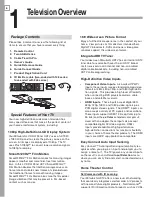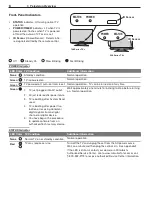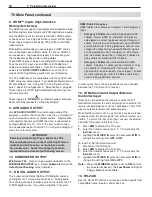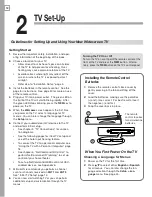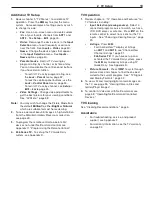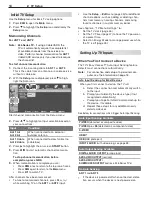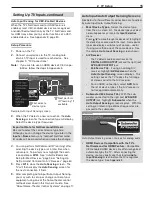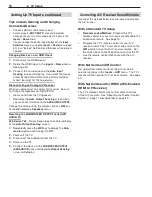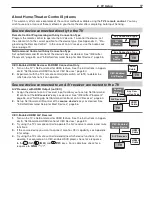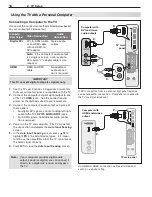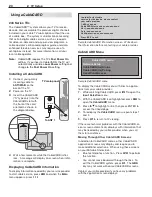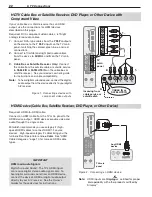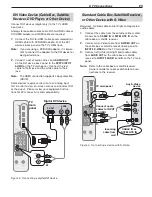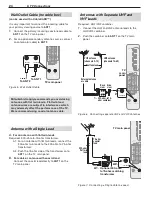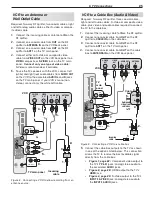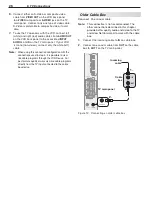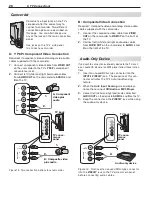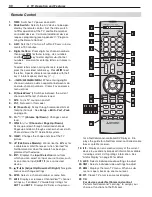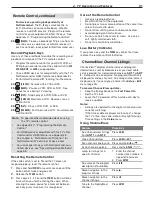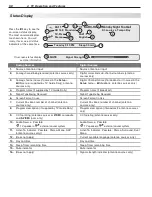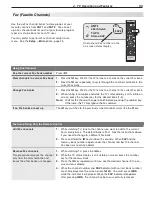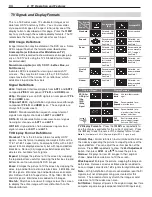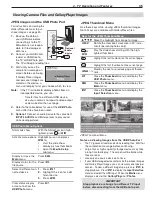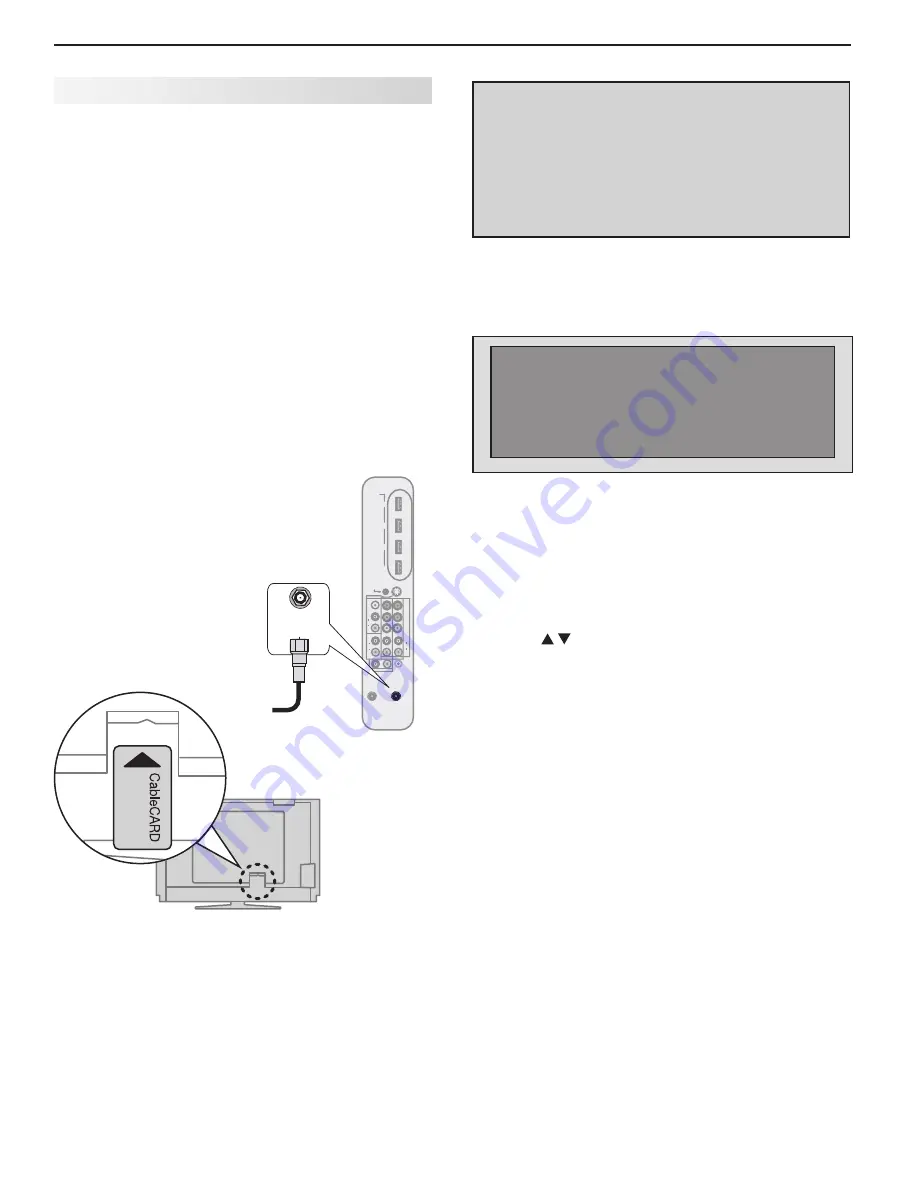
20
2. TV Setup
Using a CableCARD
246 Series TVs
The CableCARD™ system allows your TV to receive,
decode, and unscramble the premium digital channels
included in your cable TV subscription without the use
of a cable box. The system is unidirectional, meaning
that certain digital cable services, such as requests
for video-on-demand and pay-per-view programs, a
cable operator’s enhanced program guide, and data-
enhanced television services may require use of a
set-top box instead. For more information, call your
local cable operator.
Note:
CableCARD requires the TV’s
Fast Power On
setting. If you insert a CableCARD, the TV will
automatically override a
Low Power
setting and
change to the
Fast Power On
setting.
Installing a CableCARD
Connect your primary
1.
incoming cable to
ANT1/MAIN
on the
back of the TV.
Power on the TV.
2.
Insert the CableCARD
3.
(“S” type only) into the
CableCARD slot with
the front of the card
oriented as shown in
the diagram below
.
Wait a few moments while the CableCARD initial-
4.
izes. A message will display on screen when initial-
ization is complete.
Displaying CableCARD Information
To display information needed by your service provider
to start cable service, press
MENU
and when the
Main
menu appears, press
9 9 9.
In order to start cable
service for this device, please contact
your cable provider
1-800-xxx-xxxx
CableCARD(tm): xxx-xxx-xxx-xxx-xxx-x
Host: xxx-xxx-xxx-xxx-x
Data: xxx-xxx-xxx-xx
UnitAddress: xx-xxxxx-xxxxx-xxx
Press EXIT to exit.
Sample CableCARD information screen. Write down
the information before contacting your cable provider.
CableCARD Menu
CableCARD menu
Network Setup
CableCARD(tm) Status
CableCARD(tm) Pairing
Conditional Access
Sample CableCARD menu
To display the CableCARD menu with links to applica-
tions from your cable provider:
While watching CableCARD, press
1.
INPUT
to open the
Input Selection
menu.
With the CableCARD icon highlighted, press
2.
MENU
to
open the
CableCARD
menu.
Press
3.
to highlight a link, then press ENTER to
access the linked page.
To redisplay the
4.
CableCARD
menu, repeat steps 1
and 2.
Press
5.
EXIT
to return to TV viewing.
If there are technical problems with the CableCARD, an
error screen automatically displays with information that
may be needed by your cable provider when you call
them for assistance.
Moving Through Other CableCARD Screens
In addition to CableCARD menus, other CableCARD
application screens may display and require you to
make additional selections. When using these screens
on your Mitsubishi television:
Blue text denotes a function. Press
•
ENTER
to perform
the function.
You cannot move backward through the links. To
•
exit the CableCARD system, press
EXIT
. The
CANCEL
key may not work with some CableCARD screens.
Contact your cable provider if you have any problems
with the application screen displays.
HDMI
4
3
2
1
IR-
Output / External
Controller Input
S-VIDEO
VIDEO
AUDIO
L
R
AUDIO
R
DVI/PC
L
INPUT3
INPUT2 INPUT1
L
R
AVR AUDIO
OUTPUT
AUDIO
L
R
Pb
Y
Y / VIDEO
Pr
ANT2/AUX
ANT1/MAIN
DIGITAL
AUDIO
OUTPUT
NetCommand
)i0
80
1 /
p0
27 /
p
08
4 / i
08
4(
ANT1/MAIN
TV main panel
To ANT 1