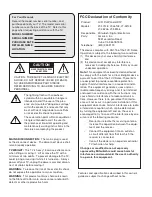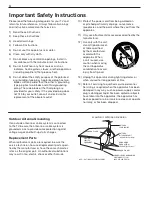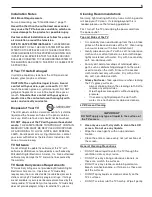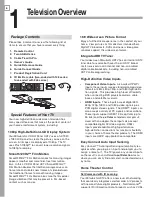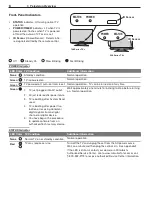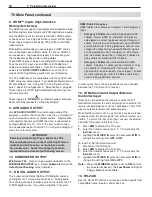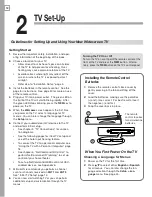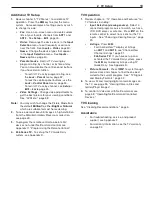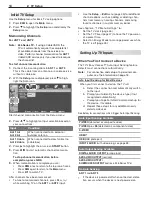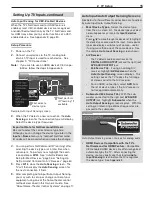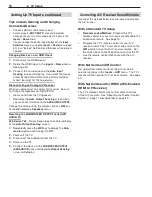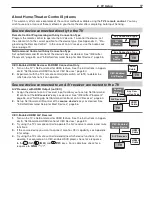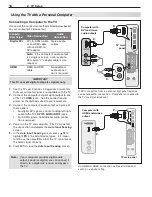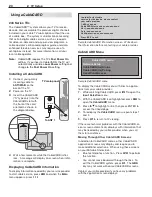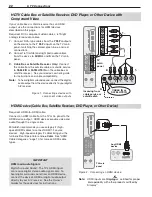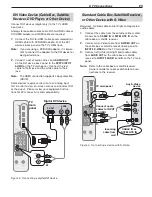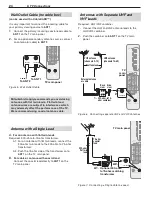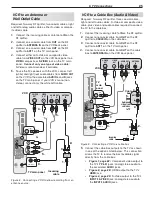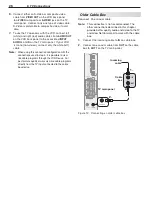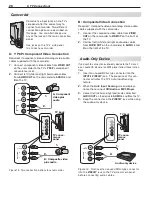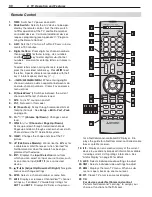2. TV Setup
15
Setting Up TV Inputs, continued
Setup Procedure
Power on the TV.
1.
Connect your devices to the TV, making note
2.
of which TV input is used for each device. See
chapter 3, “TV Connections.”
Note:
If you wish to use an HDMI device’s CEC capa-
bilities, follow the steps in Appendix E.
First select a
device type.
Next perform
IR “learning” if
available.
Sample Auto Input Sensing screen.
When the TV detects a new connection, the
3.
Auto
Sensing
screen for the connection type will display.
Select the device type if required.
Important Note for NetCommand IR Users
Be sure to select the correct device type here.
Although you can change the device type later in the
Inputs
>
Name
menu, any “learned” NetCommand
IR codes will be erased when you make the change.
You can perform NetCommand IR “learning” after
4.
selecting the device type or at a later time when
convenient. To perform now, highlight the Learn
icon and press
ENTER
. See “Initial NetCommand
Setup for Most Devices,” page 56 or “Setting Up
NetCommand Control of an A/V Receiver,” page 60.
Press
5.
EXIT
to close the
Auto Sensing
screen. The
TV will then display the
Auto Sensing
screen for
the next connection it finds.
After completing Auto Input/Auto Output Sensing,
6.
you may wish to set up or change control of your
equipment using one of the home-theater control
methods described in this Owner’s Guide. See
“About Home-Theater Control Systems” on page 17.
Auto Input/Auto Output Sensing Screens
See below for how different connections are handled
by Auto Input/Auto Output Sensing.
Most Device Types.
•
Select the device type
from the on-screen list. The device type you select
here will appear as an icon in the
Input Selection
menu.
Press to move through the device list to highlight
the device type connected to the input. Some device
types also display a sub-menu of names—useful
if using more than one of the same device. See
the sample
Auto Input Sensing
screen shown.
A/V Receiver
•
The TV detects audio connections on the
-
DIGITAL AUDIO OUTPUT
jack and the right (red)
AVR AUDIO OUTPUT
jack.
246 Series TVs.
-
If using an analog A/V
receiver, highlight
AV Receiver
when the
Auto Output Sensing
screen displays. This
setting causes the TV to pass the full range
of stereo sound to the A/V receiver.
For an HDMI connection, select
-
AVR
from
the list of device types if the A/V receiver is
not recognized automatically.
Subwoofer (246 Series TVs).
•
With the sub-
woofer connected to the right (red)
AVR AUDIO
OUTPUT
jack, highlight
Subwoofer
when the
Auto Output Sensing
screen displays. With this
setting, a limited range of bass frequencies are
passed to the subwoofer.
Auto Output Sensing screen choices for analog audio
HDMI Devices Compatible with the TV’s
•
NetCommand for HDMI Feature.
Compatible
CEC-enabled HDMI devices are often recognized
automatically by the TV. After connecting the
device, you may briefly see the standard
Auto
Input Sensing
screen before the TV recognizes
the device type. See Appendix E.
Auto Input Sensing for CEC-Enabled Devices
When the TV’s NetCommand for HDMI feature is
enabled, most CEC-enabled devices are recognized
and identified automatically by the TV. NetCommand
for HDMI may allow you to control functions of a CEC-
enabled device. See Appendix E, page 80.