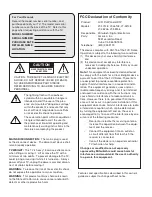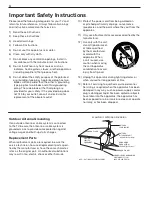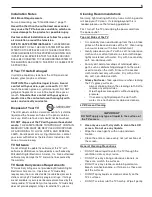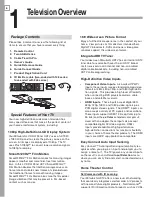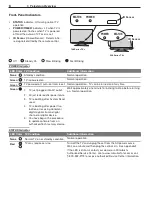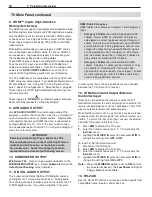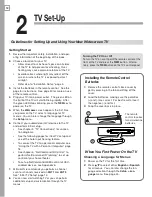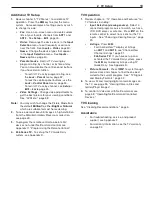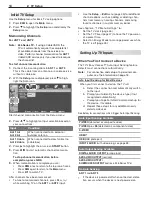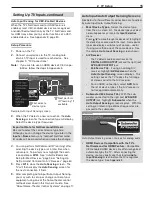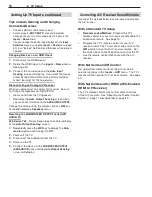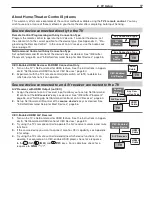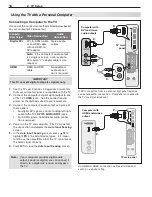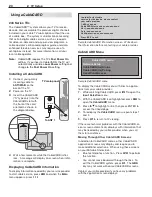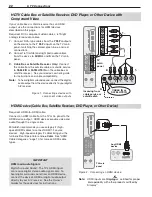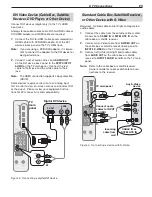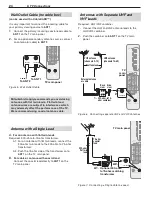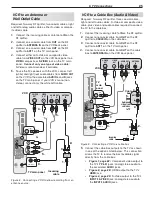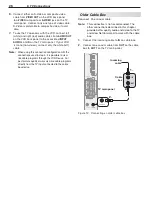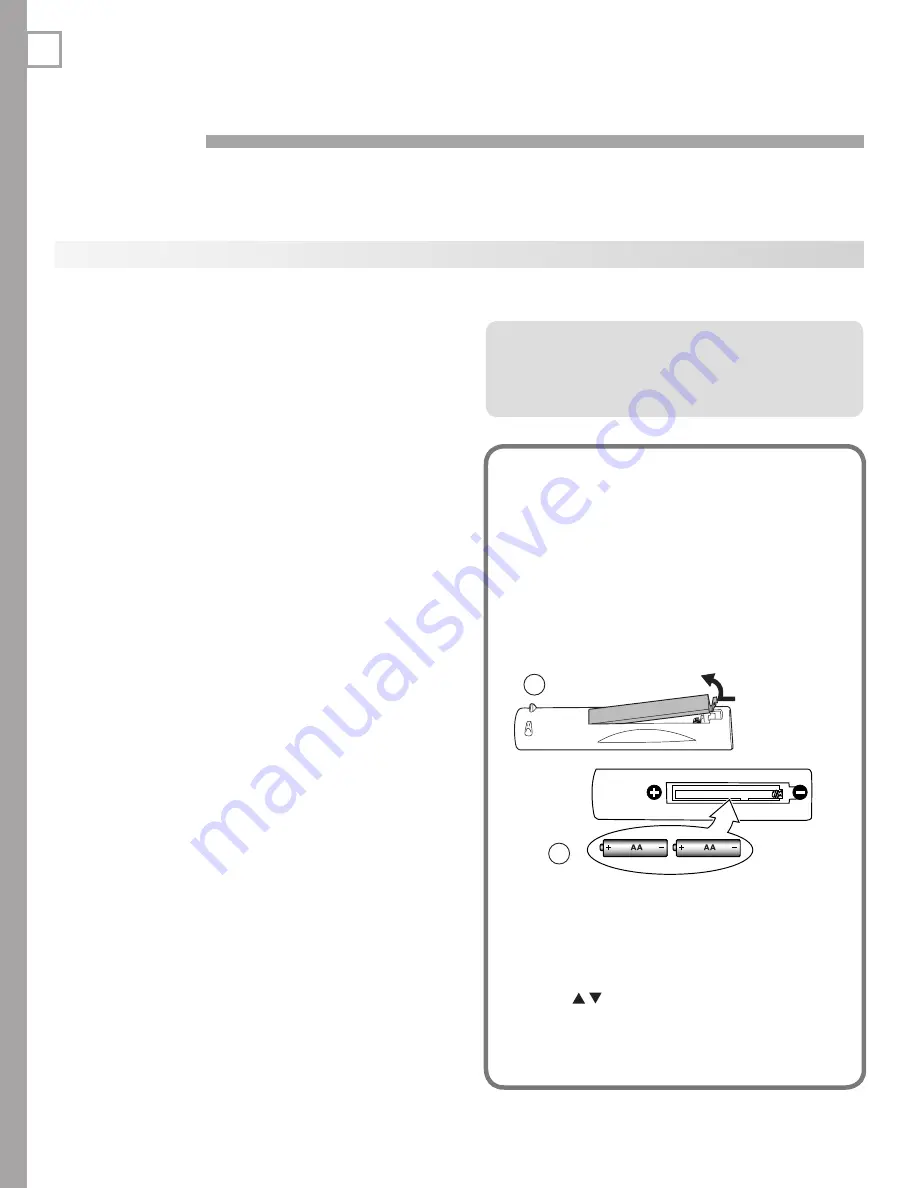
12
TV Set-Up
Getting Started
Review the important safety, installation, and oper-
1.
ating information at the beginning of this book.
Choose a location for your TV.
2.
Allow at least four inches of space on all sides
•
of the TV to help prevent overheating. Over-
heating may cause premature failure of the TV.
Avoid locations where light may reflect off the
•
screen or where the TV is exposed to direct
sunlight.
Refer also to “Installation Notes,” page 5.
•
Install the batteries in the remote control. See this
3.
page for instructions. See page 30 for more on use
of the remote control.
Plug your TV into a power outlet. The green LED on
4.
the front of the TV will start blinking rapidly. After
the green LED stops blinking, press the
POWER
key to
power on the TV.
When the
5.
Welcome
screen appears the first time
you power on the TV, select a language for TV
menus. You can later change the language through
the
Setup
menu.
Connect your audio/video (A/V) devices to the TV
6.
and perform initial setup.
See chapter 3, “TV Connections,” for connec-
•
tion diagrams.
See the following pages for initial TV setup and
•
use of the Auto Input Sensing feature.
To connect the TV to a personal computer, see
•
“Using the TV with a Personal Computer,” page
18.
See chapter 6, “NetCommand IR Control,” to
•
perform NetCommand IR “learning” to set up
control of your home theater.
To set up NetCommand HDMI control of CEC-
•
enabled devices, see Appendix E.
Mitsubishi recommends you perform a channel
7.
scan for channels received on
ANT 1
and
ANT 2
.
See “Initial TV Setup” page 14.
You can now start watching TV or you can perform
8.
additional setup and customization through the TV
menus.
Guidelines for Setting Up and Using Your New Widescreen TV
2
Installing the Remote Control
Batteries
Remove the remote control’s back cover by
1.
gently pressing in the tab and lifting off the
cover.
Load the batteries, making sure the polarities
2.
(+) and (-) are correct. For best results, insert
the negative (-) end first.
Snap the cover back in place.
3.
2
1
The remote
control requires
two AA alkaline
batteries.
When You First Power On the TV
Choosing a Language for Menus
Power on the TV for the first time.
1.
Press
2.
to select either
English
or
Spanish
for all menus. You can later change the lan-
guage selection through the
Setup > Lan-
guage
menu. See page 44.
Turning the TV On or Off
To turn the TV on or off, point the remote control at the
front of the TV and press the
POWER
button. Alterna-
tively, press the
POWER
button on the TV’s control panel.