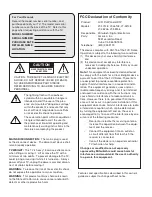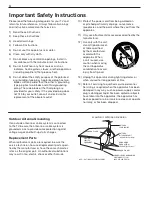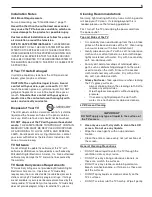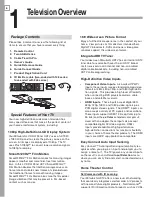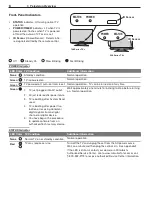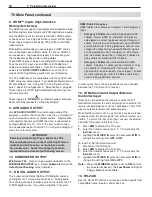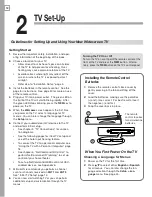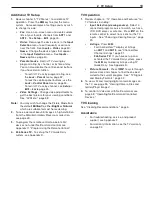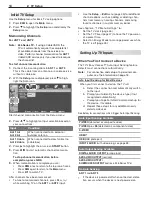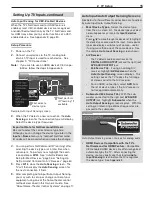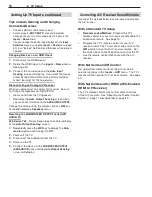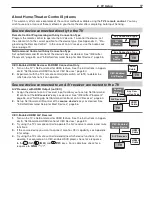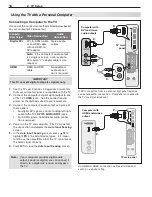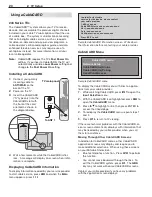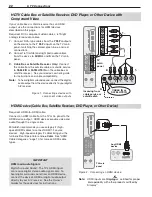1. Television Overview
7
DVD players, cable boxes, and satellite receivers. Net-
Command can “learn” remote control signals directly
from many devices, allowing you to create a custom-
ized NetCommand-controlled home-theater system.
NetCommand for HDMI
HDMI devices with Consumer Electronics Control (CEC)
capabilities may be compatible with the TV’s NetCom-
mand for HDMI feature. Compatible devices can
receive control signals through the HDMI connection.
GalleryPlayer
GalleryPlayer allows you to transform your TV into
an art showcase. Beautiful high-definition images
to display on your TV are available for purchase at
Mitsubishi.GalleryPlayer.com. Several sample images
are provided with the TV. See page 49.
TV Guide Daily Interactive
Program Guide System
246 Series TVs.
The TV Guide Daily system is an
on-screen program guide for cable and over-the-air
reception. This subscription-free guide system lists
regular, digital, and high-definition programming. Note
that when the system is first set up, it may take up to 24
hours to begin receiving TV program listings.
Swivelling Stand
The included stand
allows the TV to be swiv-
eled manually up to 30
degrees left or right to the
best viewing angle.
30°
30°
Top View
Front
The TV can be swiveled
up to 30 degrees left or
right.
TV Control Panel and
Convenience Inputs
Control Panel
Buttons on the control panel duplicate commonly used
keys on the remote control. The upper labels show
control functions when no TV menus are displayed; the
lower labels indicate functions when TV menus are dis-
played or when a special function has been activated.
See “Remote Control,” page 30, for a full description of
the functions of these buttons.
A/V Reset
If you wish to reset the A/V (Audio/Video) settings back
to the factory defaults:
• To reset all settings at once, press
GUIDE
and
FORMAT
on the control panel at the same time.
•
To reset the defaults for individual inputs, use the
Reset
selection on the
AV
menu. See “AV Menu,”
page 38.
Convenience Inputs
INPUT 4
•
is a readily accessible set of input jacks for
a camcorder, game, or other audio/video device.
A USB photo port lets you view JPEG images from
•
a USB drive or card reader.
System Reset Button
If the TV fails to respond to the remote control, con-
trol-panel buttons, or will not power on/off, press the
SYSTEM RESET
button on the control panel.
The LED on the front panel will flash quickly for about
one minute. When the LED stops flashing, you may turn
on the TV. Recent setting changes you made before
using
SYSTEM RESET
may be lost.
FORMAT MENU GUIDE INPUT
ENTER
MENU
CANCEL
FORMAT
POWER
MENU GUIDE INPUT
SYSTEM
RESET
ENTER
MENU
CANCEL
VOL
ADJ
VOL
ADJ
ADJ
CH
ADJ
CH
SYSTEM
RESET
L
R
USB
Y/
VIDEO
Pb
Pr
OI
DU
A
INPUT 4
Note:
To connect a standard video
device (composite video):
connect the single (yellow)
video cable to the
Y/VIDEO
jack.