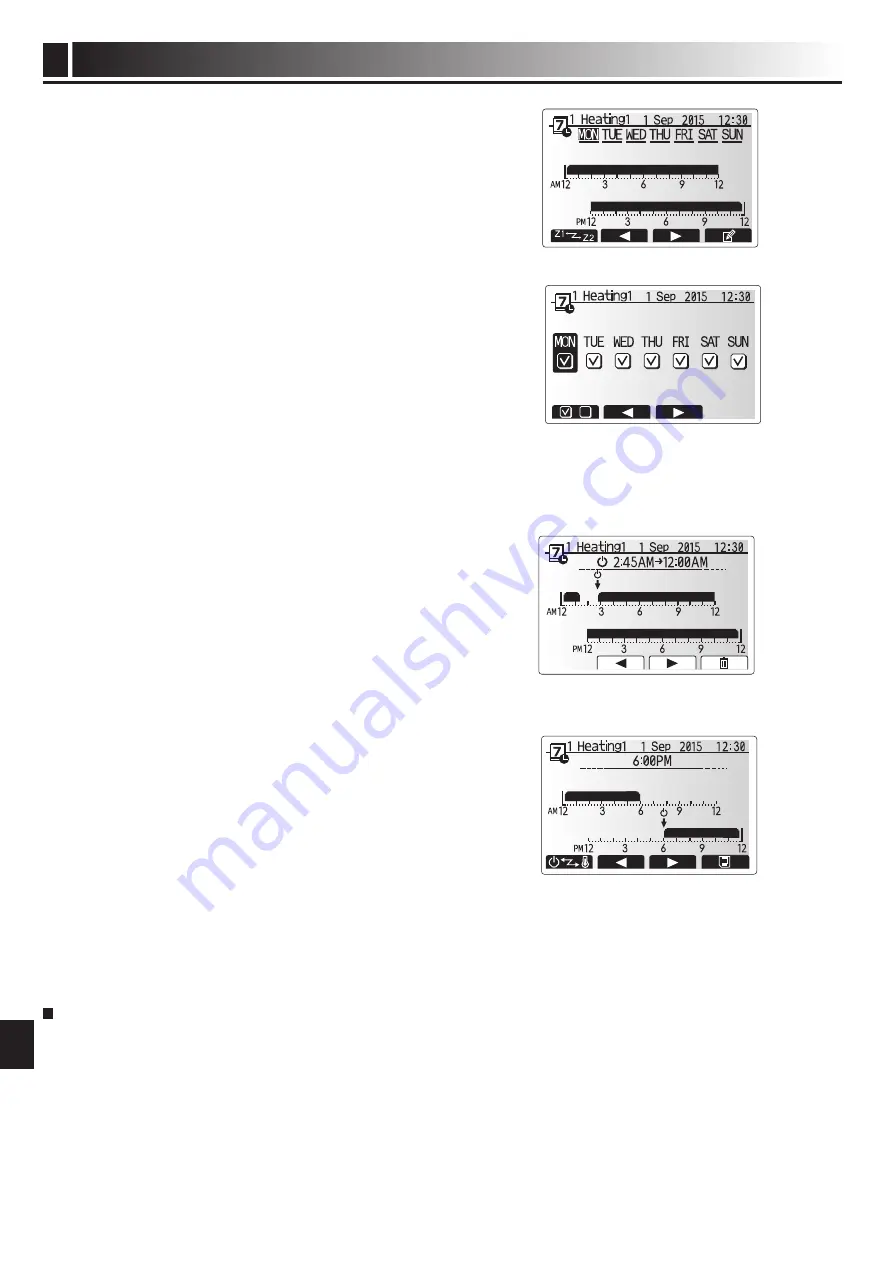
13
Customising Settings for Your Home
4
EN
Preview screen
Day of week select screen
Service Menu
The service menu is password protected to prevent accidental changes being
made to the operation settings, by unauthorised/unqualified persons.
Time of period setting screen 1
Time of period setting screen 2
5. In the preview menu screen press F4 button.
6. First select the days of the week you wish to schedule.
7. Press F2/F3 buttons to move between days and F1 to check or uncheck the
box.
8. When you have selected the days press CONFIRM.
9. The time bar edit screen will be displayed.
10.Use buttons F2/F3 to move to the point at which you do not want the selected
mode to be active press CONFIRM to start.
11.Use F3 button to set the required time of inactivity then press CONFIRM.
12.You can add up to 4 periods of inactivity within a 24 hour interval.
13.Press F4 to save settings.
When scheduling heating, button F1 changes the scheduled variable between
time and temperature. This enables a lower temperature to be set for a number of
hours e.g. a lower temperature may be required at night when the occupants are
sleeping.
Note:
• The schedule timer for space heating/cooling and DHW are set in the
same way. However for DHW only time can be used as scheduling vari
-
able.
• A small rubbish bin character is also displayed choosing this icon will
delete the last unsaved action.
• It is necessary to use the SAVE function F4 button to save settings. CON-
FiRM does NoT
act as SAVE for this menu.
Summary of Contents for ecodan EHPT20X-MHCW
Page 17: ...16 Notes EN ...















































