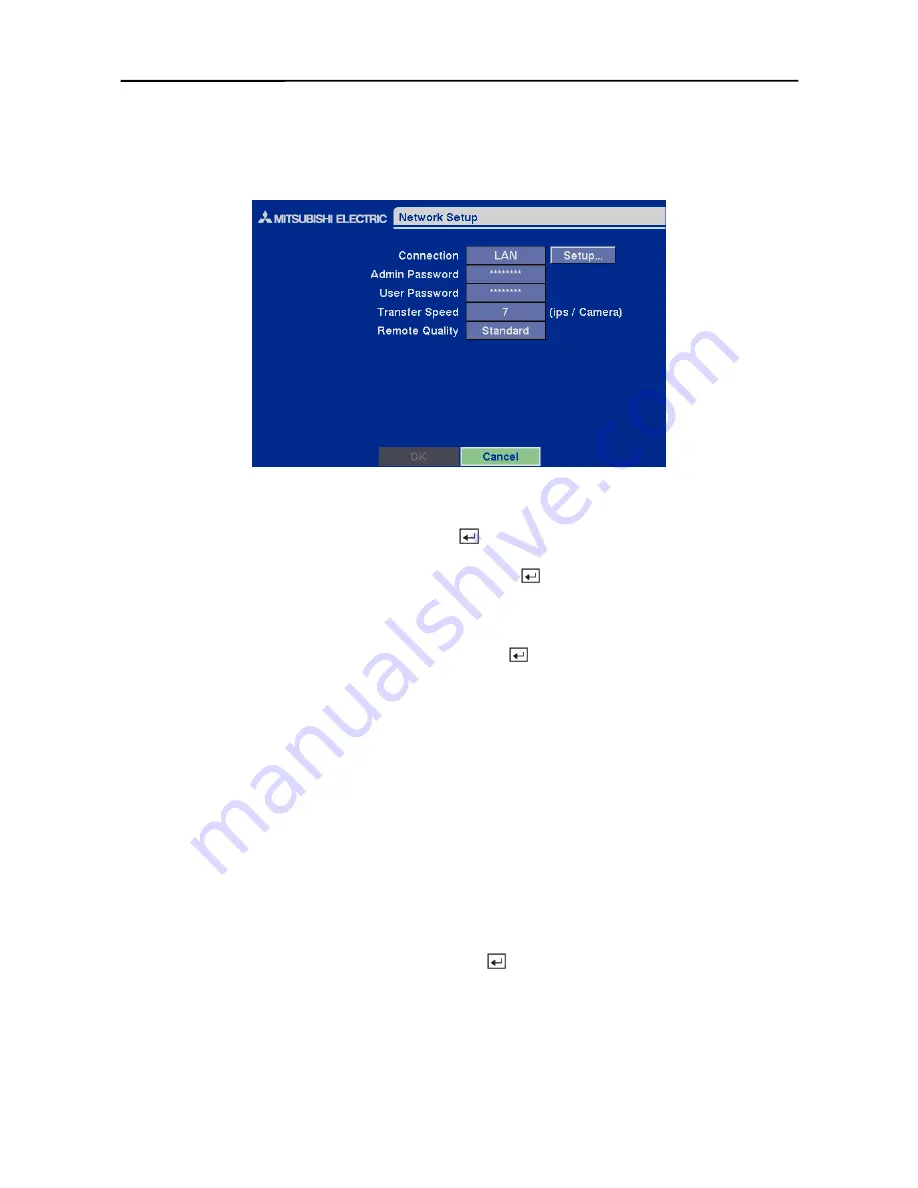
User’s Manual
46
Network Setup Screen
In the
Network Setup
screen you can set up the DVR for LAN and modem connections.
Figure 63 — Network Setup screen.
Highlight the box beside
Connection
. Press the button to toggle between
LAN
and
Modem
.
Highlight the box beside
Admin Password
and press the button. A virtual keyboard appears.
You will first be asked to enter the current password. Then you can enter a new password; you will
be asked to confirm the new password before it is accepted.
Highlight the box beside
User Password
and press the button. A virtual keyboard appears.
You will first be asked to enter the current password. Then you can enter a new password; you will
be asked to confirm the new password before it is accepted.
NOTE: These passwords are for network use. They are different from the Admin and User
passwords for the DVR itself.
NOTE: The passwords are case sensitive. The factory default password for both
Administrator and User is
12345678
.
CAUTION: Write the password down and keep it in a safe place. Once the
password has been reset, the default will no longer work. If the password is
forgotten, the unit must be reset using the
Factory Reset Button
and all data
settings will be lost.
The transfer speed is the number of images that can be transferred per second for each camera.
Highlight the box beside
Transfer Speed,
press the button, and adjust the number.
NOTE: The maximum transfer speed over a LAN is
25
images per second when the resolution
is set to
Standard
. However, when set to
High,
the transfer speed will be decreased to
12.5
images per second.
CAUTION: Selecting the maximum transfer speed will STOP recording video.
Adjust the transfer speed if you want to continue recording.
Summary of Contents for DX-TL4E
Page 1: ......
Page 2: ......
Page 6: ......
Page 12: ...User s Manual ...
Page 89: ...Four Channel Digital Video Recorder 77 Appendix E Map of Screens ...
Page 92: ......






























