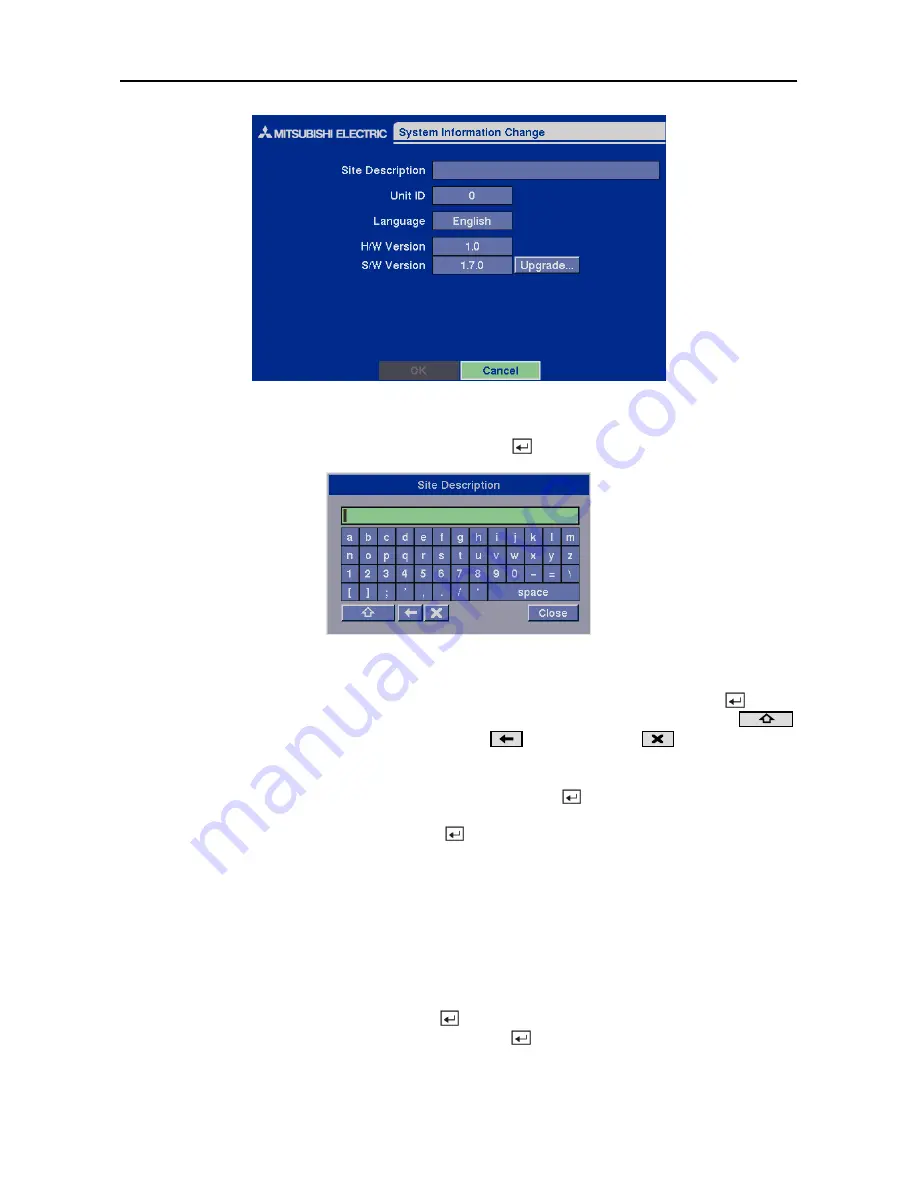
Four-Channel Digital Video Recorder
15
Figure 22 — System Information Change screen.
Highlight the box beside
Site Description
and press the button. A virtual keyboard displays.
Figure 23 — Virtual keyboard.
Use the arrow keys to highlight the first character you want in the Site Title and press the button.
That character appears in the title bar and the cursor moves to the next position. Pressing
toggles between the upper and lower case keyboards,
backspaces, and
deletes entered
characters. You can use up to 20 characters including spaces in your title.
Once you have entered your title, highlight
Close
and press the button.
Highlight the box beside
Unit ID
and press the button. Change the number by highlighting it
and using the arrow buttons to increase and decrease the number. The Unit ID number is used to
identify the unit when it is networked with other DVRs. You cannot use the same number for two
or more DVRs that are within the same network.
NOTE: When the unit ID is set to 0, the infrared remote control will control that DVR without
any additional operations. When the unit ID is set to 1 to 4, you must press the ID button on
the remote control (1 to 4) to control that DVR. When the unit ID is set to 5 or higher, the
infrared remote control will not control any DVRs.
Highlight the box beside
Language
and press
button. A dropdown menu displays the available
languages. Highlight the desired language and press the button.
The box beside
H/W Version
and
S/W Version
field displays the hardware and software version
of DVR.
Summary of Contents for DX-TL4E
Page 1: ......
Page 2: ......
Page 6: ......
Page 12: ...User s Manual ...
Page 89: ...Four Channel Digital Video Recorder 77 Appendix E Map of Screens ...
Page 92: ......
















































