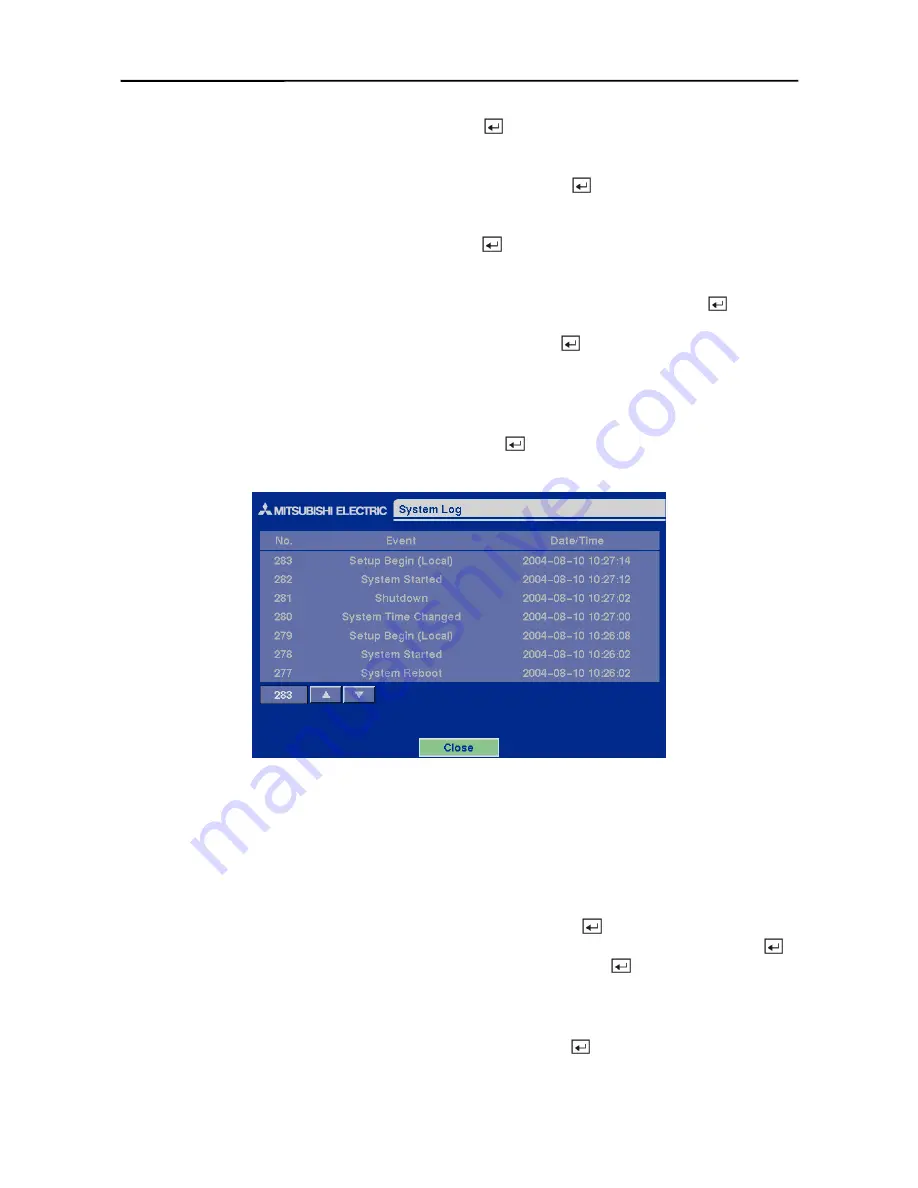
User’s Manual
22
Highlight the box beside
Check Time
and press the button. Adjust the numbers using arrow
buttons.
Highlight the box beside
Temperature Threshold
and press the button. Adjust the numbers
using arrow buttons.
Highlight the box beside
Sensor Unit
and press the button to toggle between
Celsius
or
Fahrenheit
.
If you want to check the storage status instantly, highlight
Check Now
and press the button.
You can save your changes by highlighting
OK
and pressing the button. Selecting
Cancel
exits
the screen without saving the changes.
System Log Screen
Highlight
System Log
in the Main menu and press the button. The
System Log
screen
appears.
Figure 31 — System Log screen.
The
System Log
screen displays a record of various events logged by the DVR. The list shows the
dates and times the system was turned ON and OFF, system was restarted, recording was started or
stopped, playback was started or stopped, setup changes were made, and data banks were cleared.
The events are listed from the most recent to the oldest. You can scroll through the list a page at a
time by selecting the
Up
and
Down
arrow buttons and pressing the button. You can go directly
to an event number by highlighting the event number box (left of the UP arrow), pressing the
button, using the arrow buttons to change the number, and pressing the button.
System Shutdown
Highlight
System Shutdown
in the Main menu and press the button. This shuts the DVR
down. When shutting down the DVR, you need to confirm that you want to shut down the unit, and
you will be asked for an administrator password.
Summary of Contents for DX-TL4E
Page 1: ......
Page 2: ......
Page 6: ......
Page 12: ...User s Manual ...
Page 89: ...Four Channel Digital Video Recorder 77 Appendix E Map of Screens ...
Page 92: ......
















































