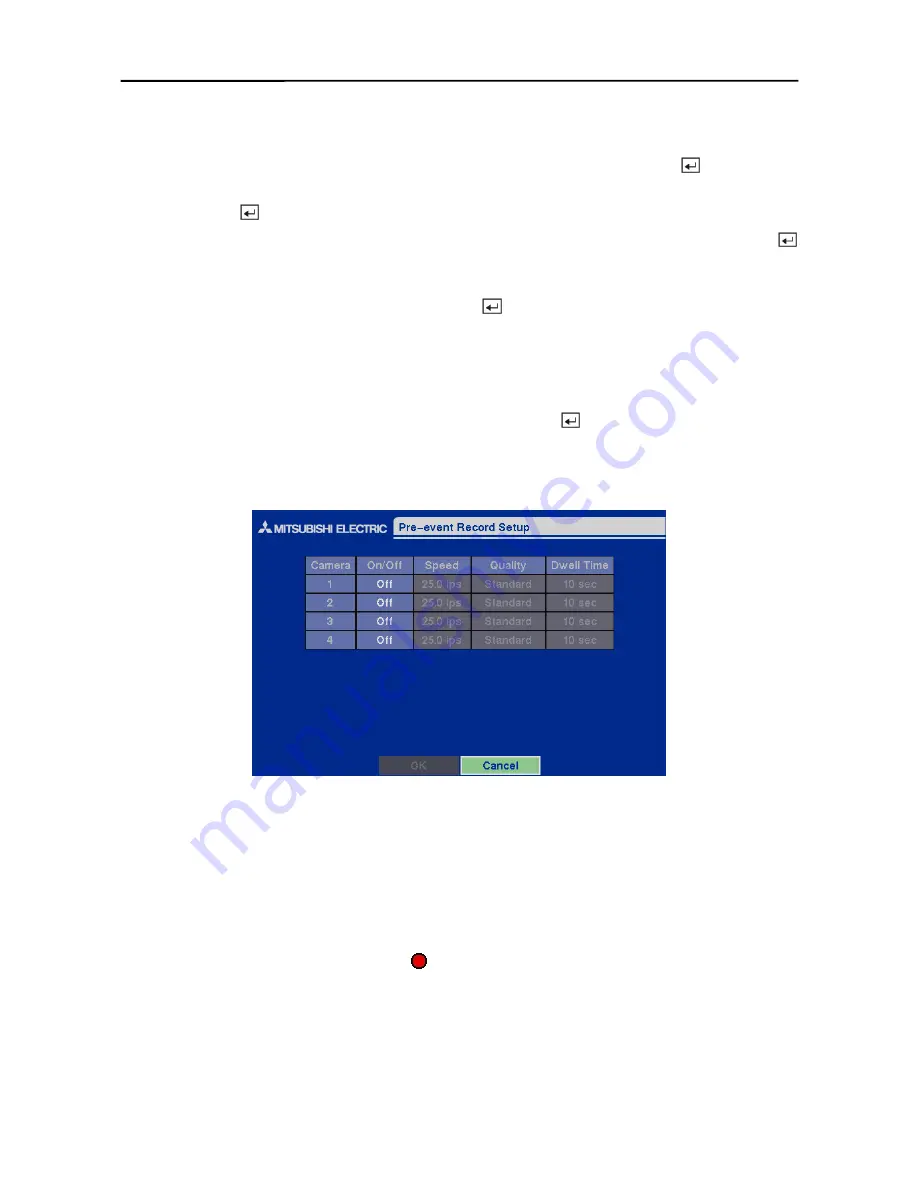
User’s Manual
34
There are several ways to set recording times:
y
You can highlight an individual block and toggle it on or off by pressing the button.
y
You can change a 30-minute segment for all days by placing the cursor on the time line and
pressing the button to toggle the segment on or off.
y
You can change an entire day by placing the cursor on the day of the week and pressing the
button to toggle the day on or off.
y
You can change the entire calendar by placing the cursor in the upper left-hand box (above “S”
and to the left of the time line) and pressing the button to toggle the entire calendar on or
off.
NOTE: The Holiday (H) schedule applies to the dates you established as holidays when
setting Date/Time.
You can save your changes by highlighting
OK
and pressing the
button. Selecting
Cancel
exits
the screen without saving the changes.
Pre-Event Recording Setup Screen
Figure 48 — Pre-Event Record Setup screen.
When the DVR is in the Event Record mode, it is possible to have it record images before the event
occurs. The
Pre-Event Record
screen allows you to define how to handle pre-event recording.
You can turn individual cameras On or Off for pre-event recording. The image speed can be set
from 0.5 to 25 ips, and image quality can be selectable from
High
,
Standard
and
Low
.
NOTE: When a camera is set to On, the displays on each camera screen. However, the
DVR will record the video only when events are detected.
NOTE: The pre-event recording speed is 25 images per second when the resolution is set to
Standard
. However, when set to
High,
the recording speed will be decreased to 12.5 images
per second.
Summary of Contents for DX-TL4E
Page 1: ......
Page 2: ......
Page 6: ......
Page 12: ...User s Manual ...
Page 89: ...Four Channel Digital Video Recorder 77 Appendix E Map of Screens ...
Page 92: ......
















































