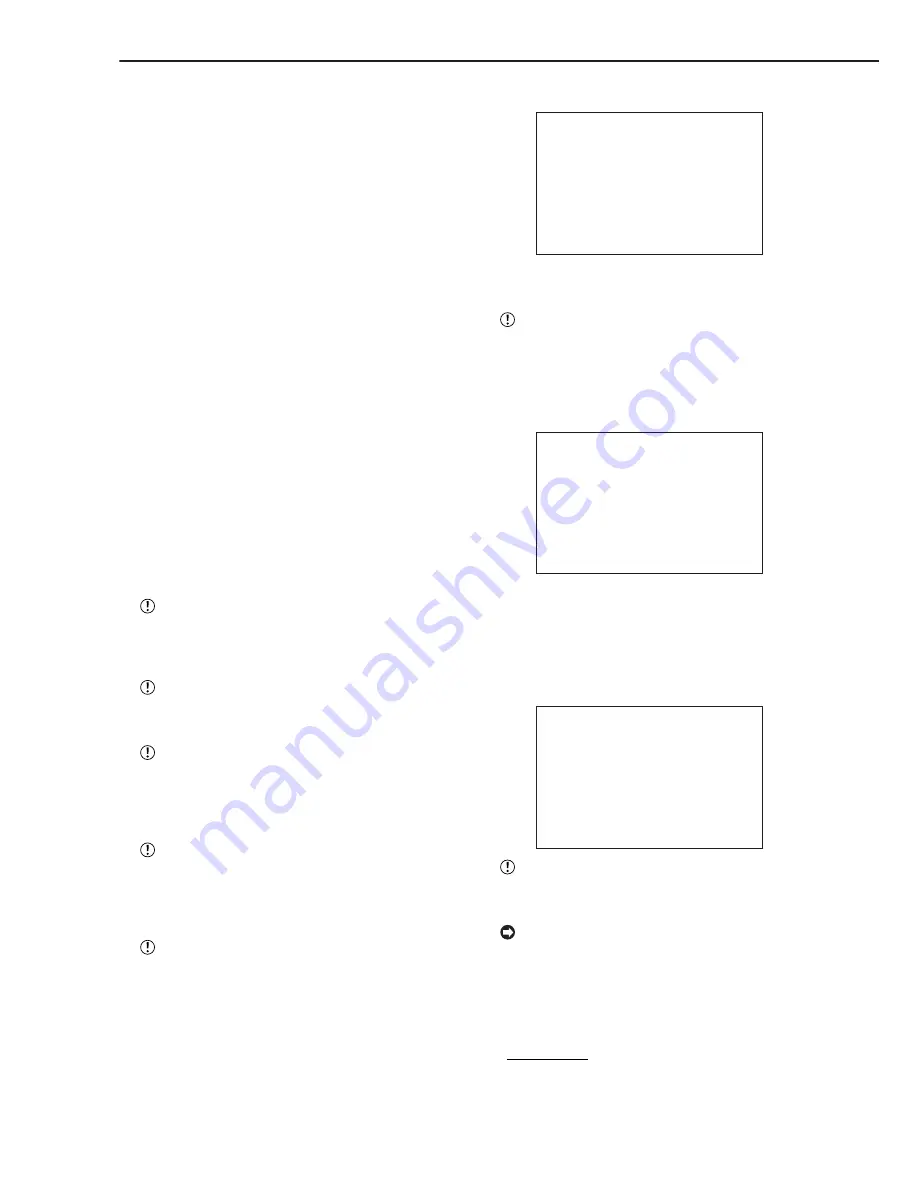
76
••••••••••••••••••••••••••••••••••••••••••••••••••••••••••••••••••••••••••••••••••••••••••••••••••••••••••••••••••••••••••••••••••••••••••••
Making Copy/Restore
■
Making Copy/Restore
Data in MAIN HDD or SUB HDD can be copied to a COPY
device or Compact Flash Card. Data in ARCHIVE/COPY
devices or Compact Flash Cards can be restored to MAIN
HDD.
Setting
“MAIN HDD
}
CFC” : The data recorded on MAIN
HDD is copied to Compact Flash Card.
“SUB HDD
}
CFC” : The data recorded on SUB
HDD is copied to Compact Flash Card.
“LPA HDD
}
CFC” : The data recorded on LPA HDD
is copied to Compact Flash Card.
“MAIN HDD
}
COPY” : The data recorded on MAIN
HDD is copied to copy device.
“SUB HDD
}
COPY” : The data recorded on SUB
HDD is copied to coy device.
“LPA HDD
}
COPY” : The data recorded on LPA
HDD is copied to coy device.
“ARC
}
MAIN HDD” : The data recorded on archive
device is restored to MAIN HDD.
“COPY
}
MAIN HDD” : The data recorded on copy
device is restored to MAIN HDD.
“CFC
}
MAIN HDD” : The data recorded on Com-
pact Flash Card is restored to MAIN HDD.
“MAIN HDD
}
COPY”, “ARC
}
MAIN HDD” or
“COPY
}
MAIN HDD” is appeared when
“ARCHIVE•COPY” is selected on “ID4•ID5” of the
<INITIALIZATION> screen.
“SUB HDD
}
CFC” is appeared when “PARTI-
TION” is selected on “HDD SETTING” of the <INI-
TIALIZATION> screen.
“SUB HDD
}
COPY” is appeared when
“ARCHIVE•COPY” is selected on “ID4•ID5” of the
<INITIALIZATION> screen, “PARTITION” is selected
on “HDD SETTING” of the <INITIALIZATION>
screen.
“LPA HDD
}
CFC” and “LPA HDD
}
COPY” are
appeared when “LONG PRE-ALARM” is selected
on “HDD SETTING” of the <INITIALIZATION>
screen after installing EXTRA HDD to “INTERNAL
HDD A”.
Before use, read the cautionary notes described
in the manual included with Compact Flash Card.
1-1. (To copy to a Compact Flash Card • • • )
Insert the Compact Flash Card into the COMPACT FLASH
slot of this unit.
1-2. Press the COPY button.
• The <COPY> screen appears.
1-3. Display “MAIN HDD
}
CFC”, “SUB HDD
}
CFC” and
“LPA HDD
}
CFC” on “DIRECTION” and confirm.
<COPY>
>>DIRECTION MAIN HDD}CFC
MODE OVERWRITE
TRANSFER PERIOD START•END
START 01-01-2003 00:00:00
END 01-01-2003 00:00:10
EXECUTE
2-1. (To copy to a COPY device • • • )
Connect the COPY device to the unit.
Confirm that the COPY device is set, and is cor-
rectly connect to ID5, before commencing copying.
2-2. Press the COPY button.
• The COPY screen is displayed.
2-3. Display “MAIN HDD
}
COPY”, “SUB HDD
}
COPY” or
“LPA HDD
}
COPY” on “DIRECTION” and confirm.
<COPY>
>>DIRECTION MAIN HDD}COPY
MODE OVERWRITE
TRANSFER PERIOD START•END
START 01-01-2003 00:00:00
END 01-01-2003 00:00:10
EXECUTE
3-1. (To restore data from ARCHIVE•COPY devices or
Compact Flash Card • • • )
Press the COPY button.
• The COPY screen is displayed.
3-2. Display the desired setting “ARC
}
MAIN HDD”, “COPY
}
MAIN HDD”, or “CFC
}
MAIN HDD” on “DIRECTION” and
confirm.
<RESTORE>
>>DIRECTION ARC}MAIN HDD
MODE OVERWRITE
TRANSFER PERIOD START•END
START 01-01-2003 00:00:00
END 01-01-2003 00:00:10
EXECUTE
The menu changes to <RESTORE> when “ARC
}
MAIN HDD”, “COPY
}
MAIN HDD”, or “CFC
}
MAIN HDD” is selected.
The warning display at the time of RESTORE
execution displays “RESTORE/XXX” when the <RE-
STORE> screen is displayed and “REST/XXX” when
the normal screen is displayed.
4. Display the desired setting in “MODE” and confirm.
Setting ( default : “OVERWRITE” )
“OVERWRITE” : Overwrites current data.
“NO OVERWRITE” : Writes following last entry.






























